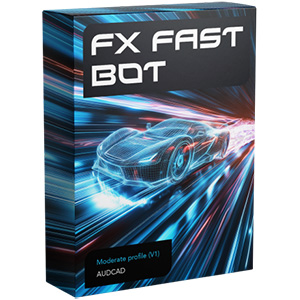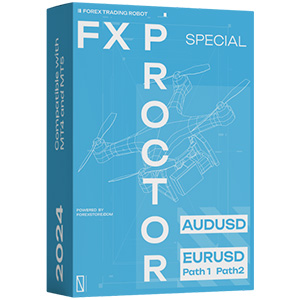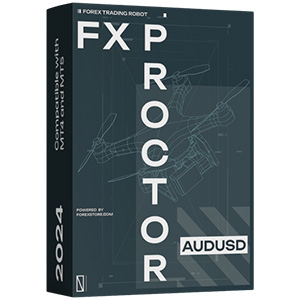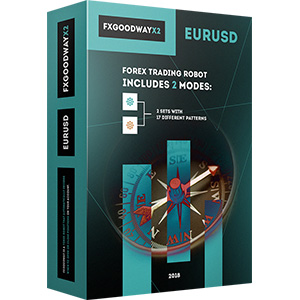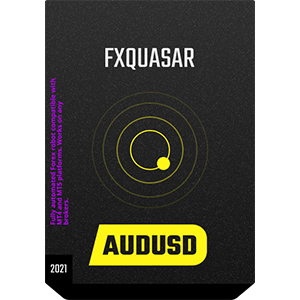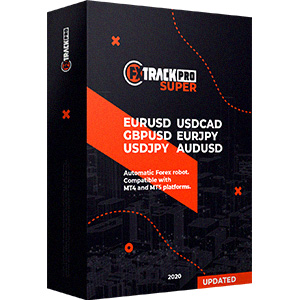A convenient trading platform is an important factor for successful trading. That’s why the MetaTrader4 terminal is popular among traders and Forex brokers. In this article, we will talk more about the features of the MT4 trading platform and will provide you with a quick overview of everything you need to know about how to trade with MetaTrader4.
What is MetaTrader4?
MetaTrader4 is a trading platform for trading on Forex, analysis of the financial market and the use of trading advisors. Its purpose is the organization of dealership services in the Forex market, CFD and futures market.
The MetaTrader4 terminal provides users with functionality that is not found in similar trading platforms:
- a set of tools for technical analysis;
- editor for writing indicators, strategies, and scripts;
- strategy tester;
- Forex news in real-time;
- the possibility of opening a demo account;
- making deals with one mouse click;
- holding transactions for a long time;
- work with several currencies on one account.
The interface of the platform is simple and clear – novice traders master it in a few hours. The above list of platform features is far from complete guide, but sufficient for understanding the popularity of MT4.
Downloading and getting started with the platform
The trading terminal of any broker is installed in the same way. To do this, you need to download (it is ALWAYS FREE) the MT4 installation file from the broker website and run it. After starting, you are required to agree to the license agreement and follow the instructions of the installer.
Attention! Each broker has a MetaTrader4 terminal with its own settings. Therefore, when working with several brokers, it is necessary to use the platforms presented on the official websites of brokers.
It should be noted that several terminals of one broker can be installed on one computer. To do this, simply select another directory to install. Also, the user can install an unlimited number of terminals from different brokers on his computer.
The presence of a demo account allows the trader to more fully explore the functionality, work out the skills of analysis and the algorithm of work, if needed, test the chosen strategy. During the first launch of the trading platform in a special window, the user is asked to choose whether it’s necessary to open a demo account, to open a real account or to connect with the existing trading account. The same operation can be performed using the “File → Open Account” menu.
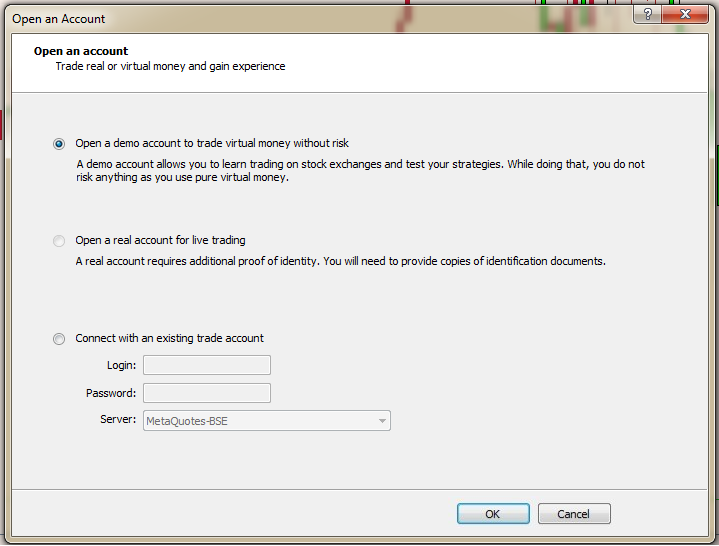
After opening an account and filling all the information that is needed to be filled, a window appears with data for entering the terminal, which must be saved or copied. In case of failure when opening an account, you must go back one step and repeat the procedure.
Important! When using a demo account, remember a few rules:
- a demo account is automatically closed if there is no activity on it during a certain period set by the broker;
- you can open an unlimited number of such accounts;
- only a demo account can be opened in the terminal. A real money account is opened on the broker’s website.
In the process of using the platform, it is periodically required to enter a login and password. However, some errors do not allow such input.
Log in through the menu “File → Login”. It should be noted that when choosing an investor password terminal functionality will be unavailable. Investor password only allows you to monitor trading on the account and analyze charts.
Next, select the server corresponding to the account number. An incorrect choice will not allow entering the terminal and the message “Invalid account” will appear in the lower right corner next to the connection indicator. If you check the box next to the option “Store personal data”, the next entry will occur automatically.
The presence of the connection is displayed in the lower right corner of the terminal as a blue-green indicator and a traffic indicator next to it. If there is no connection, the indicator is inactive and instead of traffic, there appears “No connection” message.
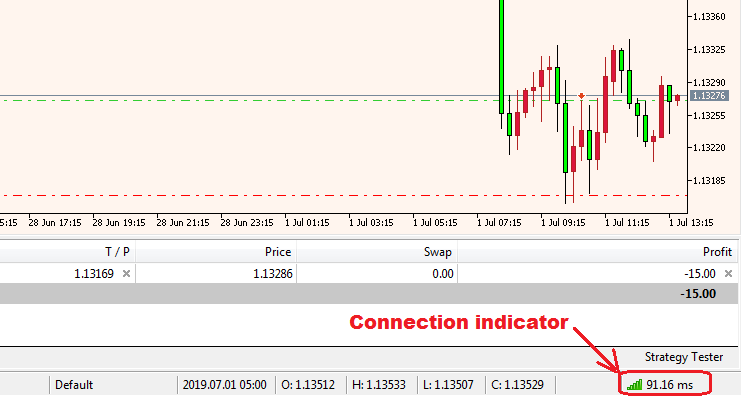
The connection at the entrance to the platform appears for some time. If the connection has not yet appeared, you should rescan the server. To do this you need to click the mouse on the label.
Working with Metatrader4
The interface of the MetaTrader4 trading platform consists of several blocks and looks like this.
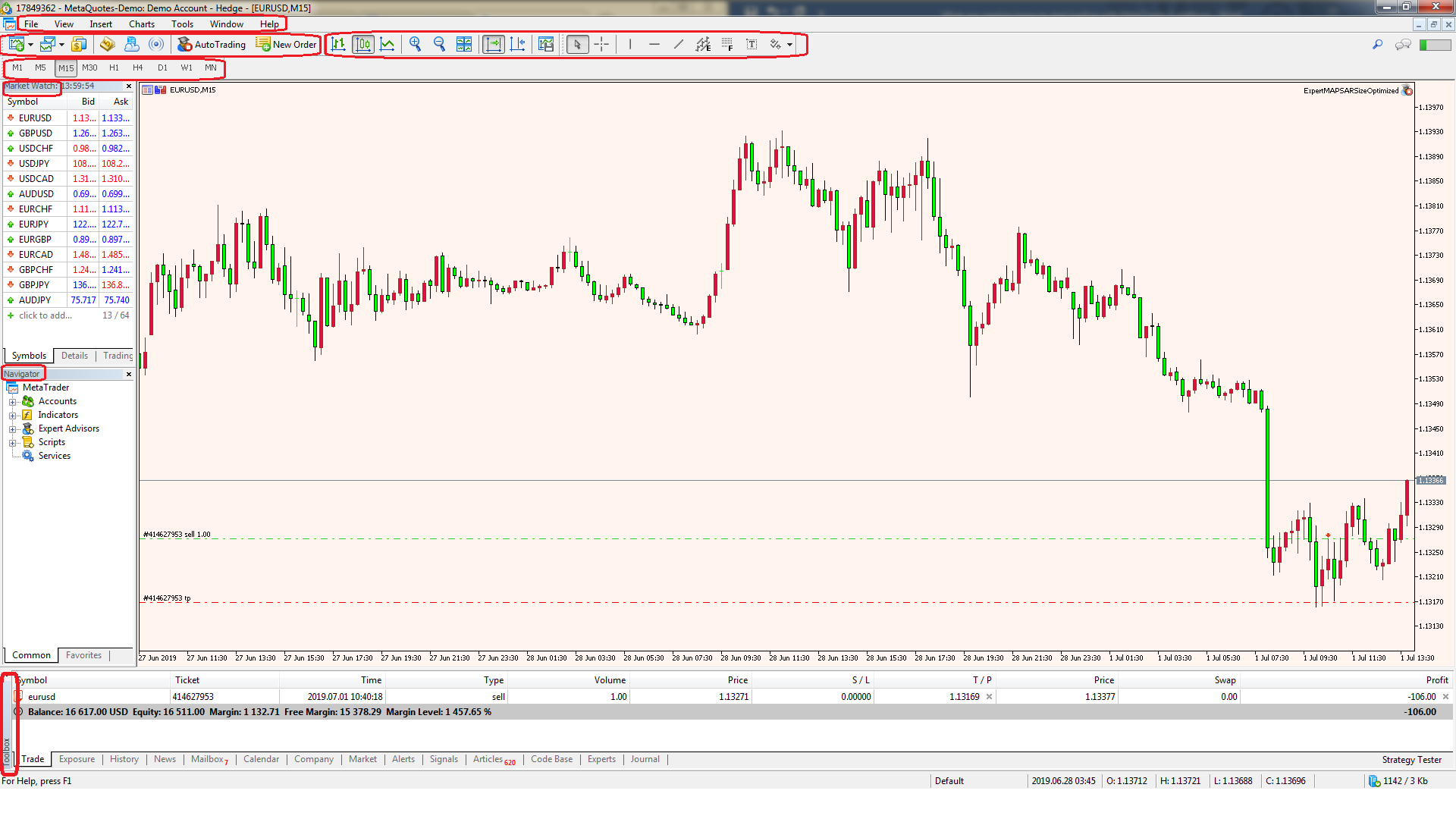
The main menu is focused on platform management functionality. On the chart panel, you can customize the appearance of their display and use the analytical tools of the platform. The graphical toolbar contains additional features for analysis. Switching the timeframes of the chart is also carried out on a separate panel.
Currency pairs provided by the broker are contained in the “Market Watch” window. This panel is dynamic, with changing online quotes.
The price chart is located in a separated window. At the same time, the multi-window mode is supported, allowing you to simultaneously open several graphs and use their individual settings.
The “Navigator” window displays user account, as well as various analytical tools available and separately installed in the terminal – trading robots, indicators, and scripts.
The “Toolbox” window provides information about the size of the deposit, opened transactions, and their current status. On additional tabs, you can see the history of trading operations, read the current Forex news, get messages from the broker. The history of trading operations is contained in the “Journal” tab.
The convenience of the trading terminal is that the user can customize the working windows at his own discretion. It can close unnecessary windows, move them, arrange several graphs in any order, stretch them or, conversely, reduce them. All control is done with a mouse and intuitively understandable. Another useful feature is the ability to customize templates, with which you can apply the necessary interface to any newly opened graphics.
Order Opening Algorithm
Separately, you should describe the process of entering the position. There are several ways, the main ones are:
- by pressing the “New Order” button on the toolbar;
- click on the price chart field with the right mouse button and select the menu item “Trade → New Order”.
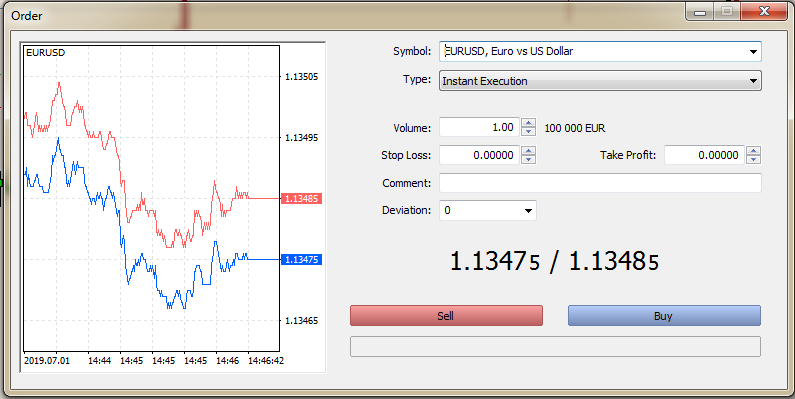
In this case, the currency pair of the active chart is displayed in the window. You can change the tool by clicking on the arrow next to the symbol. It should be noted that only pairs are displayed, which are contained in the “Market Watch” table.
Important! In order for the window to contain all the currencies provided by the broker, you need to right-click on the Market Watch field and select the line “Show all symbols”.
Next, the lot size is set in the “Volume” field, as well as a stop loss and take profit. Type of order execution – immediate or pending order, selected in the appropriate field. Below are the current prices at which the transaction will be opened. The final stage is the choice of order type: sell or buy, for which there are corresponding buttons of red and green color. If you set stop loss and take profit, the transaction will be closed by these orders. But a manual exit from the position at the current price is also possible, for which you need to click on the order line in the “Toolbox” block with the right mouse button and select “Close order” in the context menu. Following this, an order window will open, where you will need to click on the yellow button for closing the order, which contains the closing parameters.
Working with scripts, indicators, and expert advisors
The ability to use a wide range of technical tools for a more complete market analysis available in the terminal is a distinctive feature of MT4. Besides, the availability of MetaEditor allows the trader who is familiar with the programming language MQL4 to independently write and place scripts in the terminal – small programs for performing a one-time action as well as indicators and even automated trading systems (Expert Advisors).
Indicators can be set by selecting them from the "Insert" menu or by dragging the use onto the chart from the “Navigator” window. The rest of the software is installed in the same way as by dragging or right-clicking the icon and selecting “Execute on the chart” – for the script or “Attach to the chart” – for the Forex robot. Many scripts, if necessary, require reuse and reinstallation during startup.
Conclusion
Probably, the statement that knowledge of the functionality of the trading terminal is the basis for successful trading will not be a great secret for anyone. Mastery in trading comes with experience, including with experience using trading platforms.
This article contains only the most basic information that will allow the novice trader not to make mistakes at the very beginning of the trading way. Many of these features will open more clearly to the user after careful consideration of the instructions of the MetaTrader4 trading terminal.