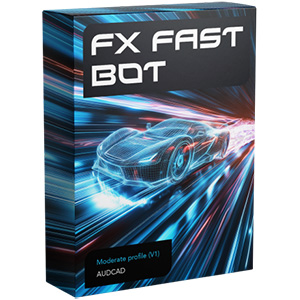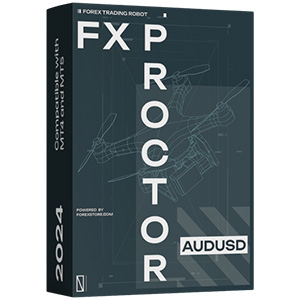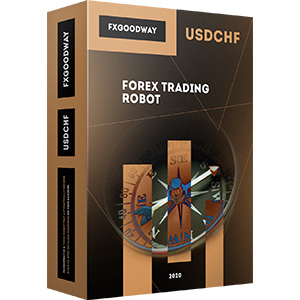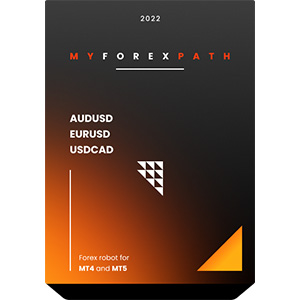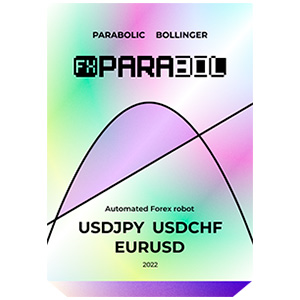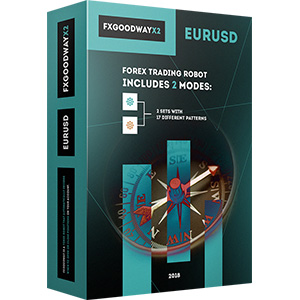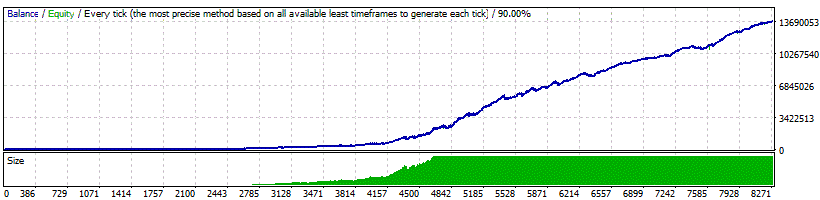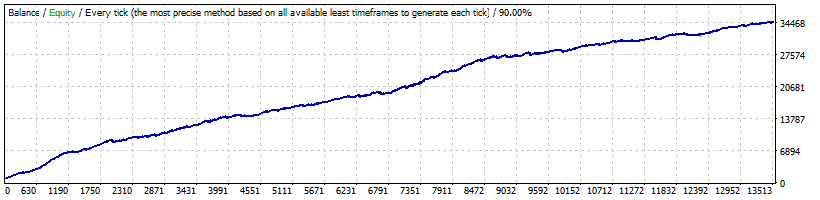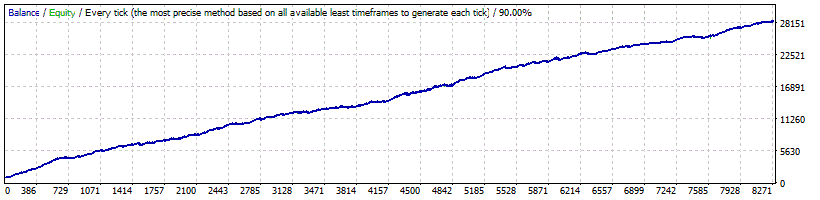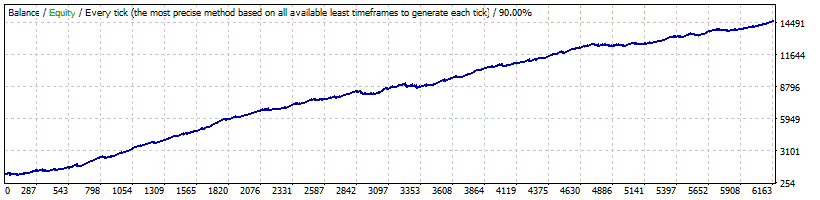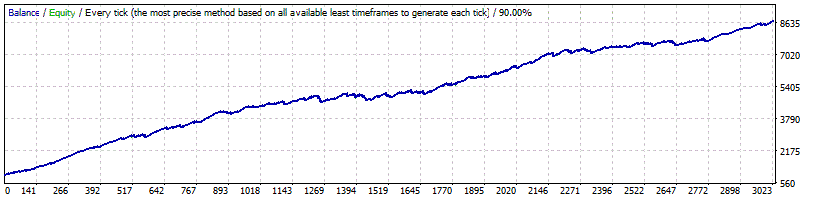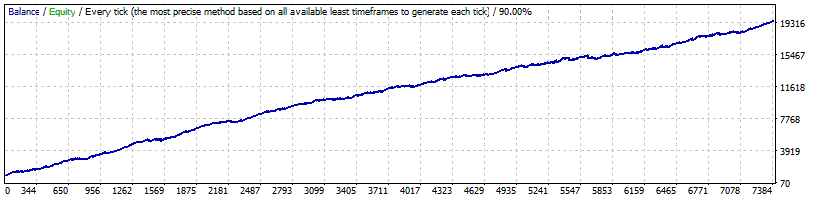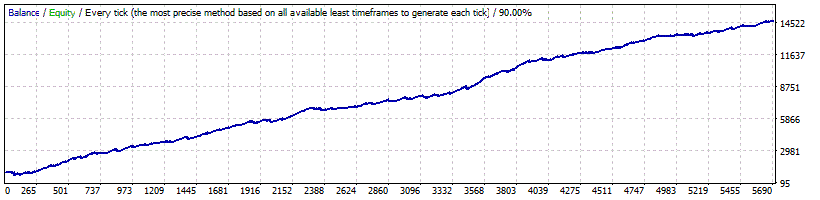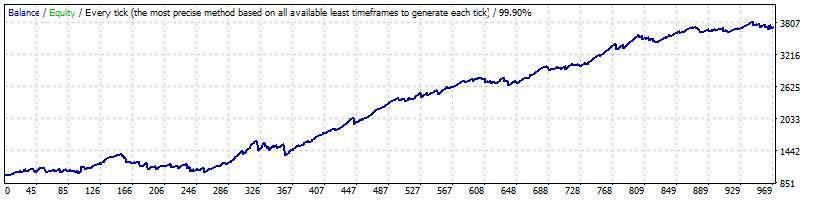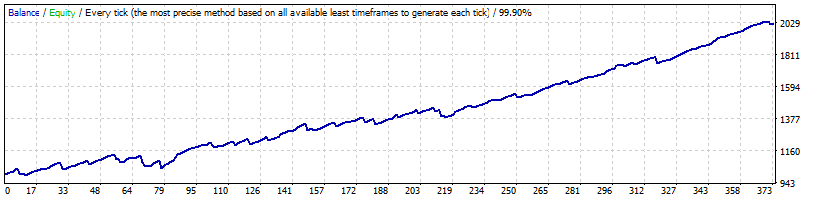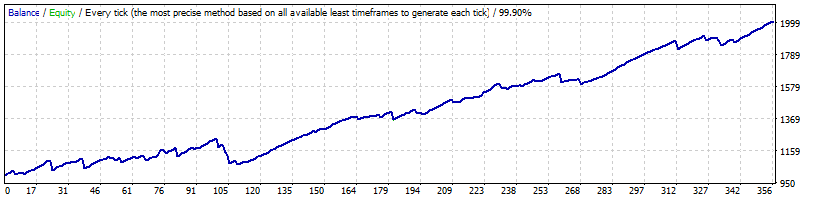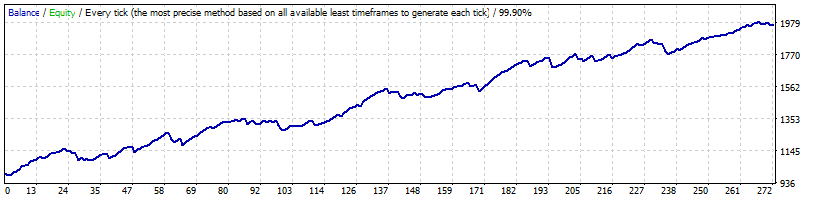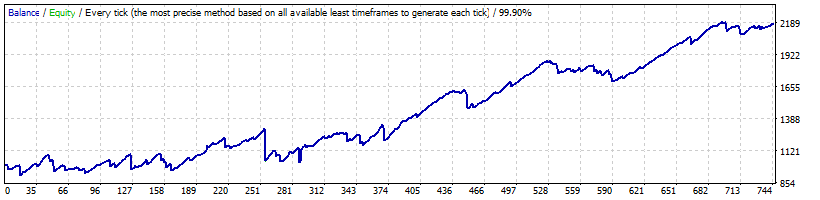The installation process of the Smart Scalper Pro on MT4 is pretty simple. You only need to download the installation files of the robot to your computer and put them into the right folders of your MT4. Learn how to install and run EA on MT4 and trade with Smart Scalper Pro without problems.
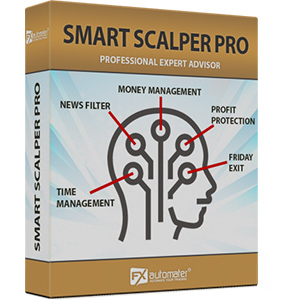
Smart Scalper PRO goal was to keep this EA as simple as possible in order to prevent the curve-fitting, which is the biggest enemy of the EA trading.
Statistics
Backtests
Information about Smart Scalper PRO
Smart Scalper PRO is very simple, but it is based on the most proven trading principle since the markets exist – enter the market in the direction of a strong market impulse, after a reasonable correction is detected.
Smart Scalper PRO Features:
Strong, pure and simple trading logic
Reasonable TP and SL levels plus new ATR based algorithm
Low drawdown
Solid 18-year backtest performance
Multiple currency pairs support
Advanced News Filter
Advanced Time Management System
New, improved, highly effective exit logic
Email and Push Notification system
Friday Exit System
24/5 trading, without any time restrictions - no GMT shift hassles
High spread, slippage and broker protection
Money Management
Smart Scalper PRO comes with Money Management System. You can set a risk in percents and the robot will automatically calculate the lots according the risk and your account free margin.
Advanced News Filter
Smart Scalper PRO is equipped with Advanced News Filter. Thanks to this filter you can avoid trading during most important news and events. The news filter can increase the profit factor of the system and reduce the drawdown. It is disabled by default and you can configure it precisely.
Advanced Time Management System
With the Time Management System you can precisely configure the robot to trade or not to trade in specific week days and hours. This is a very powerful option which will let you avoid the most dangerous days and hours.
Friday Exit System
We all know that sometimes it could be risky to trade on Friday because the trades may remain during the weekend and may be closed on big loss due to Monday gaps. Smart Scalper PRO has a Friday Exit system and you can configure the robot to close all trades on Friday Evening at a desired time and to stop trading after this time.
E-mail and Push Notification System
Smart Scalper PRO will inform you about all actions performed in your account. It easy to set-up your terminal to receive these notifications. Smart Scalper PRO can send email and push notifications to your mobile phone and inform you about its trades. By default these options are disabled.
Smart Scalper PRO will work on any broker with 4 or 5 digits price quotes. It is not necessary to change any parameters for 5 digits price quotes.
Instructions and Recommendations
You can use Auto MM=2% (low risk) up to 10% (high risk), according to the significance of your account and your risk and profit expectations.
Reasonable fixed Lot size is 0.05 on 1k account balance, or 0.5 lots on 10k account balance.
If you use multiple currency pairs, you should consider decreasing the risk accordingly.
Supported currency pairs: GBPUSD, EURUSD, USDCHF, USDJPY and USDCAD, plus optional GBPUSD high frequency - high profit settings
You can run the EA on M1 or M15 chart – it makes no difference for the EA, as all used timeframes are hardcoded.
You can backtest and optimize the EA on M1 chart by "open price only" method – this will be correct enough and save you a lot of time.
Smart Scalper PRO Settings
==== Risk Management ====
- FixedLots - fixed trading volume (works if AutoMM1=0)
- AutoMM - values greater than 0 (zero) activate automatic ММ (traded volume as a percentage of free margin).
==== General Settings ====
- Magic - magic number - it is extremely important to keep this different for all robots.
- EA_Comment - text which will be added as a comment to each trade opened by Smart Scalper PRO.
- MaxSpread - maximal allowed spread for position opening.
- Slippage - maximal allowed slippage for position opening.
- TicksTrade - if false, the logic will be executed at the beginning of M1 bar, otherwise it will calculate and trade on a new price tick.
- StealthMode - true/false - conceal stop loss and take profit levels in program logic making them invisible to brokers. If you use this mode, the stop loss and take profit orders are not located in the trading server.
- EmergencyStopDist - second level of protection, when StealthMode is used. At values greater than zero, it activates a second level of true (Emergency) StopLoss on a greater distance than the virtual hidden StopLoss is located. In such case, the value of the new emergency StopLoss will be the sum of the EmergencyStopDist value plus the value of the hidden StopLoss.
- StopLoss - stop loss value in standard 4 digit pips
- TakeProfit - take profit value in standard 4 digit pips.
- BandPeriod - Bollinger Bands period - reasonable value range 5-20, opt. step 1
- MaxBreakEntry - the maximum allowed breakout
- BandBreakEntry - breakout in 4-digit pips of the BB line to initiate an opposite trade (the value could be negative) - reasonable value range 0-5, opt. step 1
- BandBreakExit - breakout in 4-digit pips of the opposite BB line to initiate closing of the existing trade (the value could be negative) - reasonable value range (-5) to 5, opt. step 1
- ATR_TF_FL - timeframe in minutes of the ATR indicator, used to prevent trading in too high volatility
- ATR_Per_FL - period of the ATR indicator
- MaxATR_FL - maximum value of the ATR indicator
- ExitProfitOnReverse - profit in pips on which the position will be close if reversal bar is formed - reasonable value range 5 to 15, opt. step 1
- Reverse_Bar_TF - the timeframe of the reversal bar – M1 or M5
- MA_Fast_Period - fast moving average period - reasonable value range 1-20, opt. step 1
- MA_Slow_Period - slow moving average period - reasonable value range 20-120, opt. step 5
- MA_Trend_TF - timeframe of both MAs
- Trend_Impulse - relative strength of the market impulse - reasonable value range 0-60 opt. step 5
==== Dynamic SL & TP ====
- Use_ATR_Profit - activates the ATR based exit profit algorithm. If it is “true” it will be used instead the ExitProfitOnReverse value
- ATR_Profit_Factor - the ATR value multiplier for calculating the new ExitProfitOnReverse value
- Use_ATR_Stop - activates the ATR based Stop Loss algorithm
- ATR_SL_Factor - the ATR value multiplier for calculating the Stop Loss value
- ATR_TF_SL - the timeframe on which the ATR indicator is calculated – default 1440 (D1)
- ATR_Per_SL - the period of the ATR indicator – default 1
==== Notifications ====
- EMAIL_Notification - true/false - enable/disable email notifications
- PUSH_Notification - true/false – enable/disable push notifications to mobile phones
==== GMT Settings ====
- GMT_Offset - winter GMT offset of your broker
- Calculate_DST - true/false - Set TRUE if the broker shifts the GMT offset with +1 in Summer. Set FALSE if broker use same GMT offset whole year
==== News Filter Settings ====
The News Filter function is disabled by default. It is your personal choice whether, or not to activate this function. The News Filter function can increase the profit factor of the system and reduce the drawdown, but also can reduce the number of the trades and the total profit.
- Avoid_News -
- Include_Medium_News -
- Filter_NFP_FOMC_ONLY -
- Wait_Before_News -
- Wait_After_News -
==== Time Management Settings ====
These settings have been specially developed to help traders avoid certain hour periods during the trading week when the Forex market behaves more unpredictable.
- AllowedHour_ForBacktest - this parameter is only for backtesting! It helps optimizing the Time Management system. Here is how you can use it. During the optimization set start value 0, end value 23 and the step 1. You can optimize only one day per optimization. For example you want to optimize the forbidden hours for Monday, you have to disable other days bay settings TuesdayTrading=false ... to ... FridayTrading=false. At the end of the optimization the tester will show you the best hours for trading on Monday. You can add the bad hours in the parameter MondayForbiddenHours separated by comma, for example: 1,4,6.
- MondayTrading - true/false - enable or disable trading on Monday
- MondayHoursForbidden - forbidden trading hours for Monday (applies only when MondayTrading is enabled). You can set several values between 0 and 23 separated with commas. For example, if you set MondayHoursForbidden=9,10,11 the EA will not trade from 9:00 till 11:59. The hour values for this parameter are related to your broker’s server time (the Market Watch)!
- TuesdayTrading - true/false - enable or disable trading on Tuesday
- TuesdayHoursForbidden - forbidden trading hours for Tuesday (applies only when TuesdayTrading is enabled). You can set several values between 0 and 23 separated with commas. For example, if you set TuesdayHoursForbidden=9,10,11 the EA will not trade from 9:00 till 11:59. The hour values for this parameter are related to your broker’s server time (the Market Watch)!
- WednesdayTrading - true/false - enable or disable trading on Wednesday
- WednesdayHoursForbidden - forbidden trading hours for Wednesday (applies only when WednesdayTrading is enabled). You can set several values between 0 and 23 separated with commas. For example, if you set WednesdayHoursForbidden=9,10,11 the EA will not trade from 9:00 till 11:59. The hour values for this parameter are related to your broker’s server time (the Market Watch)!
- ThursdayTrading - true/false - enable or disable trading on Thursday
- ThursdayHoursForbidden - forbidden trading hours for Thursday (applies only when ThursdayTrading is enabled). You can set several values between 0 and 23 separated with commas. For example, if you set ThursdayHoursForbidden=9,10,11 the EA will not trade from 9:00 till 11:59. The hour values for this parameter are related to your broker’s server time (the Market Watch)!
- FridayTrading - true/false - enable or disable trading on Friday
- FridayHoursForbidden - forbidden trading hours for Friday (applies only when FridayTrading is enabled). You can set several values between 0 and 23 separated with commas. For example, if you set FridayHoursForbidden=9,10,11 the EA will not trade from 9:00 till 11:59. The hour values for this parameter are related to your broker’s server time (the Market Watch)!
- SaturdayTrading and SundayTrading - true/false - enable or disable trading during Saturday and Sunday respectively. Due to big GMT offset, some brokers trade during weekends and for that reason we added these parameters as well
Example: MondayHoursForbidden = "9,10,11,12,13,14,15,16";
==== Friday Exit ====
- FridayExit - true/false - if you wish to close all trades on Friday, you should use FridayExit=true.
- ExitHour - the robot will close all open positions at this hour on Friday.
- LastTradeHour - the robot can trade until the end of this hour on Friday (including this hour).
If you decide to use the "FridayExit" option you should set LastTradeHour and ExitHour several hours before the market closing of your broker on Friday.
Why to choose Smart Scalper PRO
One of the main reasons to purchase and use Smart Scalper PRO is that it is fully automated and easy to use expert advisor (forex robot), which will help you during the live trading and growing your account balance. Smart Scalper PRO can trades 24/5 completely automatically for you. Smart Scalper PRO is a low-risk strategy. It comes with reasonable TP and SL levels plus new ATR based algorithm which decreases the drawdown and increases the Profit Factor. Smart Scalper PRO is very simple, but it is based on the most proven trading principle since the markets exist – enter the market in the direction of a strong market impulse, after a reasonable correction is detected.
Smart Scalper PRO is very powerful trading system which includes the most important features and system you need for risk free trading: Money Management, Broker Protection, Spread Protection, 24/5 trading, Highly effective Exit Logic, Dynamic Stop Loss and Take Profit, Multi Currency Trading, Advanced Time Management, News Filter, Email and Push Notification System, Friday Exit System and etc.
Here is what you will get
One of the main reasons to purchase and use Grid Master PRO is that it is fully automated and easy to use expert advisor (forex robot), which will help you during the live trading and growing your account balance. Grid Master PRO is a very effective and profitable trading strategy developed especially for the GBPUSD currency pair. Grid Master PRO is designed to pick up the right moment for the initial market entry and for the following additional grid based recovery trades. The second safety line of additional trades is an unique feature, which is not present in any other grid EA on the market. This feature allows a safe "high frequency" scalping, when the price is in narrow range and as well a second line of distant drawdown compensating trades in case the market price breaks in the wrong direction. All future updates of Grid Master will be completely free for you and you will get professional support from our team.
Grid Master PRO is a very powerful trading system which includes the most important features and system you need for risk free trading: Money Management, Broker Protection, Spread Protection, Highly effective Trading & Exit Logic, Secfond Line Recovery, Advanced Time Management, News Filter, Email and Push Notification System, Friday Exit System and etc.
Here is what you will get
Smart Scalper PRO
Smart Scalper PRO comes with a quick-install wizard that will walk you through the simple install and configuration process. No additional skills, tools, or downloads are required.
Easy To Use
It is very easy to use Smart Scalper PRO. We provide user manual with detailed instructions how to download, install and configure. We provide .set files and all you need.
Fully Automated
Smart Scalper PRO analyzes the market, places orders at the right time and manages them for you. And this happens completely automatically.
Low Risk Strategy
Reasonable TP and SL levels plus new ATR based algorithm.
Smart Scalper PRO comes with reasonable TP and SL levels plus new ATR based algorithm which decreases the drawdown.
Detailed User Guide
Explains how to install and set up Smart Scalper PRO with fulll instructions for downloading, installing, and running the EA plus tips on how to use, optimize and configure it.
Life Time Free Updates
It is one-time payment and all future updates of Smart Scalper PRO are completely free for you. You get life-time free updates and support.
Professional Support
You can contact us whenever you want, regardless of the type of question or problem you wish to report. We will get back to you as soon as possible.
60-Day Money-Back Guarantee
You have 60 days to try our forex robot. Go for it! If it does not make profit for you, we will return your money.
Purchase includes:
- 1 Real Account
- 3 Demo Accounts
- The Best in Forex Industry (24/7) Support
Refund Policy
60-Day Money-Back Guarantee
F.A.Q.
-
What is the profit level of the Smart Scalper Pro on the real/demo account?
The Smart Scalper Pro has been able to reach the profit level of 4.14% during the live/demo trading period. These results are proven by one of the respected third-party companies.
-
What is the drawdown level of the Smart Scalper Pro on the real/demo account?
The Smart Scalper Pro has been able to keep the maximum fixed drawdown level of 6.56% during the live/demo trading period.
-
How much does the Smart Scalper Pro cost?
The official developer of the Smart Scalper Pro has announced the price of the Smart Scalper Pro to be $137.