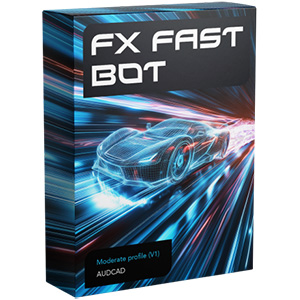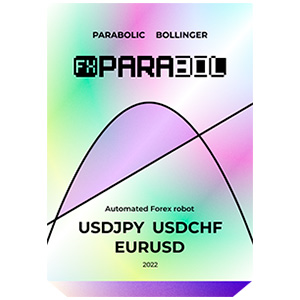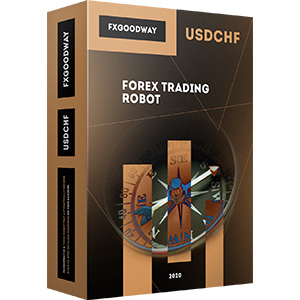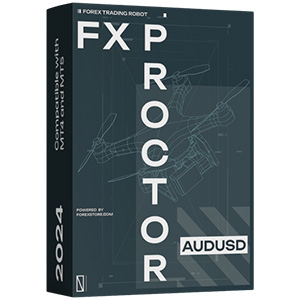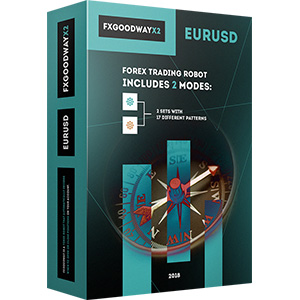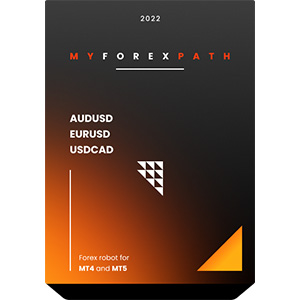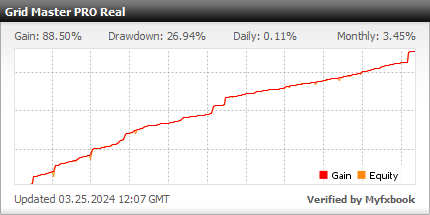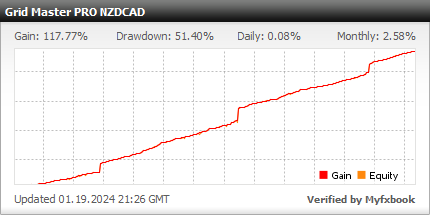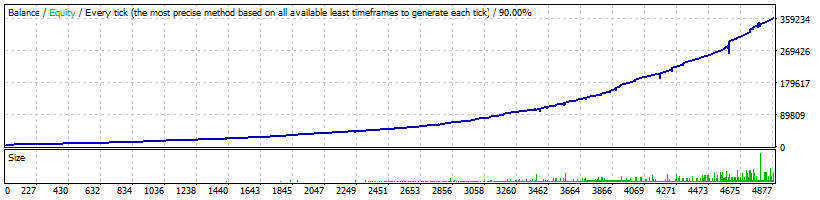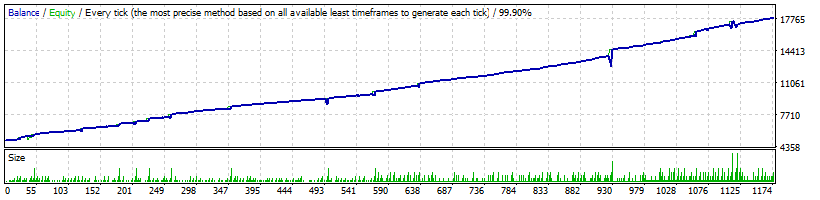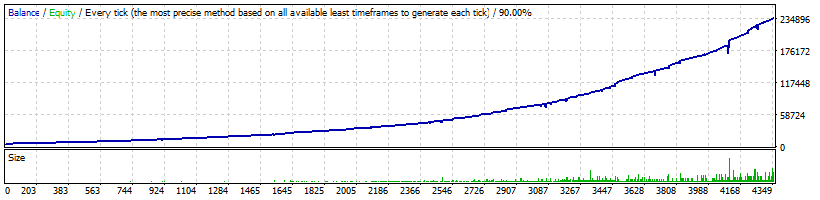The installation process of the Grid Master Pro on MT4 is pretty simple. You only need to download the installation files of the robot to your computer and put them into the right folders of your MT4. Learn how to install and run EA on MT4 and trade with Grid Master Pro without problems.
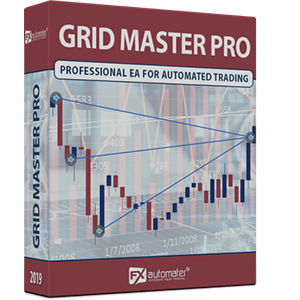
Grid Master Pro
rating 0/10 mt4/5- Gain 88.5%
- Monthly 3.45%
- Drawdown 26.94%
- Days in Live 1217
Grid Master PRO has Advanced Time Management system, Notification System, Friday Exit System, Advanced News Filter and other additional parameters.
Statistics
Backtests
Information about Grid Master PRO
Grid Master PRO is a very effective and profitable trading strategy developed especially for the GBPUSD currency pair. However, if it is used wisely it can be adapted and applied for almost any trading instrument.
The grid based trading techniques are a very controversial topic in the trader's community. The reason for this is the following - used properly with proper risk and settings, they can generate consistent gains relatively safe with performance incomparable with any other trading strategy. On the other hand in certain circumstances they fail dramatically. The key elements for the success of any grid based trading are the applied risk and the right entry and exit trading logic.
Grid Master PRO is designed to pick up the right moment for the initial market entry and for the following additional grid based recovery trades. The second safety line of additional trades is an unique feature, which is not present in any other grid EA on the market. This feature allows a safe "high frequency" scalping, when the price is in narrow range and as well a second line of distant drawdown compensating trades in case the market price breaks in the wrong direction. The second line of drawdown compensating trades is initiated only in extremely stretched in the "wrong" direction market, only after a very strong market reversal pattern is detected.
Grid Master PRO Features
Overbought-oversold trend filter
Long only and short only option
Second line of recovery option
New, improved, highly effective trading logic
Advanced Time Management system
Advanced News Filter
Volatility filter
New, improved, highly effective exit logic
Email and Push Notification system
Friday Exit System
High spread, slippage and broker protection
Automated and Manual trading
Important Notes
- The minimum starting capital is $1000
- The advised starting capital is $3000
- For accounts from significant importance, AutoMM greater than 0.1 is not recommended. This is the equivalent of 0.01 lots initial trade on $10k account equity. In this case, the annual ROI (Return of Investment) can be expected in the 15-30% range
- The default settings are only for GBPUSD
- Recommended time frame M15
- The default settings can be classified as reasonably aggressive. Please, perform your own backtests and examine the way the EA works! If these settings are too aggressive for you, then you can try the conservative settings from here
- Recommended backtest method: M15 by every tick
- Fast backtest method: M1 open price
WARNING: Please, pay attention to the parameters MondayTradingHours, TuesdayTradingHours, WednesdayTradingHours, ThursdayTradingHours and FridayTradingHours! In order to get proper results, you have to set them correctly according to your broker GMT Offset.
Money Management
Grid Master PRO comes with Money Management System. You can set a risk in percents and the robot will automatically calculate the lots according the risk and your account free margin.
Advanced News Filter
Grid Master PRO is equipped with Advanced News Filter. Thanks to this filter you can avoid trading during most important news and events. The news filter can increase the profit factor of the system and reduce the drawdown. It is disabled by default and you can configure it precisely.
Advanced Time Management System
With the Time Management System you can precisely configure the robot to trade only during specific hours. You can also configure the robot to trade or not on individual week days. This is a very powerful option which will let you avoid the most dangerous periods and to trade the best periods when the robot shows best results.
Friday Exit System
We all know that sometimes it could be risky to trade on Friday because the trades may remain during the weekend and may be closed on big loss due to Monday gaps. Grid Master PRO has a Friday Exit system and you can configure the robot to close all trades on Friday evening at a desired time and to stop trading after this time.
E-mail and Push Notification System
Grid Master PRO will inform you about all actions performed in your account. It easy to set-up your terminal to receive these notifications. Grid Master PRO can send email and push notifications to your mobile phone and inform you about its trades. By default these options are disabled.
Advanced Recovery System
Grid Master PRO is equipped with advanced recovery system which open additional recovery trades with high risk to compensate the initial losing trades.
Grid Master PRO Settings
==== Available Signals ====
- Signal_1 - true/false to enable/disable Signal 1
- Signal_2 - true/false to enable/disable Signal 2
- Signal_3 - true/false to enable/disable Signal 3
- Signal_4 - true/false to enable/disable Signal 4
==== Risk Management ====
- FixedLots - fixed trading volume (works if AutoMM=0)
- AutoMM - with values greater than zero activates the proportional automatic money management function – as an example the default value AutoMM=0.2 means that the initial trade will be 0.02 lots on $10000 account equity
- AutoMM_Max - maximum allowed risk value
- K_Mart - lot size multiplier for the first line additional trades
==== General Settings ====
- Magic - magic number - it is extremely important to keep this different for all robots.
- EA_Comment - text which will be added as a comment to each trade opened by Grid Master PRO
- MaxSpread - maximal allowed spread for position opening
- LongTrades - true/false to enables/disables the long trades
- ShortTrades - true/false to enables/disables the short trades
- OnlyManualTrading - to trade only manually by Grid Master PRO set this parameter to true. By default its value is false: this means that the robot can trade automatically and can be used for manual trading
==== Custom Settings ====
- M1_Execution - true/false to enable/disable the execution of the trading logic on M1 bar open
- ForceProfit - market exit profit in pips
- ForceLoss - market exit loss in pips
- FixedTakeProfit - fixed take profit in pips
- FixedStopLoss - fixed stop loss in pips
- OscPer - the oscillator period on the M15 timeframe
- OscLev - the entry overbought and oversold level on the M15 timeframe
- OscPerHiTF - the oscillator period on the H1 and H4 timeframes
- OscLevHiTF - the entry overbought and oversold level on the H1 and H4 timeframes
- TrendFilterON - true/false to enable/disable MA based trend filtration
- MA1_Per - the period of the first moving average used in the trend filter
- MA2_Per - the period of the second moving average used in the trend filter
==== Additional Trades Settings ====
- MaxAddTrades - maximum allowed number of the first line additional trades
- AddOnReverse - activates a mode in which the additional trades are allowed only after a reversal bar is detected
- ReverseBarTF - the timeframe of the reversal bar for the AddOnReverse feature
- AddDistance_Default - the default minimal distance between any of the additional trades and the previews trade in pips
- AddDistance_1 - the distance between the initial trade and 1st additional trade. If the value is 0 (zero) the value of AddDistance_Default will be used!
- AddDistance_2 - the distance between 1st additional trade and 2nd additional trade. If the value is 0 (zero) the value of AddDistance_Default will be used!
- AddDistance_3 - the distance between 2nd additional trade and 3rd additional trade. If the value is 0 (zero) the value of AddDistance_Default will be used!
- AddDistance_4 - the distance between 3rd additional trade and 4th additional trade. If the value is 0 (zero) the value of AddDistance_Default will be used!
- AddDistance_5 - the distance between 4th additional trade and 5th additional trade. If the value is 0 (zero) the value of AddDistance_Default will be used!
- AddDistance_6 - the distance between 5th additional trade and 6th additional trade. If the value is 0 (zero) the value of AddDistance_Default will be used!
- AddDistance_7 - the distance between 6th additional trade and 7th additional trade. If the value is 0 (zero) the value of AddDistance_Default will be used!
- AddDistance_8 - the distance between 7th additional trade and 8th additional trade. If the value is 0 (zero) the value of AddDistance_Default will be used!
- AddDistance_9 - the distance between 8th additional trade and 9th additional trade. If the value is 0 (zero) the value of AddDistance_Default will be used!
- AddDistance_10 - the distance between 9th additional trade and 10th additional trade. If the value is 0 (zero) the value of AddDistance_Default will be used!
There are 10 available slots for setting different distances between additional trades! By default MaxAddTrades is 3 and this means that the first 3 slots will be used. For example: If you set MaxAddTrades to 5 then the first 5 slots will be used and so on. In case that you want to set MaxAddTrades greater than 10, then the EA will use AddDistance_Default value as distance between the additional trades after 10th additional trade.
- AddDelay_1 - delay in minutes for opening of 1st additional trade. By default it is 0 (zero) which means that no delay will be used
- AddDelay_2 - delay in minutes before opening of 2nd additional trade. By default it is 0 (zero) which means that no delay will be used
- AddDelay_3 - delay in minutes before opening of 3rd additional trade. By default it is 0 (zero) which means that no delay will be used
- AddDelay_4 - delay in minutes before opening of 4th additional trade. By default it is 0 (zero) which means that no delay will be used
- AddDelay_5 - delay in minutes before opening of 5th additional trade. By default it is 0 (zero) which means that no delay will be used
- AddDelay_6 - delay in minutes before opening of 6th additional trade. By default it is 0 (zero) which means that no delay will be used
- AddDelay_7 - delay in minutes before opening of 7th additional trade. By default it is 0 (zero) which means that no delay will be used
- AddDelay_8 - delay in minutes before opening of 8th additional trade. By default it is 0 (zero) which means that no delay will be used
- AddDelay_9 - delay in minutes before opening of 9th additional trade. By default it is 0 (zero) which means that no delay will be used
- AddDelay_10 - delay in minutes before opening of 10th additional trade. By default it is 0 (zero) which means that no delay will be used
There are 10 available slots for setting delay before opening additional trades. But the robot will use only the slots equal to the value of MaxAddTrades parameter. For example when MaxAddTrades is 3 then the first 3 slots will be used.
==== Recovery Settings ====
- RecoveryProfit - exit profit in pips in case a recovery trade is opened
- RecoveryAfter - minimum distance in pips between the first recovery trade and the previews additional trade
- RecoveryTrades - maximum allowed number of recovery trades
- RecoveryTradesDistance - minimum distance in pips between the recovery trades
- RecoveryRiskMultiplier - lot size multiplier for the recovery trades
==== Time Management System ====
- AllowedHour_ForBacktest - this parameter is only for backtesting! It helps optimizing the Time Management system. Here is how you can use it. During the optimization set start value 0, end value 23 and the step 1. You can optimize only one day per optimization. For example you want to optimize the trading hours for Monday, you have to disable other days bay settings TuesdayTrading=false ... to ... FridayTrading=false. At the end of the optimization the tester will show you the best hours for trading on Monday. You can add these best hours in the parameter MondayTradingHours separated by comma, for example: 1,4,6
- NoAddsAlso - if you set it true then the EA will not open additional trades in the hours which are not allowed for trading. If you set it false then the robot will open additional trades even that trading is not allowed in specific hours
- MondayTrading - true/false - enable or disable trading on Monday
- MondayTradingHours - trading hours separated by comma. For example: MondayTradingHours=22,23,0,1,2 - only during these hours the robot will be able to trade
- TuesdayTrading - true/false - enable or disable trading on Tuesday
- TuesdayTradingHours - trading hours separated by comma. For example: TuesdayTradingHours=22,23,0,1,2 - only during these hours the robot will be able to trade
- WednesdayTrading - true/false - enable or disable trading on Wednesday
- WednesdayTradingHours - trading hours separated by comma. For example: WednesdayTradingHours=22,23,0,1,2 - only during these hours the robot will be able to trade
- ThursdayTrading - true/false - enable or disable trading on Thursday
- ThursdayTradingHours - trading hours separated by comma. For example: ThursdayTradingHours=22,23,0,1,2 - only during these hours the robot will be able to trade
- FridayTrading - true/false - enable or disable trading on Friday
- FridayTradingHours - trading hours separated by comma. For example: FridayTradingHours=22,23,0,1,2 - only during these hours the robot will be able to trade
- SaturdayTrading and SundayTrading - true/false - enable or disable trading during Saturday and Sunday respectively. Due to big GMT offset, some brokers trade during weekends and for that reason we added these parameters as well.
==== Friday Exit ====
- FridayExit - true/false - if you wish to close all trades on Friday, you should use FridayExit=true
- ExitHourFr - the robot will close all open positions at this hour on Friday.
- LastTradeHour - the robot can trade until the end of this hour on Friday (including this hour)
If you decide to use the "FridayExit" option you should set LastTradeHour and ExitHourFr several hours before the market closing of your broker on Friday.
==== Notifications ====
- EMAIL_Notification - true/false - enable/disable email notifications.
- PUSH_Notification - true/false – enable/disable push notifications to mobile phones.
==== GMT Settings ====
- GMT_Offset - winter GMT offset of your broker
- Calculate_DST - true/false - Set TRUE if the broker shifts the GMT offset with +1 in Summer. Set FALSE if broker use same GMT offset whole year.
==== News Filter Settings ====
The News Filter function is disabled by default. It is your personal choice whether, or not to activate this function. The News Filter function can increase the profit factor of the system and reduce the drawdown, but also can reduce the number of the trades and the total profit.
- Avoid_News - true/false – use or not the News Filter
- Include_Medium_News - true/false – include, or not the medium impact news. The high impact news are included by default
- Filter_NFP_FOMC_ONLY - true/false - when true the news filter will stop trading only during NFP and FOMC news
- Wait_Before_News - the amount of minutes, before the news release, when the trading will be disabled
- Wait_After_News - the amount of minutes, after the news release, when the trading will be enabled
Why to choose Grid Master PRO
One of the main reasons to purchase and use Grid Master PRO is that it is fully automated and easy to use expert advisor (forex robot), which will help you during the live trading and growing your account balance. Grid Master PRO is a very effective and profitable trading strategy developed especially for the GBPUSD currency pair. Grid Master PRO is designed to pick up the right moment for the initial market entry and for the following additional grid based recovery trades. The second safety line of additional trades is an unique feature, which is not present in any other grid EA on the market. This feature allows a safe "high frequency" scalping, when the price is in narrow range and as well a second line of distant drawdown compensating trades in case the market price breaks in the wrong direction. All future updates of Grid Master will be completely free for you and you will get professional support from our team.
Grid Master PRO is a very powerful trading system which includes the most important features and system you need for risk free trading: Money Management, Broker Protection, Spread Protection, Highly effective Trading & Exit Logic, Secfond Line Recovery, Advanced Time Management, News Filter, Email and Push Notification System, Friday Exit System and etc.
Here is what you will get
Grid Master PRO
Grid Master PRO comes with a quick-install wizard that will walk you through the simple install and configuration process. No additional skills, tools, or downloads are required.
Easy To Use
It is very easy to use Grid Master PRO. We provide user manual with detailed instructions how to download, install and configure. We provide .set files and all you need.
Fully Automated
Grid Master PRO analyzes the market, places orders at the right time and manages them for you. And this happens completely automatically.
Highly Effective Trading Logic
Grid Master PRO comes with a highly effective trading logic with advanced recovery option. Grid Master PRO can survive in any market conditions.
Detailed User Guide
Explains how to install and set up Grid Master PRO with fulll instructions for downloading, installing, and running the EA plus tips on how to use, optimize and configure it.
Life Time Free Updates
It is one-time payment and all future updates of Grid Master PRO are completely free for you. You get life-time free updates and support.
Professional Support
You can contact us whenever you want, regardless of the type of question or problem you wish to report. We will get back to you as soon as possible.
60-Day Money-Back Guarantee
You have 60 days to try our forex robot. Go for it! If it does not make profit for you, we will return your money.
Purchase includes:
- 1 Real Account
- 3 Demo Accounts
- The Best in Forex Industry (24/7) Support
Refund Policy
60-Day Money-Back Guarantee
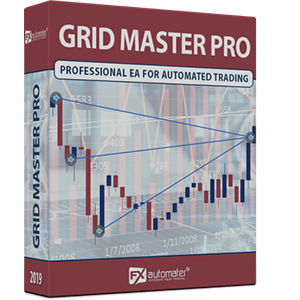
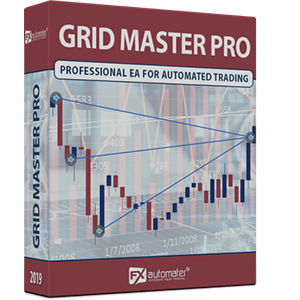
F.A.Q.
-
What is the profit level of the Grid Master Pro on the real/demo account?
The Grid Master Pro has been able to reach the profit level of 88.5% during the live/demo trading period. These results are proven by one of the respected third-party companies.
-
What is the drawdown level of the Grid Master Pro on the real/demo account?
The Grid Master Pro has been able to keep the maximum fixed drawdown level of 26.94% during the live/demo trading period.
-
How much does the Grid Master Pro cost?
The official developer of the Grid Master Pro has announced the price of the Grid Master Pro to be $367.