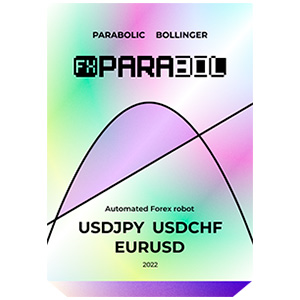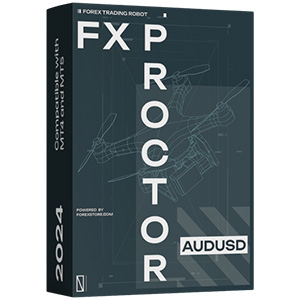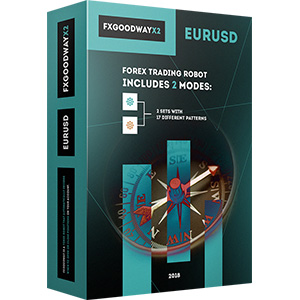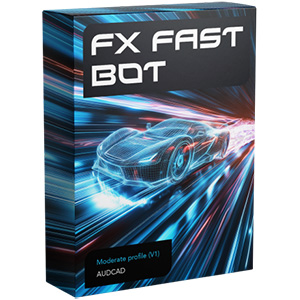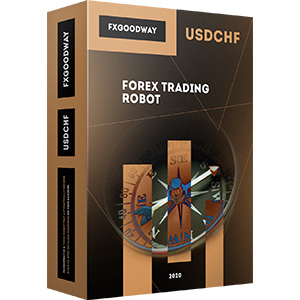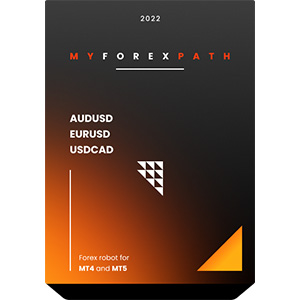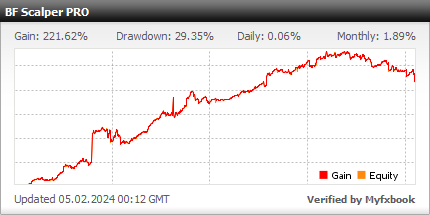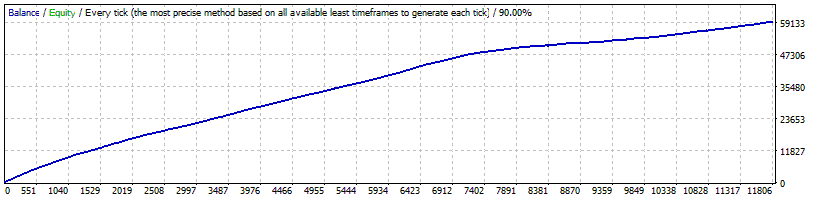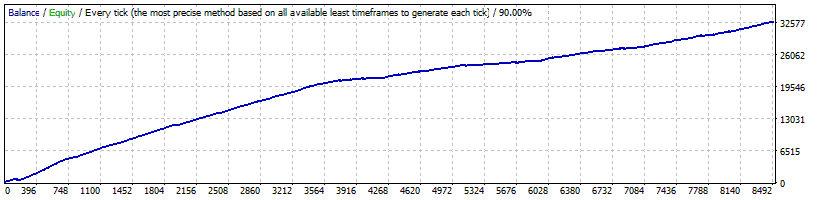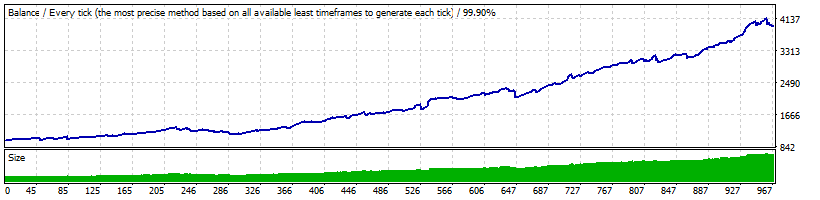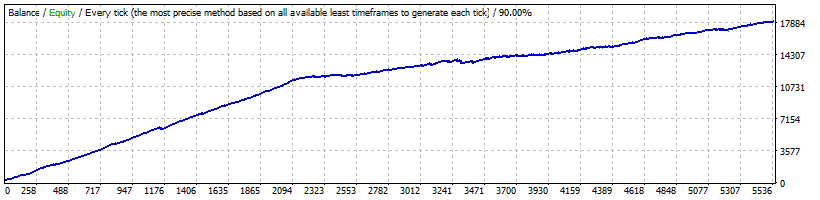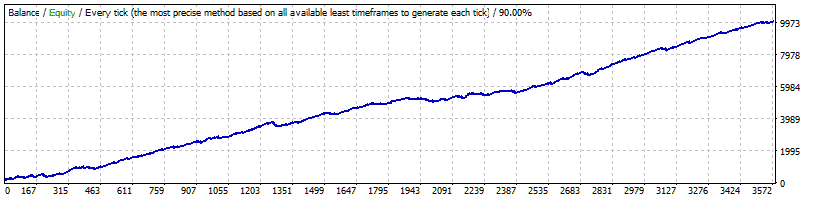Il processo di installazione del BF Scalper Pro su MT4 è piuttosto semplice. È sufficiente scaricare i file di installazione del robot sul tuo computer e metterli nelle cartelle corrette del tuo MT4. Scopri come installare ed eseguire EA su MT4 e fare trading con BF Scalper Pro senza problemi.
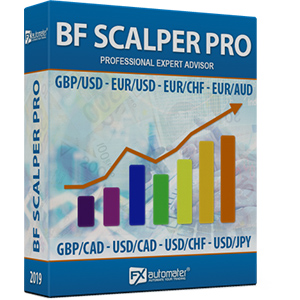
BF Scalper Pro
rating 0/10 mt4/5- Profitto 287.46%
- Mensilmente 1.66%
- Abbassamento 38.53%
- Giorni lavorativi 2492
BF Scalper PRO ha una logica di uscita migliorata che riduce il drawdown e aumenta l'efficienza del sistema.
Statistica
Backtest
Informazioni su BF Scalper PRO
BF Scalper PRO ha il nuovo algoritmo di calcolo dello Stop Loss basato sull'ATR /come opzione/ che funziona eccellentemente adattando i livelli di Stop Loss alla volatilità di mercato attuale, riducendo il drawdown e aumentando il Profit Factor del sistema. Abbiamo aggiunto il Sistema Grid per rendere BF Scalper PRO più redditizio e meno dipendente dal broker.
Il Sistema Grid è opzionale e di default è disattivato.
Caratteristiche di BF Scalper PRO:
Logica di trading forte, pura e semplice
Livelli TP e SL ragionevoli più nuovo algoritmo basato sull'ATR
Basso drawdown
Solido rendimento del backtest di 18 anni
Supporto per più coppie di valute
Filtro avanzato delle notizie
Filtro di volatilità
Nuova, migliorata, logica di uscita altamente efficace
Sistema di notifiche via email e push
Sistema di uscita del venerdì
Sistema Grid (opzionale)
Alta protezione da spread elevati, slippage e broker
Raccomandazioni
Intervallo di tempo consigliato: M15
Metodo di backtest consigliato: M15 per ogni tick
Coppie di valute supportate: GBPUSD, EURUSD, EURCHF, EURAUD, EURCAD, GBPCAD, USDCAD, USDCHF e USDJPY.
IMPORTANTE! Si prega di prestare attenzione ai parametri MondayTradingHours, TuesdayTradingHours, WednesdayTradingHours, ThursdayTradingHours e FridayTradingHours! Per ottenere risultati corretti, è necessario impostarli correttamente in base all'offset GMT del proprio broker.
Si prega di tenere presente che le prestazioni di questo tipo di trading sono fortemente limitate dalle condizioni dei broker - non pensare nemmeno di provarlo su broker casuali o su conti micro - solo su broker ECN ben noti con spread stretti.
BF Scalper PRO funzionerà su qualsiasi broker con quotazioni di prezzo a 4 o 5 cifre. Non è necessario modificare alcun parametro per le quotazioni di prezzo a 5 cifre.
Gestione del denaro
BF Scalper PRO è dotato di un sistema di gestione del denaro. È possibile impostare un rischio in percentuale e il robot calcolerà automaticamente i lotti in base al rischio e al margine libero del conto. Il sistema di gestione del denaro include l'opzione di recupero delle perdite chiamata Recovery Mode.
Ecco come funziona la Recovery Mode: quando attivato, il sistema controlla la cronologia del conto per trovare perdite precedenti. Se non ci sono state perdite in passato, il sistema attende la prima perdita. Quando si verifica una perdita, Omega Trend EA avvia il processo di recupero. Aumenta la dimensione del lotto di ogni nuovo trade con piccole quantità fino a quando l'ultima perdita o le perdite precedenti sono completamente compensate. Il processo è molto sicuro perché l'EA aumenta la dimensione del lotto con piccole quantità.
Filtro delle notizie avanzato
BF Scalper PRO è dotato di un Filtro Avanzato delle Notizie. Grazie a questo filtro puoi evitare di fare trading durante le notizie ed eventi più importanti. Il filtro delle notizie può aumentare il fattore di profitto del sistema e ridurre il drawdown. È disattivato per impostazione predefinita e puoi configurarlo in modo preciso.
Sistema di Gestione del Tempo Avanzato
Con il Sistema di Gestione del Tempo puoi configurare precisamente il robot per fare trading solo durante determinate ore. Puoi anche configurare il robot per fare trading o meno in determinati giorni della settimana. Si tratta di un'opzione molto potente che ti permetterà di evitare i periodi più pericolosi e di fare trading nei periodi migliori quando il robot mostra i migliori risultati.
Sistema di Uscita del Venerdì
Tutti sappiamo che a volte può essere rischioso fare trading il venerdì perché le operazioni possono rimanere aperte durante il fine settimana e potrebbero chiudersi con grosse perdite a causa dei gap del lunedì. BF Scalper PRO dispone di un sistema di uscita del venerdì e puoi configurare il robot per chiudere tutte le operazioni il venerdì sera all'orario desiderato e per smettere di fare trading dopo questo momento.
Sistema di Notifiche via E-mail e Push
BF Scalper PRO ti informerà su tutte le azioni eseguite nel tuo account. È facile configurare il tuo terminale per ricevere queste notifiche. BF Scalper PRO può inviare email e notifiche push al tuo telefono cellulare e informarti sui suoi scambi. Per impostazione predefinita, queste opzioni sono disattivate.
Stop Loss Dinamico
BF Scalper PRO è dotato di un nuovo algoritmo di calcolo dello Stop Loss basato sull'ATR /come opzione/ che funziona eccellentemente adattando i livelli dello Stop Loss alla volatilità di mercato attuale, riducendo il drawdown e aumentando il Fattore di Profitto del sistema.
Impostazioni di BF Scalper PRO
==== Gestione del Rischio ====
- FixedLots - volume di trading fisso (funziona se AutoMM1=0)
- AutoMM - valori superiori a 0 (zero) attivano il ММ automatico (volume negoziato come percentuale del margine libero).
==== Impostazioni Generali ====
- Magic - numero magico - è estremamente importante mantenerlo diverso per tutti i robot.
- EA_Comment - testo che verrà aggiunto come commento a ogni trade aperto da BF Scalper PRO.
- MaxSpread - spread massimo consentito per l'apertura di una posizione.
- Slippage - slippage massimo consentito per l'apertura di una posizione.
- TicksTrade - se false, la logica verrà eseguita all'inizio della barra M1, altrimenti calcolerà e negozierà su un nuovo tick di prezzo.
- StealthMode - true/false - nasconde i livelli di stop loss e take profit nella logica del programma rendendoli invisibili ai broker. Se si utilizza questa modalità, gli ordini di stop loss e take profit non sono posizionati sul server di trading.
- EmergencyStopDist - secondo livello di protezione, quando viene utilizzato il StealthMode. Con valori superiori a zero, attiva un secondo livello di vero (Emergenza) StopLoss a una distanza maggiore rispetto a dove si trova il virtual hidden StopLoss. In tal caso, il valore del nuovo StopLoss di emergenza sarà la somma del valore di EmergencyStopDist più il valore del hidden StopLoss. StopLoss - valore dello stop loss in pips standard a 4 cifre - intervallo di valori ragionevole 30-100, passo ottimale 5.
- TakeProfit - valore del take profit in pips standard a 4 cifre, passo ottimale 1.
- BandPeriod - periodo delle Bande di Bollinger - intervallo di valori ragionevole 5-20, passo ottimale 1.
- MaxBreakEntry - la massima rottura consentita.
- BandBreakEntry - rottura in pips a 4 cifre della linea BB per avviare un trade opposto (il valore potrebbe essere negativo) - intervallo di valori ragionevole 0-5, passo ottimale 1.
- BandBreakExit - rottura in pips a 4 cifre della linea BB opposta per avviare la chiusura del trade esistente (il valore potrebbe essere negativo) - intervallo di valori ragionevole (-5) a 5, passo ottimale 1.
- ATR_TF_FL - timeframe in minuti dell'indicatore ATR, utilizzato per evitare il trading in una volatilità troppo alta
- ATR_Per_FL - periodo dell'indicatore ATR
- MaxATR_FL - valore massimo dell'indicatore ATR
- ExitProfitOnReverse - profitto in pips con cui la posizione verrà chiusa se si forma una barra di inversione - intervallo di valori ragionevole 5-15, passo ottimale 1.
- Reverse_Bar_TF - il timeframe della barra di inversione - M1 o M5.
- UseTrendFilter - cambia questo a "true" se vuoi fare trading solo nella direzione del trend definito dalle due MA sottostanti. Se usi il filtro di tendenza per lo scalping della sessione asiatica otterrai un fattore di profitto più alto, ma meno trade. In generale, non è necessario un filtro di tendenza per lo scalping della sessione asiatica, ma se desideri una sicurezza extra ti sarà d'aiuto.
- MA_Fast_Period - periodo della media mobile veloce - intervallo di valori ragionevole 1-20, passo ottimale 1.
- MA_Slow_Period - periodo della media mobile lenta - intervallo di valori ragionevole 20-120, passo ottimale 5.
- MA_Trend_TF - timeframe di entrambe le MA.
- Trend_Impulse - forza relativa dell'impulso di mercato - intervallo di valori ragionevole 0-60, passo ottimale 5.
==== SL & TP Dinamici ====
- Use_ATR_Profit - attiva l'algoritmo di profitto di uscita basato sull'ATR. Se è "true" verrà utilizzato invece il valore ExitProfitOnReverse.
- ATR_Profit_Factor - il moltiplicatore del valore ATR per il calcolo del nuovo valore ExitProfitOnReverse.
- Use_ATR_Stop - attiva l'algoritmo di Stop Loss basato sull'ATR.
- ATR_SL_Factor - il moltiplicatore del valore ATR per il calcolo del valore Stop Loss.
- ATR_TF_SL - il timeframe su cui viene calcolato l'indicatore ATR - predefinito 1440 (D1).
- ATR_Per_SL - il periodo dell'indicatore ATR - predefinito 1.
==== Sistema di Gestione del Tempo ====
- AllowedHour_ForBacktest - questo parametro è solo per il backtesting! Aiuta ad ottimizzare il sistema di Gestione del Tempo. Ecco come puoi usarlo. Durante l'ottimizzazione imposta il valore di inizio a 0, il valore di fine a 23 e il passo a 1. Puoi ottimizzare solo un giorno per ottimizzazione. Ad esempio, se vuoi ottimizzare gli orari di trading per lunedì, devi disabilitare gli altri giorni impostando MartedìTrading=falso ... fino a VenerdìTrading=falso. Alla fine dell'ottimizzazione il tester ti mostrerà i migliori orari per il trading di lunedì. Puoi aggiungere questi migliori orari nel parametro LunedìOrariDiTrading separati da virgola, ad esempio: 1,4,6.
- LunedìTrading - vero/falso - abilita o disabilita il trading di lunedì
- LunedìOrariDiTrading - orari di trading separati da virgola. Ad esempio: LunedìOrariDiTrading=22,23,0,1,2 - solo durante queste ore il robot potrà fare trading
- MartedìTrading - vero/falso - abilita o disabilita il trading di martedì
- MartedìOrariDiTrading - orari di trading separati da virgola. Ad esempio: MartedìOrariDiTrading=22,23,0,1,2 - solo durante queste ore il robot potrà fare trading
- MercoledìTrading - vero/falso - abilita o disabilita il trading di mercoledì
- MercoledìOrariDiTrading - orari di trading separati da virgola. Ad esempio: MercoledìOrariDiTrading=22,23,0,1,2 - solo durante queste ore il robot potrà fare trading
- GiovedìTrading - vero/falso - abilita o disabilita il trading di giovedì
- GiovedìOrariDiTrading - orari di trading separati da virgola. Ad esempio: GiovedìOrariDiTrading=22,23,0,1,2 - solo durante queste ore il robot potrà fare trading
- VenerdìTrading - vero/falso - abilita o disabilita il trading di venerdì
- VenerdìOrariDiTrading - orari di trading separati da virgola. Ad esempio: VenerdìOrariDiTrading=22,23,0,1,2 - solo durante queste ore il robot potrà fare trading
- SabatoTrading e DomenicaTrading - vero/falso - abilita o disabilita il trading durante sabato e domenica rispettivamente. A causa del grande offset GMT, alcuni broker fanno trading durante i fine settimana e per questo motivo abbiamo aggiunto anche questi parametri.
Example: MondayTradingHours = "0,23";
==== Filtri Swap del Mercoledì ====
- WednesdaySwapFilter - true/false - Il filtro swap del Mercoledì annulla tutte le negoziazioni mercoledì sera nella direzione dello swap negativo, se lo swap è peggiore del parametro MaxNegSwapPips.
- MaxNegSwapPips - meno 0,5 pips sembra una soglia ragionevole
==== Filtro Ora di Rollover & Spread ====
- RolloverTimeFilter - true/false - attiva/disattiva il filtro dell'ora di rollover
- MinutesBefore - intervallo di tempo in minuti prima della mezzanotte in cui tutte le operazioni di trading verranno annullate
- MinutesAfter - intervallo di tempo in minuti dopo la mezzanotte in cui tutte le operazioni di trading verranno annullate
- x_MaxSpreadFilter - attiva/disattiva il filtro aggiuntivo di spread al rollover
- x_MaxSpread - moltiplica il MaxSpread iniziale, che sarà consentito in generale, prima di annullare tutte le operazioni di trading. Ad esempio, se il MaxSpread è 6 e x_MaxSpread è 2, tutte le operazioni di trading verranno annullate se lo spread supera 6x2=12 pips.
==== Notifiche ====
- EMAIL_Notification - true/false - abilita/disabilita le notifiche via email.
- PUSH_Notification - true/false - abilita/disabilita le notifiche push ai telefoni cellulari.
==== Impostazioni GMT ====
- GMT_Offset - offset GMT invernale del tuo broker.
- Calculate_DST - true/false - Imposta TRUE se il broker sposta l'offset GMT con +1 in estate. Imposta FALSE se il broker utilizza lo stesso offset GMT per tutto l'anno.
==== Impostazioni Filtro News ====
La funzione Filtro News è disattivata per impostazione predefinita. È una scelta personale attivare o meno questa funzione. Il filtro news può aumentare il fattore di profitto del sistema e ridurre il drawdown, ma può anche ridurre il numero di negoziazioni e il profitto totale.
- Avoid_News - true/false - utilizzare o meno il filtro delle notizie.
- Include_Medium_News - true/false - includere o meno le notizie di impatto medio. Le notizie ad alto impatto sono incluse per impostazione predefinita.
- Filter_NFP_FOMC_ONLY - true/false - quando è true, il filtro delle notizie interromperà il trading solo durante le notizie NFP e FOMC.
- Wait_Before_News - la quantità di minuti, prima della pubblicazione delle notizie, in cui il trading sarà disabilitato.
- Wait_After_News - la quantità di minuti, dopo la pubblicazione delle notizie, in cui il trading sarà abilitato.
==== Uscita del Venerdì ====
- FridayExit - true/false - se desideri chiudere tutte le negoziazioni il venerdì, dovresti utilizzare FridayExit=true.
- ExitHourFr - il robot chiuderà tutte le posizioni aperte a quest'ora il venerdì.
- LastTradeHour - il robot può negoziare fino alla fine di quest'ora il venerdì (inclusa quest'ora).
Se decidi di utilizzare l'opzione "FridayExit" dovresti impostare LastTradeHour e ExitHourFr diverse ore prima della chiusura del mercato del tuo broker il venerdì.
Perché scegliere BF Scalper PRO
Uno dei principali motivi per acquistare e utilizzare BF Scalper PRO è che è un consulente esperto completamente automatizzato e facile da usare (robot forex), che ti aiuterà durante il trading dal vivo e a far crescere il saldo del tuo conto. BF Scalper PRO è una strategia a basso rischio. Viene fornito con un nuovo algoritmo di calcolo dello Stop Loss basato sull'ATR che riduce il drawdown e aumenta il Profit Factor. Tutti gli aggiornamenti futuri di BF Scalper PRO saranno completamente gratuiti per te e riceverai supporto professionale dal nostro team.
BF Scalper PRO è un sistema di trading molto potente che include le funzionalità e il sistema più importanti di cui hai bisogno per un trading senza rischi: Gestione del denaro, Protezione del broker, Protezione dello spread, Logica di uscita altamente efficace, Stop Loss dinamico, Trading multi-valuta, Gestione avanzata del tempo, Filtro delle notizie, Sistema a griglia, Sistema di notifiche via email e push, Sistema di uscita del venerdì e altro ancora.
Ecco cosa otterrai
BF Scalper PRO
BF Scalper PRO è dotato di un wizard di installazione rapida che ti guiderà attraverso il semplice processo di installazione e configurazione. Non sono richieste competenze, strumenti o download aggiuntivi.
Facile da usare
È molto facile da usare BF Scalper PRO. Forniamo un manuale utente con istruzioni dettagliate su come scaricare, installare e configurare. Forniamo file .set e tutto ciò di cui hai bisogno.
Totalmente automatizzato
BF Scalper PRO analizza il mercato, inserisce ordini al momento giusto e li gestisce per te. E tutto questo avviene completamente automaticamente.
Strategia a basso rischio
BF Scalper PRO è dotato di un nuovo algoritmo di calcolo dello Stop Loss basato sull'ATR che riduce il drawdown e aumenta il Profit Factor del sistema.
Guida dettagliata per l'utente
Spiega come installare e configurare BF Scalper PRO con istruzioni complete per il download, l'installazione e l'esecuzione dell'EA, oltre a consigli su come utilizzarlo, ottimizzarlo e configurarlo.
Aggiornamenti gratuiti a vita
È un pagamento unico e tutti gli aggiornamenti futuri di BF Scalper PRO sono completamente gratuiti per te. Ricevi aggiornamenti gratuiti a vita e supporto.
Supporto professionale
Puoi contattarci quando vuoi, indipendentemente dal tipo di domanda o problema che desideri segnalare. Ti risponderemo il prima possibile.
Garanzia di rimborso entro 60 giorni
Hai 60 giorni per provare il nostro robot forex. Provalo! Se non ti fa guadagnare, ti restituiremo i soldi.
L'acquisto include:
- 1 Account Reale
- 3 Account Demo
- Il Miglior Supporto dell'Industria Forex (24/7)
Politica di rimborso
Garanzia di rimborso entro 60 giorni
F.A.Q.
-
Qual è il livello di profitto del BF Scalper Pro sul conto reale/demo?
Il BF Scalper Pro è stato in grado di raggiungere il livello di profitto del 287.46% durante il periodo di trading live/demo. Questi risultati sono provati da una delle rispettate aziende terze.
-
Qual è il livello di drawdown del BF Scalper Pro sul conto reale/demo?
Il BF Scalper Pro è stato in grado di mantenere il livello massimo di drawdown fisso del 38.53% durante il periodo di trading live/demo.
-
Quanto costa BF Scalper Pro?
Lo sviluppatore ufficiale di BF Scalper Pro ha annunciato che il prezzo di BF Scalper Pro è di $117.