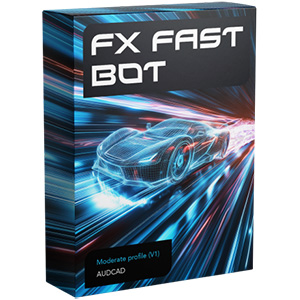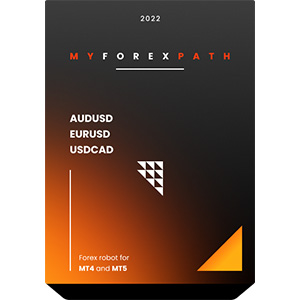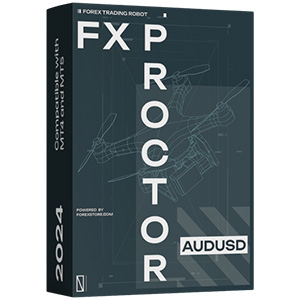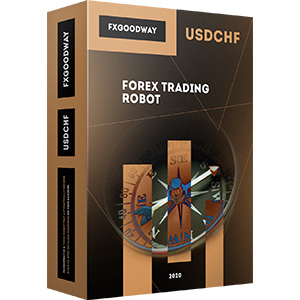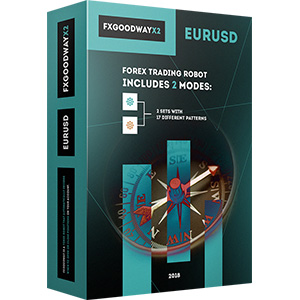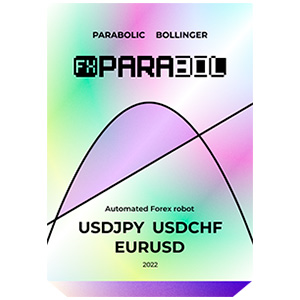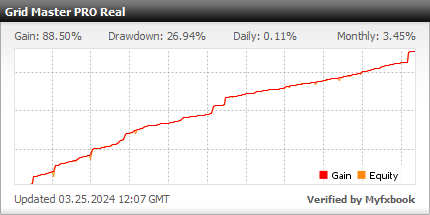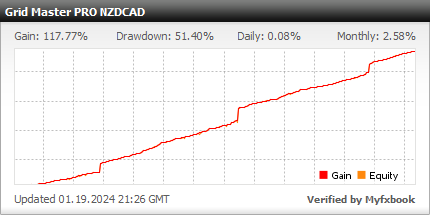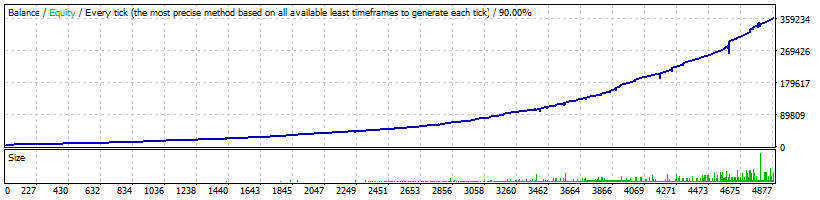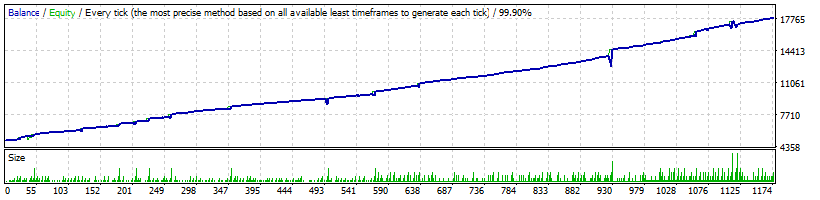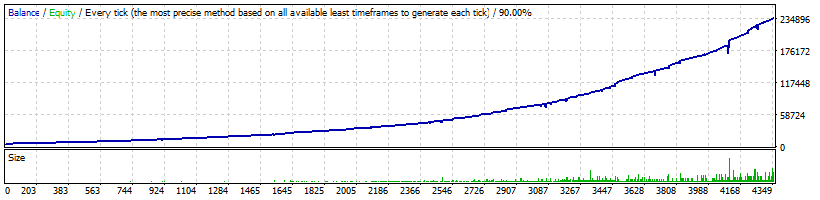Der Installationsprozess von Grid Master Pro auf MT4 ist ziemlich einfach. Laden Sie einfach die Installationsdateien des Roboters auf Ihren Computer herunter und legen Sie sie in die richtigen Ordner Ihres MT4. Erfahren Sie, wie Sie EA auf MT4 installieren und ausführen und problemlos mit Grid Master Pro handeln können.
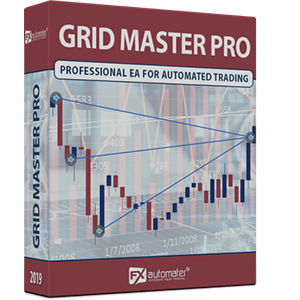
Grid Master Pro
rating 0/10 mt4/5- Gesamtgewinn 88.5%
- Monatlich 3.45%
- Drawdown 26.94%
- Handelstage 1205
Grid Master PRO verfügt über ein fortschrittliches Zeitmanagement-System, ein Benachrichtigungssystem, ein Freitagsausgangssystem, einen erweiterten Nachrichtenfilter und weitere zusätzliche Parameter.
Statistiken
Backtests
Informationen zu Grid Master PRO
Grid Master PRO ist eine sehr effektive und profitable Handelsstrategie, die speziell für das Währungspaar GBPUSD entwickelt wurde. Wenn sie jedoch klug eingesetzt wird, kann sie an fast alle Handelsinstrumente angepasst und angewendet werden.
Grid-basierte Handelstechniken sind ein sehr umstrittenes Thema in der Trader-Community. Der Grund dafür ist folgender: Wenn sie richtig mit angemessenem Risiko und den richtigen Einstellungen verwendet werden, können sie relativ sicher beträchtliche Gewinne erzielen, die in ihrer Leistungsfähigkeit mit keiner anderen Handelsstrategie vergleichbar sind. Andererseits scheitern sie unter bestimmten Umständen dramatisch. Die Schlüsselelemente für den Erfolg jedes Grid-basierten Handels sind das angewendete Risiko und die richtige Ein- und Ausstiegslogik.
Grid Master PRO wurde entwickelt, um den richtigen Zeitpunkt für den ersten Markteintritt und für nachfolgende Grid-basierte Ausgleichsgeschäfte zu identifizieren. Die zweite Linie zusätzlicher Ausgleichsgeschäfte ist ein einzigartiges Merkmal, das in keinem anderen Grid-basierten EA auf dem Markt vorhanden ist. Diese Funktion ermöglicht ein sicheres "High-Frequency-Scalping", wenn der Preis in einem engen Bereich liegt, sowie eine zweite Linie von Ausgleichsgeschäften für weit entfernte Drawdowns, falls sich der Marktpreis in die falsche Richtung bewegt. Die zweite Linie von Ausgleichsgeschäften für Drawdowns wird nur in extrem weitläufigen Märkten in die "falsche" Richtung aktiviert, und zwar erst nachdem ein sehr starker Marktumkehrungsmuster erkannt wurde.
Merkmale von Grid Master PRO
Überkauft-Überverkauft-Trendfilter
Nur Long- und Short-Option
Zweite Wiederherstellungsoption
Neue, verbesserte, äußerst effektive Handelslogik
Fortgeschrittenes Zeitmanagement-System
Erweitertes Nachrichtenfilter
Volatilitätsfilter
Neue, verbesserte, äußerst effektive Ausstiegslogik
E-Mail- und Push-Benachrichtigungssystem
Freitagsausstiegssystem
Hochschutz vor Spread, Slippage und Broker
Automatischer und manueller Handel
Wichtige Hinweise
- Der minimale Startkapital beträgt $1000
- Das empfohlene Startkapital beträgt $3000
- Für Konten von signifikanter Bedeutung wird ein AutoMM von über 0,1 nicht empfohlen. Dies entspricht 0,01 Lots des Eröffnungshandels auf einem Konto von $10k. In diesem Fall kann die jährliche ROI (Return on Investment) im Bereich von 15-30% erwartet werden
- Die Standardeinstellungen gelten nur für GBPUSD
- Empfohlener Zeitrahmen M15
- Die Standardeinstellungen können als angemessen aggressiv angesehen werden. Bitte führen Sie Ihre eigenen Backtests durch und prüfen Sie, wie der EA funktioniert! Wenn diese Einstellungen für Sie zu aggressiv sind, können Sie die konservativen Einstellungen hier ausprobieren
- Empfohlenes Backtest-Verfahren: M15 für jeden Tick
- Schnelles Backtest-Verfahren: M1 Eröffnungspreis
ACHTUNG: Achten Sie auf die Parameter MondayTradingHours, TuesdayTradingHours, WednesdayTradingHours, ThursdayTradingHours und FridayTradingHours! Um korrekte Ergebnisse zu erzielen, müssen Sie sie entsprechend der GMT-Verschiebung Ihres Brokers richtig einstellen.
Geldmanagement
Grid Master PRO verfügt über ein Geldmanagement-System. Sie können ein prozentuales Risiko festlegen und der Roboter berechnet automatisch die Lots basierend auf dem Risiko und dem freien Margin Ihres Kontos.
Erweitertes Nachrichtenfilter
Grid Master PRO verfügt über einen erweiterten Nachrichtenfilter. Mit diesem Filter können Sie den Handel während wichtiger Nachrichten und Ereignisse vermeiden. Der Nachrichtenfilter kann den Profitfaktor des Systems erhöhen und den Drawdown reduzieren. Er ist standardmäßig deaktiviert und kann genau konfiguriert werden.
Erweitertes Zeitmanagement-System
Mit dem Zeitmanagement-System können Sie den Roboter präzise konfigurieren, um nur während bestimmter Stunden zu handeln. Sie können den Roboter auch konfigurieren, um an einzelnen Wochentagen zu handeln oder nicht zu handeln. Dies ist eine sehr leistungsstarke Option, die es Ihnen ermöglicht, gefährliche Zeiträume zu vermeiden und in den besten Zeiträumen zu handeln, wenn der Roboter die besten Ergebnisse zeigt.
Freitagsausstiegssystem
Wir alle wissen, dass es manchmal riskant sein kann, freitags zu handeln, da die Trades über das Wochenende offen bleiben können und aufgrund der Montagsgaps mit erheblichen Verlusten geschlossen werden könnten. Grid Master PRO verfügt über ein Freitagsausstiegssystem, mit dem Sie den Roboter so konfigurieren können, dass alle Trades am Freitagabend zur gewünschten Zeit geschlossen werden und danach nicht mehr gehandelt wird.
E-Mail- und Push-Benachrichtigungssystem
Grid Master PRO informiert Sie über alle Aktionen in Ihrem Konto. Es ist einfach, Ihr Terminal so zu konfigurieren, dass Sie diese Benachrichtigungen erhalten. Grid Master PRO kann E-Mails und Push-Benachrichtigungen an Ihr Mobiltelefon senden und Sie über seine Trades informieren. Diese Optionen sind standardmäßig deaktiviert.
Erweitertes Wiederherstellungssystem
Grid Master PRO verfügt über ein fortschrittliches Wiederherstellungssystem, das zusätzliche Hochrisiko-Wiederherstellungstrades eröffnet, um die anfänglichen Verlusttrades auszugleichen.
Grid Master PRO-Einstellungen
==== Verfügbare Signale ====
- Signal_1 - true/false, um Signal 1 zu aktivieren/deaktivieren
- Signal_2 - true/false, um Signal 2 zu aktivieren/deaktivieren
- Signal_3 - true/false, um Signal 3 zu aktivieren/deaktivieren
- Signal_4 - true/false, um Signal 4 zu aktivieren/deaktivieren
==== Risikomanagement ====
- FixedLots - Volumen des festen Handels (funktioniert, wenn AutoMM=0)
- AutoMM - Bei Werten über Null wird die Funktion des automatischen proportionalen Geldmanagements aktiviert - zum Beispiel bedeutet der Standardwert AutoMM=0.2, dass die Anfangsoperation 0.02 Lose auf einem Konto von $10000 betragen wird
- AutoMM_Max - maximal zulässiger Risikowert
- K_Mart - Multiplikator der Losgröße für zusätzliche Operationen der ersten Linie
==== Allgemeine Einstellungen ====
- Magic - Magische Nummer - es ist äußerst wichtig, diese für alle Roboter unterschiedlich zu halten.
- EA_Comment - Text, der jedem von Grid Master PRO geöffneten Trade als Kommentar hinzugefügt wird
- MaxSpread - maximal zulässiger Spread für die Eröffnung von Positionen
- LongTrades - true/false, um Long-Trades zu aktivieren/deaktivieren
- ShortTrades - true/false, um Short-Trades zu aktivieren/deaktivieren
- OnlyManualTrading - Um nur manuell mit Grid Master PRO zu handeln, setzen Sie diesen Parameter auf true. Standardmäßig ist sein Wert false: Das bedeutet, dass der Roboter automatisch handeln und für manuelles Trading verwendet werden kann
==== Benutzerdefinierte Einstellungen ====
- M1_Esecuzione - true/false, um die Ausführung der Handelslogik beim Öffnen der M1-Leiste zu aktivieren/deaktivieren
- ForceProfit - Ausstiegsgewinn aus dem Markt in Pips
- ForceLoss - Ausstiegsverlust aus dem Markt in Pips
- FixedTakeProfit - festgelegter Take-Profit in Pips
- FixedStopLoss - festgelegter Stop-Loss in Pips
- OscPer - Oszillatorperiode im M15-Zeitrahmen
- OscLev - überkaufter und überverkaufter Pegel beim Einstieg im M15-Zeitrahmen
- OscPerHiTF - Oszillatorperiode in den Zeitrahmen H1 und H4
- OscLevHiTF - überkaufter und überverkaufter Pegel beim Einstieg in den Zeitrahmen H1 und H4
- TrendFilterON - true/false, um die Trendfilterung basierend auf MA zu aktivieren/deaktivieren
- MA1_Per - Periode des ersten gleitenden Durchschnitts, der im Trendfilter verwendet wird
- MA2_Per - Periode des zweiten gleitenden Durchschnitts, der im Trendfilter verwendet wird
==== Zusätzliche Einstellungen für Handelsgeschäfte ====
- MaxAddTrades - maximale Anzahl erlaubter zusätzlicher Trades der ersten Linie
- AddOnReverse - aktiviert einen Modus, in dem zusätzliche Trades nur erlaubt sind, nachdem eine Umkehrleiste erkannt wurde
- ReverseBarTF - Zeitraum der Umkehrleiste für die Funktion AddOnReverse
- AddDistance_Default - der Standardmindestabstand zwischen einem beliebigen zusätzlichen Trade und dem vorherigen Trade in Pips
- AddDistance_1 - Abstand zwischen dem ersten Trade und dem ersten zusätzlichen Trade. Wenn der Wert 0 (null) ist, wird der Wert von AddDistance_Default verwendet!
- AddDistance_2 - Abstand zwischen dem ersten zusätzlichen Trade und dem zweiten zusätzlichen Trade. Wenn der Wert 0 (null) ist, wird der Wert von AddDistance_Default verwendet!
- AddDistance_3 - Abstand zwischen dem zweiten zusätzlichen Trade und dem dritten zusätzlichen Trade. Wenn der Wert 0 (null) ist, wird der Wert von AddDistance_Default verwendet!
- AddDistance_4 - Abstand zwischen dem dritten zusätzlichen Trade und dem vierten zusätzlichen Trade. Wenn der Wert 0 (null) ist, wird der Wert von AddDistance_Default verwendet!
- AddDistance_5 - Abstand zwischen dem vierten zusätzlichen Trade und dem fünften zusätzlichen Trade. Wenn der Wert 0 (null) ist, wird der Wert von AddDistance_Default verwendet!
- AddDistance_6 - Abstand zwischen dem fünften zusätzlichen Trade und dem sechsten zusätzlichen Trade. Wenn der Wert 0 (null) ist, wird der Wert von AddDistance_Default verwendet!
- AddDistance_7 - Abstand zwischen dem sechsten zusätzlichen Trade und dem siebten zusätzlichen Trade. Wenn der Wert 0 (null) ist, wird der Wert von AddDistance_Default verwendet!
- AddDistance_8 - Abstand zwischen dem siebten zusätzlichen Trade und dem achten zusätzlichen Trade. Wenn der Wert 0 (null) ist, wird der Wert von AddDistance_Default verwendet!
- AddDistance_9 - Abstand zwischen dem achten zusätzlichen Trade und dem neunten zusätzlichen Trade. Wenn der Wert 0 (null) ist, wird der Wert von AddDistance_Default verwendet!
- AddDistance_10 - Abstand zwischen dem neunten zusätzlichen Trade und dem zehnten zusätzlichen Trade. Wenn der Wert 0 (null) ist, wird der Wert von AddDistance_Default verwendet!
Es gibt 10 verfügbare Slots, um unterschiedliche Abstände zwischen zusätzlichen Trades einzustellen! Standardmäßig ist MaxAddTrades 3, was bedeutet, dass die ersten 3 Slots verwendet werden. Zum Beispiel: Wenn MaxAddTrades auf 5 gesetzt wird, werden die ersten 5 Slots verwendet und so weiter. Falls Sie MaxAddTrades auf über 10 setzen möchten, wird der EA den Wert von AddDistance_Default als Abstand zwischen den zusätzlichen Trades nach dem 10. zusätzlichen Trade verwenden.
- AddDelay_1 - Verzögerung in Minuten für die Öffnung des 1. zusätzlichen Schalters. Standardmäßig beträgt 0 (null), was bedeutet, dass keine Verzögerung verwendet wird
- AddDelay_2 - Verzögerung in Minuten vor der Öffnung des 2. zusätzlichen Schalters. Standardmäßig beträgt 0 (null), was bedeutet, dass keine Verzögerung verwendet wird
- AddDelay_3 - Verzögerung in Minuten vor der Öffnung des 3. zusätzlichen Schalters. Standardmäßig beträgt 0 (null), was bedeutet, dass keine Verzögerung verwendet wird
- AddDelay_4 - Verzögerung in Minuten vor der Öffnung des 4. zusätzlichen Schalters. Standardmäßig beträgt 0 (null), was bedeutet, dass keine Verzögerung verwendet wird
- AddDelay_5 - Verzögerung in Minuten vor der Öffnung des 5. zusätzlichen Schalters. Standardmäßig beträgt 0 (null), was bedeutet, dass keine Verzögerung verwendet wird
- AddDelay_6 - Verzögerung in Minuten vor der Öffnung des 6. zusätzlichen Schalters. Standardmäßig beträgt 0 (null), was bedeutet, dass keine Verzögerung verwendet wird
- AddDelay_7 - Verzögerung in Minuten vor der Öffnung des 7. zusätzlichen Schalters. Standardmäßig beträgt 0 (null), was bedeutet, dass keine Verzögerung verwendet wird
- AddDelay_8 - Verzögerung in Minuten vor der Öffnung des 8. zusätzlichen Schalters. Standardmäßig beträgt 0 (null), was bedeutet, dass keine Verzögerung verwendet wird
- AddDelay_9 - Verzögerung in Minuten vor der Öffnung des 9. zusätzlichen Schalters. Standardmäßig beträgt 0 (null), was bedeutet, dass keine Verzögerung verwendet wird
- AddDelay_10 - Verzögerung in Minuten vor der Öffnung des 10. zusätzlichen Schalters. Standardmäßig beträgt 0 (null), was bedeutet, dass keine Verzögerung verwendet wird
Es gibt 10 verfügbare Slots, um die Verzögerung vor dem Öffnen weiterer Operationen einzustellen. Der Roboter wird jedoch nur die Slots verwenden, die dem Wert des Parameters MaxAddTrades entsprechen. Zum Beispiel, wenn MaxAddTrades 3 ist, werden die ersten 3 Slots verwendet.
==== Wiederherstellungseinstellungen ====
- RecoveryProfit - Gewinn in Pips, wenn eine Wiederherstellungsoperation geöffnet wird
- RecoveryAfter - Mindestabstand in Pips zwischen der ersten Wiederherstellungsoperation und der vorherigen zusätzlichen Operation
- RecoveryTrades - maximale Anzahl erlaubter Wiederherstellungsoperationen
- RecoveryTradesDistance - Mindestabstand in Pips zwischen den Wiederherstellungsoperationen
- RecoveryRiskMultiplier - Multiplikator der Losgröße für Wiederherstellungsoperationen
==== Zeitmanagement-System ====
- AllowedHour_ForBacktest - Dieser Parameter ist nur für das Backtesting bestimmt! Er hilft bei der Optimierung des Zeitmanagementsystems. So kannst du ihn verwenden. Setze den Anfangswert während der Optimierung auf 0, den Endwert auf 23 und den Schritt auf 1. Du kannst nur einen Tag für die Optimierung auswählen. Zum Beispiel, wenn du die Handelszeiten für Montag optimieren möchtest, musst du die anderen Tage deaktivieren, indem du TuesdayTrading=false ... bis FridayTrading=false setzt. Am Ende der Optimierung zeigt dir der Tester die besten Handelszeiten für Montag an. Diese besten Zeiten kannst du dem Parameter MondayTradingHours hinzufügen, getrennt durch Kommas, z.B.: 1,4,6
- NoAddsAlso - Wenn du es auf true setzt, wird der EA keine zusätzlichen Trades in den Stunden eröffnen, in denen der Handel nicht erlaubt ist. Wenn du es auf false setzt, wird der Roboter zusätzliche Trades eröffnen, auch wenn der Handel zu bestimmten Zeiten nicht erlaubt ist
- MondayTrading - true/false - aktiviert oder deaktiviert den Handel am Montag
- MondayTradingHours - Handelszeiten getrennt durch Kommas. Zum Beispiel: MondayTradingHours=22,23,0,1,2 - nur zu diesen Zeiten kann der Roboter handeln
- TuesdayTrading - true/false - aktiviert oder deaktiviert den Handel am Dienstag
- TuesdayTradingHours - Handelszeiten getrennt durch Kommas. Zum Beispiel: TuesdayTradingHours=22,23,0,1,2 - nur zu diesen Zeiten kann der Roboter handeln
- WednesdayTrading - true/false - aktiviert oder deaktiviert den Handel am Mittwoch
- WednesdayTradingHours - Handelszeiten getrennt durch Kommas. Zum Beispiel: WednesdayTradingHours=22,23,0,1,2 - nur zu diesen Zeiten kann der Roboter handeln
- ThursdayTrading - true/false - aktiviert oder deaktiviert den Handel am Donnerstag
- ThursdayTradingHours - Handelszeiten getrennt durch Kommas. Zum Beispiel: ThursdayTradingHours=22,23,0,1,2 - nur zu diesen Zeiten kann der Roboter handeln
- FridayTrading - true/false - aktiviert oder deaktiviert den Handel am Freitag
- FridayTradingHours - Handelszeiten getrennt durch Kommas. Zum Beispiel: FridayTradingHours=22,23,0,1,2 - nur zu diesen Zeiten kann der Roboter handeln
- SaturdayTrading und SundayTrading - true/false - aktivieren oder deaktivieren den Handel am Samstag bzw. Sonntag. Aufgrund des großen GMT-Offsets handeln einige Broker am Wochenende, daher haben wir diese Parameter hinzugefügt.
==== Freitag Ausstieg ====
- VenerdìUscita - true/false - Wenn Sie alle Trades am Freitag schließen möchten, sollten Sie VenerdìUscita=true verwenden.
- OraUscitaFr - Der Roboter wird alle offenen Positionen zu dieser Zeit am Freitag schließen.
- OraUltimaNegoziazione - Der Roboter kann bis zum Ende dieser Stunde am Freitag handeln (einschließlich dieser Stunde).
Wenn Sie sich entscheiden, die Option "Freitag Ausstieg" zu verwenden, sollten Sie OraUltimaNegoziazione und OraUscitaFr einige Stunden vor dem Handelsschluss Ihres Brokers am Freitag einstellen.
==== Benachrichtigungen ====
- Notifica_EMAIL - true/false - E-Mail-Benachrichtigungen aktivieren/deaktivieren.
- Notifica_PUSH - true/false - Push-Benachrichtigungen auf Mobiltelefonen aktivieren/deaktivieren.
==== GMT-Einstellungen ====
- Spostamento_GMT - Winterzeitverschiebung Ihres Brokers
- Calcola_DST - true/false - TRUE einstellen, wenn der Broker die GMT-Verschiebung im Sommer um +1 ändert. FALSE einstellen, wenn der Broker die gleiche GMT-Verschiebung das ganze Jahr über verwendet.
==== Nachrichtenfiltereinstellungen ====
Die Nachrichtenfilterfunktion ist standardmäßig deaktiviert. Es liegt an Ihnen, ob Sie diese Funktion aktivieren möchten oder nicht. Die Nachrichtenfilterfunktion kann den Profitfaktor des Systems erhöhen und den Drawdown reduzieren, aber auch die Anzahl der Trades und den Gesamtgewinn verringern.
- Evita_Notizie - true/false - verwenden oder nicht das Nachrichtenfilter
- Includi_Notizie_Medio - true/false - mittelwichtige Nachrichten einschließen oder nicht. Hochwichtige Nachrichten sind standardmäßig enthalten
- Filtra_SOLO_NFP_FOMC - true/false - wenn wahr, wird das Nachrichtenfilter nur während NFP- und FOMC-Nachrichten den Handel unterbrechen
- Attendi_Prime_Notizie - die Anzahl der Minuten, bevor die Nachrichten veröffentlicht werden, in denen der Handel deaktiviert wird
- Attendi_Dopo_Notizie - die Anzahl der Minuten, nachdem die Nachrichten veröffentlicht wurden, in denen der Handel aktiviert wird
Warum Grid Master PRO wählen
Einer der Hauptgründe, Grid Master PRO zu kaufen und zu verwenden, ist, dass es sich um einen vollständig automatisierten und benutzerfreundlichen Expertenberater (Forex-Roboter) handelt, der Ihnen beim Live-Handel hilft und Ihr Kontoguthaben wachsen lässt. Grid Master PRO ist eine sehr effektive und profitable Handelsstrategie, die speziell für das Währungspaar GBPUSD entwickelt wurde. Grid Master PRO ist darauf ausgelegt, den richtigen Zeitpunkt für den ersten Markteintritt und für nachfolgende Grid-basierte Ausgleichsgeschäfte zu identifizieren. Die zweite Sicherheitslinie für zusätzliche Geschäfte ist eine einzigartige Funktion, die in keinem anderen Grid-EA auf dem Markt vorhanden ist. Diese Funktion ermöglicht sicheres "High-Frequency" Scalping, wenn der Preis in einem engen Bereich liegt, sowie eine zweite Linie von weit entfernten Drawdown-Ausgleichsgeschäften, falls sich der Marktpreis in die falsche Richtung bewegt. Alle zukünftigen Grid Master-Updates sind für Sie vollständig kostenlos und Sie erhalten professionelle Unterstützung von unserem Team.
Grid Master PRO ist ein sehr leistungsstarkes Handelssystem, das die wichtigsten Funktionen und Systeme enthält, die Sie für einen risikofreien Handel benötigen: Geldmanagement, Broker-Schutz, Spread-Schutz, hochwirksame Handelslogik und Ausstieg, Zweite-Reihe-Wiederherstellung, fortschrittliches Zeitmanagement, Nachrichtenfilter, E-Mail- und Push-Benachrichtigungssystem, Freitagsausstiegssystem und vieles mehr.
Das erwartet Sie
Grid Master PRO
Grid Master PRO wird mit einem einfachen Installationsassistenten geliefert, der Sie durch den einfachen Installations- und Konfigurationsprozess führt. Es sind keine zusätzlichen Fähigkeiten, Tools oder Downloads erforderlich.
Einfach zu bedienen
Grid Master PRO ist sehr benutzerfreundlich. Wir stellen ein Benutzerhandbuch mit ausführlichen Anweisungen zum Herunterladen, Installieren und Konfigurieren zur Verfügung. Wir liefern .set-Dateien und alles, was Sie benötigen.
Vollautomatisiert
Grid Master PRO analysiert den Markt, platziert Aufträge zum richtigen Zeitpunkt und verwaltet sie für Sie. Und all dies geschieht vollautomatisch.
Hochwirksame Handelslogik
Grid Master PRO verfügt über eine hochwirksame Handelslogik mit erweiterter Wiederherstellungsoption. Grid Master PRO kann in jeder Marktbedingung überleben.
Ausführliche Benutzeranleitung
Erklärt, wie Grid Master PRO installiert und konfiguriert wird, mit vollständigen Anweisungen zum Herunterladen, Installieren und Ausführen des EAs sowie Tipps zur Verwendung, Optimierung und Konfiguration.
Lebenslange kostenlose Updates
Es handelt sich um eine einmalige Zahlung, und alle zukünftigen Updates von Grid Master PRO sind für Sie vollständig kostenlos. Erhalten Sie lebenslange kostenlose Updates und Support.
Professioneller Support
Sie können uns jederzeit kontaktieren, unabhängig von der Art der Frage oder des Problems, das Sie melden möchten. Wir werden Ihnen so schnell wie möglich antworten.
Geld-zurück-Garantie innerhalb von 60 Tagen
Sie haben 60 Tage Zeit, unseren Forex-Roboter auszuprobieren. Probieren Sie es aus! Wenn es Ihnen keinen Gewinn bringt, erstatten wir Ihnen das Geld zurück.
Der Kauf beinhaltet:
- 1 Echtkonto
- 3 Demokonten
- Die beste Forex-Industrieunterstützung (24/7)
Rückerstattungsrichtlinie
Geld-zurück-Garantie innerhalb von 60 Tagen
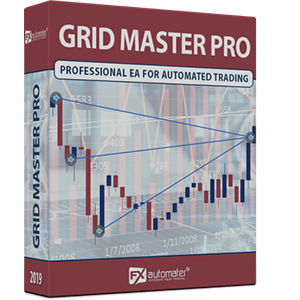
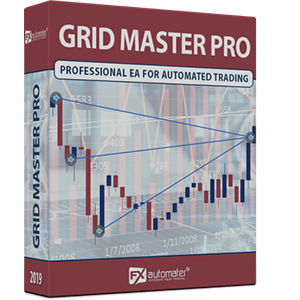
F.A.Q.
-
Wie hoch ist der Gewinn des Grid Master Pro auf einem realen/demo Konto?
Il Grid Master Pro è stato in grado di raggiungere il livello di profitto del 88.5% durante il periodo di trading live/demo. Questi risultati sono provati da una delle rispettate aziende terze.
-
Wie hoch ist der Drawdown des Grid Master Pro auf einem realen/demo Konto?
Il Grid Master Pro è stato in grado di mantenere il livello massimo di drawdown fisso del 26.94% durante il periodo di trading live/demo.
-
Wie viel kostet der Grid Master Pro?
Der offizielle Entwickler von Grid Master Pro hat bekannt gegeben, dass der Preis von Grid Master Pro $367 beträgt.