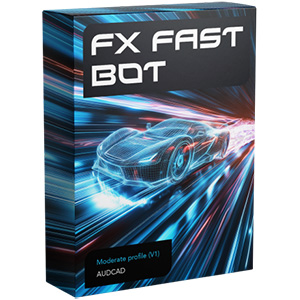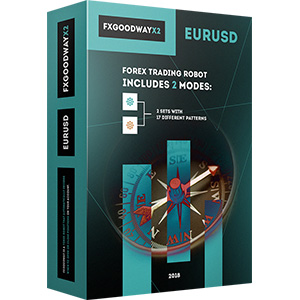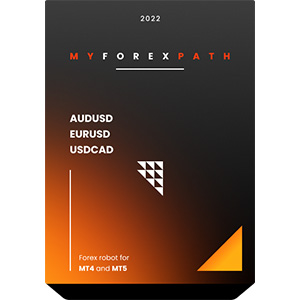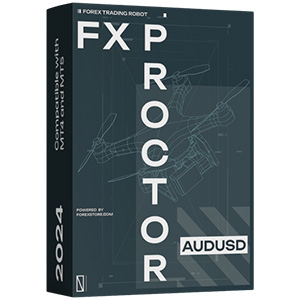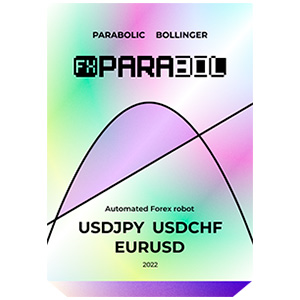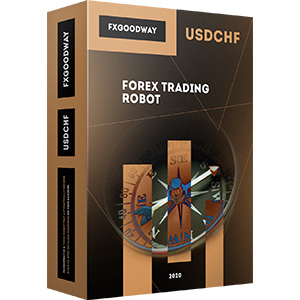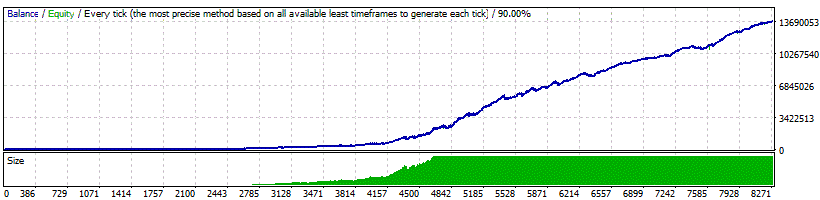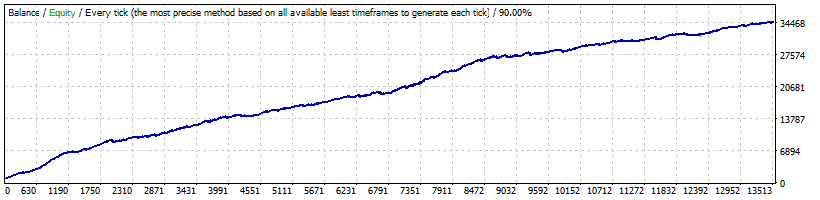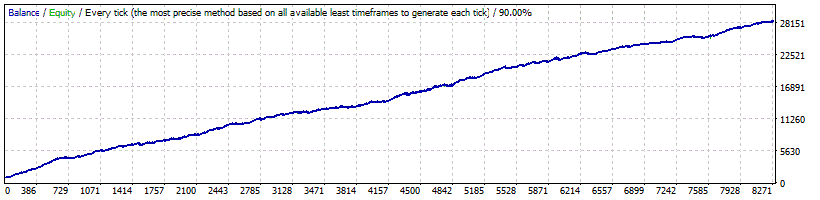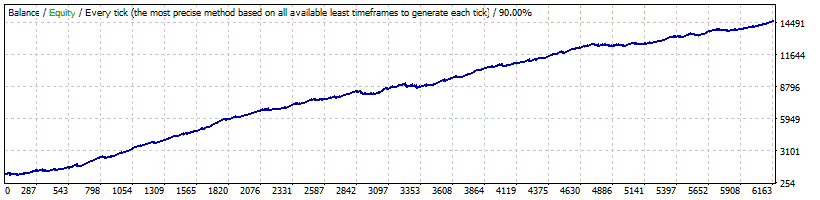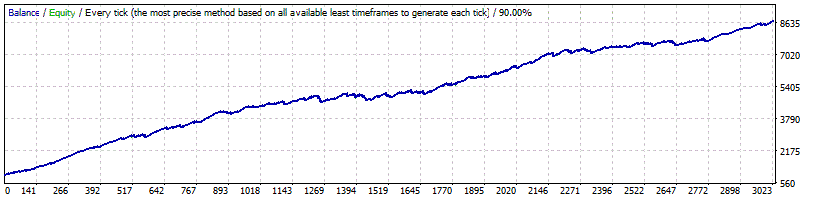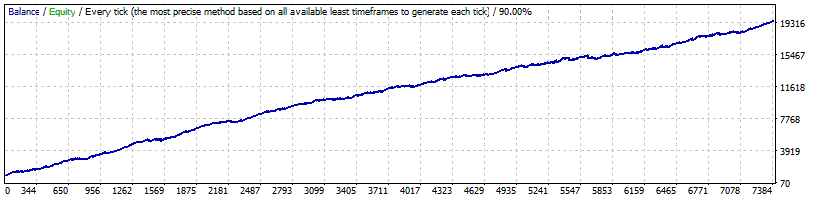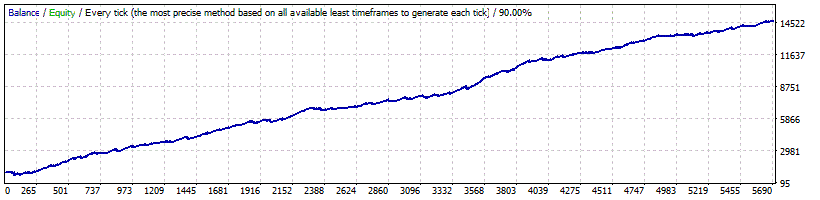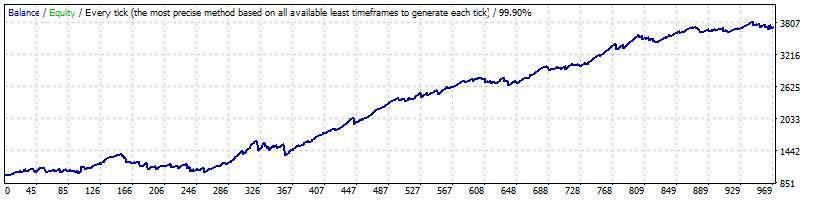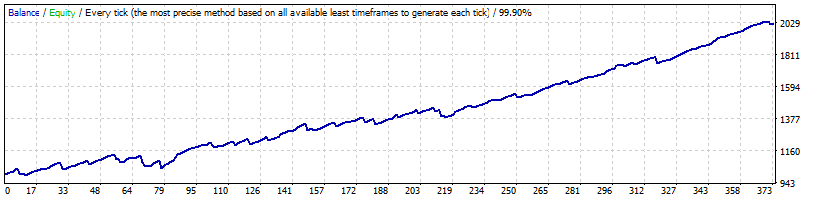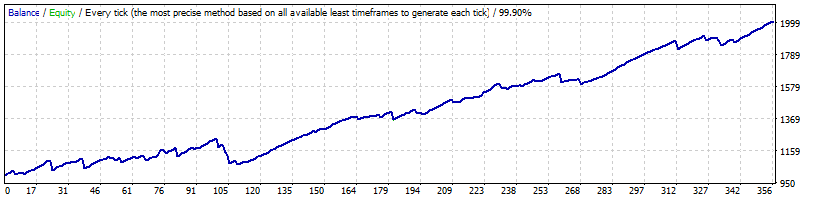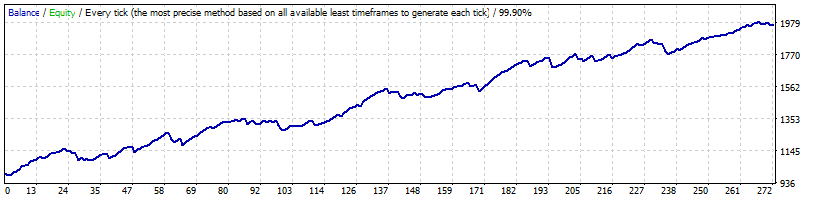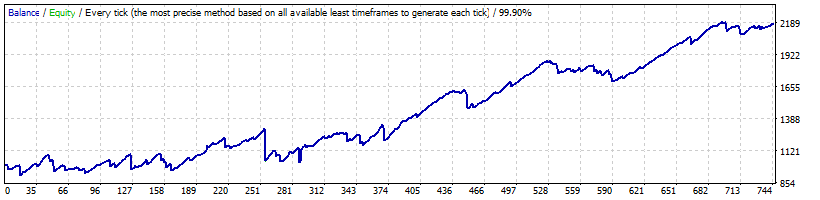Il processo di installazione del Smart Scalper Pro su MT4 è piuttosto semplice. È sufficiente scaricare i file di installazione del robot sul tuo computer e metterli nelle cartelle corrette del tuo MT4. Scopri come installare ed eseguire EA su MT4 e fare trading con Smart Scalper Pro senza problemi.
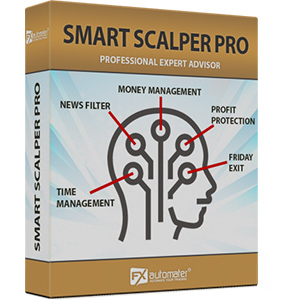
Smart Scalper Pro
rating 0/10 mt4/5- Profitto 4.14%
- Mensilmente 0.59%
- Abbassamento 6.56%
- Giorni lavorativi 591
Smart Scalper PRO aveva come obiettivo mantenere questo EA il più semplice possibile al fine di prevenire il fitting della curva, che è il più grande nemico del trading EA.
Statistica
Backtest
Informazioni su Smart Scalper PRO
Smart Scalper PRO è molto semplice, ma si basa sul principio di trading più comprovato fin dalla nascita dei mercati - entrare nel mercato nella direzione di un forte impulso di mercato, dopo che è stata rilevata una correzione ragionevole.
Caratteristiche di Smart Scalper PRO:
Logica di trading forte, pura e semplice
Livelli di TP e SL ragionevoli più nuovo algoritmo basato su ATR
Basso drawdown
Solida performance di backtest di 18 anni
Supporto per coppie di valute multiple
Filtro notizie avanzato
Sistema di gestione del tempo avanzato
Nuova, migliorata, logica di uscita altamente efficace
Sistema di notifiche via email e push
Sistema di uscita del venerdì
Trading 24/5, senza restrizioni di tempo - nessun problema di spostamento GMT
Protezione elevata da spread, slippage e broker
Gestione del denaro
Smart Scalper PRO è dotato di un sistema di gestione del denaro. Puoi impostare un rischio in percentuale e il robot calcolerà automaticamente i lotti in base al rischio e al margine libero del tuo conto.
Filtro Avanzato delle Notizie
Smart Scalper PRO è dotato di un Filtro Avanzato delle Notizie. Grazie a questo filtro puoi evitare di fare trading durante le notizie ed eventi più importanti. Il filtro delle notizie può aumentare il fattore di profitto del sistema e ridurre il drawdown. È disattivato per impostazione predefinita e puoi configurarlo in modo preciso.
Sistema di Gestione del Tempo Avanzato
Con il Sistema di Gestione del Tempo puoi configurare precisamente il robot per fare trading o non fare trading in specifici giorni della settimana e ore. Si tratta di un'opzione molto potente che ti permetterà di evitare i giorni e le ore più pericolose.
Sistema di Uscita del Venerdì
Tutti sappiamo che a volte può essere rischioso fare trading il venerdì perché le operazioni possono restare aperte durante il fine settimana e possono essere chiuse con grosse perdite a causa dei gap del lunedì. Smart Scalper PRO ha un sistema di uscita del venerdì e puoi configurare il robot per chiudere tutte le operazioni il venerdì sera all'orario desiderato e per smettere di fare trading dopo tale orario.
Sistema di Notifiche via E-mail e Push
Smart Scalper PRO ti informerà su tutte le azioni eseguite nel tuo conto. È facile configurare il tuo terminale per ricevere queste notifiche. Smart Scalper PRO può inviare email e notifiche push al tuo telefono cellulare e informarti sui suoi scambi. Per impostazione predefinita, queste opzioni sono disattivate.
Smart Scalper PRO funzionerà con qualsiasi broker con quotazioni di prezzo a 4 o 5 cifre. Non è necessario modificare alcun parametro per le quotazioni di prezzo a 5 cifre.
Istruzioni e Raccomandazioni
Puoi utilizzare Auto MM=2% (basso rischio) fino al 10% (alto rischio), in base all'importanza del tuo conto e alle tue aspettative di rischio e profitto.
Una dimensione di lotto fissa ragionevole è di 0,05 su un saldo del conto di 1k, o 0,5 lotti su un saldo del conto di 10k.
Se si utilizzano più coppie di valute, si dovrebbe considerare di ridurre il rischio di conseguenza.
Coppie di valute supportate: GBPUSD, EURUSD, USDCHF, USDJPY e USDCAD, più impostazioni opzionali GBPUSD ad alta frequenza - alto profitto
È possibile eseguire l'EA su grafico M1 o M15 - non fa differenza per l'EA, poiché tutti i timeframe utilizzati sono codificati.
È possibile backtestare e ottimizzare l'EA su grafico M1 tramite il metodo "solo prezzo di apertura" - questo sarà abbastanza corretto e ti risparmierà molto tempo.
Impostazioni Smart Scalper PRO
==== Gestione del rischio ====
- FixedLots - volume di trading fisso (funziona se AutoMM1=0)
- AutoMM - valori superiori a 0 (zero) attivano il ММ automatico (volume negoziato come percentuale del margine libero).
==== Impostazioni generali ====
- Magic - numero magico - è estremamente importante mantenere questo diverso per tutti i robot.
- EA_Comment - testo che verrà aggiunto come commento a ogni trade aperto da Smart Scalper PRO.
- MaxSpread - spread massimo consentito per l'apertura di una posizione.
- Slippage - slippage massimo consentito per l'apertura di una posizione.
- TicksTrade - se falso, la logica verrà eseguita all'inizio della barra M1, altrimenti calcolerà e commercerà su un nuovo tick di prezzo.
- StealthMode - vero/falso - nasconde i livelli di stop loss e take profit nella logica del programma rendendoli invisibili ai broker. Se si utilizza questa modalità, gli ordini di stop loss e take profit non sono posizionati sul server di trading.
- EmergencyStopDist - secondo livello di protezione, quando viene utilizzato StealthMode. Con valori superiori a zero, attiva un secondo livello di vero (Emergenza) StopLoss a una distanza maggiore rispetto a dove si trova il virtual hidden StopLoss. In tal caso, il valore del nuovo StopLoss di emergenza sarà la somma del valore di EmergencyStopDist più il valore del hidden StopLoss.
- StopLoss - valore dello stop loss in pips standard a 4 cifre.
- TakeProfit - valore del take profit in pips standard a 4 cifre.
- BandPeriod - periodo delle Bande di Bollinger - intervallo di valori ragionevole 5-20, passo ottimale 1.
- MaxBreakEntry - la massima rottura consentita.
- BandBreakEntry - rottura in pips a 4 cifre della linea BB per avviare un trade opposto (il valore potrebbe essere negativo) - intervallo di valori ragionevole 0-5, passo ottimale 1.
- BandBreakExit - rottura in pips a 4 cifre della linea BB opposta per avviare la chiusura del trade esistente (il valore potrebbe essere negativo) - intervallo di valori ragionevole (-5) a 5, passo ottimale 1.
- ATR_TF_FL - timeframe in minuti dell'indicatore ATR, utilizzato per evitare il trading in una volatilità troppo alta.
- ATR_Per_FL - periodo dell'indicatore ATR.
- MaxATR_FL - valore massimo dell'indicatore ATR.
- ExitProfitOnReverse - profitto in pips con cui la posizione verrà chiusa se viene formata una barra di inversione - intervallo di valori ragionevole 5-15, passo ottimale 1.
- Reverse_Bar_TF - il timeframe della barra di inversione - M1 o M5.
- MA_Fast_Period - periodo della media mobile veloce - intervallo di valori ragionevole 1-20, passo ottimale 1.
- MA_Slow_Period - periodo della media mobile lenta - intervallo di valori ragionevole 20-120, passo ottimale 5.
- MA_Trend_TF - timeframe di entrambe le medie mobili.
- Trend_Impulse - forza relativa dell'impulso di mercato - intervallo di valori ragionevole 0-60, passo ottimale 5.
==== SL & TP Dinamici ====
- Use_ATR_Profit - attiva l'algoritmo di profitto di uscita basato su ATR. Se è "true" verrà utilizzato invece il valore ExitProfitOnReverse
- ATR_Profit_Factor - il moltiplicatore del valore ATR per il calcolo del nuovo valore ExitProfitOnReverse
- Use_ATR_Stop - attiva l'algoritmo di Stop Loss basato su ATR
- ATR_SL_Factor - il moltiplicatore del valore ATR per il calcolo del valore Stop Loss
- ATR_TF_SL - il timeframe su cui viene calcolato l'indicatore ATR - default 1440 (D1)
- ATR_Per_SL - il periodo dell'indicatore ATR - default 1
==== Notifiche ====
- EMAIL_Notification - true/false - abilita/disabilita le notifiche via email
- PUSH_Notification - true/false - abilita/disabilita le notifiche push sui telefoni cellulari
==== Impostazioni GMT ====
- GMT_Offset - offset GMT invernale del tuo broker
- Calculate_DST - true/false - Imposta TRUE se il broker sposta l'offset GMT con +1 in estate. Imposta FALSE se il broker utilizza lo stesso offset GMT per tutto l'anno
==== Impostazioni del Filtro delle Notizie ====
La funzione del Filtro delle Notizie è disattivata per impostazione predefinita. È una scelta personale attivare o meno questa funzione. Il Filtro delle Notizie può aumentare il fattore di profitto del sistema e ridurre il drawdown, ma può anche ridurre il numero di scambi e il profitto totale.
- Avoid_News -
- Include_Medium_News -
- Filter_NFP_FOMC_ONLY -
- Wait_Before_News -
- Wait_After_News -
==== Impostazioni di Gestione del Tempo ====
Queste impostazioni sono state appositamente sviluppate per aiutare i trader a evitare determinati periodi orari durante la settimana di trading quando il mercato Forex si comporta in modo più imprevedibile.
- AllowedHour_ForBacktest - questo parametro è solo per il backtesting! Aiuta ad ottimizzare il sistema di gestione del tempo. Ecco come puoi utilizzarlo. Durante l'ottimizzazione imposta il valore di inizio a 0, il valore di fine a 23 e il passo a 1. Puoi ottimizzare solo un giorno per ottimizzazione. Ad esempio, se vuoi ottimizzare le ore proibite per Lunedì, devi disabilitare gli altri giorni impostando MartedìTrading=false ... fino a VenerdìTrading=false. Alla fine dell'ottimizzazione il tester ti mostrerà le migliori ore per fare trading il Lunedì. Puoi aggiungere le ore non buone nel parametro LunedìOreVietate separate da virgola, ad esempio: 1,4,6.
- LunedìTrading - true/false - abilita o disabilita il trading il Lunedì
- LunedìOreVietate - ore di trading proibite per il Lunedì (si applica solo quando LunedìTrading è abilitato). Puoi impostare diversi valori tra 0 e 23 separati da virgole. Ad esempio, se imposti LunedìOreVietate=9,10,11 l'EA non farà trading dalle 9:00 alle 11:59. I valori dell'ora per questo parametro sono correlati all'ora del server del tuo broker (Market Watch)!
- MartedìTrading - true/false - abilita o disabilita il trading il Martedì
- MartedìOreVietate - ore di trading proibite per il Martedì (si applica solo quando MartedìTrading è abilitato). Puoi impostare diversi valori tra 0 e 23 separati da virgole. Ad esempio, se imposti MartedìOreVietate=9,10,11 l'EA non farà trading dalle 9:00 alle 11:59. I valori dell'ora per questo parametro sono correlati all'ora del server del tuo broker (Market Watch)!
- MercoledìTrading - true/false - abilita o disabilita il trading il Mercoledì
- MercoledìOreVietate - ore di trading proibite per il Mercoledì (si applica solo quando MercoledìTrading è abilitato). Puoi impostare diversi valori tra 0 e 23 separati da virgole. Ad esempio, se imposti MercoledìOreVietate=9,10,11 l'EA non farà trading dalle 9:00 alle 11:59. I valori dell'ora per questo parametro sono correlati all'ora del server del tuo broker (Market Watch)!
- GiovedìTrading - true/false - abilita o disabilita il trading il Giovedì
- GiovedìOreVietate - ore di trading proibite per il Giovedì (si applica solo quando GiovedìTrading è abilitato). Puoi impostare diversi valori tra 0 e 23 separati da virgole. Ad esempio, se imposti GiovedìOreVietate=9,10,11 l'EA non farà trading dalle 9:00 alle 11:59. I valori dell'ora per questo parametro sono correlati all'ora del server del tuo broker (Market Watch)!
- VenerdìTrading - true/false - abilita o disabilita il trading il Venerdì
- VenerdìOreVietate - ore di trading proibite per il Venerdì (si applica solo quando VenerdìTrading è abilitato). Puoi impostare diversi valori tra 0 e 23 separati da virgole. Ad esempio, se imposti VenerdìOreVietate=9,10,11 l'EA non farà trading dalle 9:00 alle 11:59. I valori dell'ora per questo parametro sono correlati all'ora del server del tuo broker (Market Watch)!
- SabatoTrading e DomenicaTrading - true/false - abilita o disabilita il trading durante Sabato e Domenica rispettivamente. A causa del grande offset GMT, alcuni broker fanno trading durante il fine settimana e per questo motivo abbiamo aggiunto anche questi parametri
Esempio: MondayHoursForbidden = "9,10,11,12,13,14,15,16";
==== Uscita Venerdì ====
- VenerdìUscita - vero/falso - se desideri chiudere tutte le negoziazioni il venerdì, dovresti utilizzare VenerdìUscita=true.
- OraUscita - il robot chiuderà tutte le posizioni aperte a quest'ora il venerdì.
- UltimaOraNegoziazione - il robot può negoziare fino alla fine di quest'ora il venerdì (inclusa quest'ora).
Se decidi di utilizzare l'opzione "VenerdìUscita" dovresti impostare UltimaOraNegoziazione e OraUscita diverse ore prima della chiusura del mercato del tuo broker il venerdì.
Perché scegliere Smart Scalper PRO
Uno dei principali motivi per acquistare e utilizzare Smart Scalper PRO è che è un consulente esperto completamente automatizzato e facile da usare (robot forex), che ti aiuterà durante la negoziazione dal vivo e a far crescere il saldo del tuo conto. Smart Scalper PRO può negoziare 24/5 completamente automaticamente per te. Smart Scalper PRO è una strategia a basso rischio. Viene fornito con livelli di TP e SL ragionevoli più un nuovo algoritmo basato su ATR che riduce il drawdown e aumenta il Profit Factor. Smart Scalper PRO è molto semplice, ma si basa sul principio di trading più comprovato fin dalla nascita dei mercati - entrare nel mercato nella direzione di un forte impulso di mercato, dopo che è stata rilevata una correzione ragionevole.
Smart Scalper PRO è un sistema di trading molto potente che include le caratteristiche e il sistema più importanti di cui hai bisogno per il trading senza rischi: Gestione del Capitale, Protezione del Broker, Protezione dallo Spread, Trading 24/5, Logica di Uscita Altamente Efficace, Stop Loss e Take Profit Dinamici, Trading Multi Valuta, Gestione Avanzata del Tempo, Filtro delle Notizie, Sistema di Notifiche via Email e Push, Sistema di Uscita Venerdì e altro ancora.
Ecco cosa otterrai
Uno dei principali motivi per acquistare e utilizzare Grid Master PRO è che è un consulente esperto (robot forex) completamente automatizzato e facile da usare, che ti aiuterà durante il trading dal vivo e a far crescere il saldo del tuo conto. Grid Master PRO è una strategia di trading molto efficace e redditizia sviluppata appositamente per la coppia di valute GBPUSD. Grid Master PRO è progettato per individuare il momento giusto per l'ingresso iniziale sul mercato e per i successivi scambi di recupero basati su griglia. La seconda linea di sicurezza di scambi aggiuntivi è una caratteristica unica, che non è presente in nessun altro EA a griglia sul mercato. Questa funzionalità consente uno scalping "ad alta frequenza" sicuro, quando il prezzo è in un intervallo ristretto e anche una seconda linea di scambi di compensazione di drawdown distanti nel caso in cui il prezzo di mercato si sposti nella direzione sbagliata. Tutti gli aggiornamenti futuri di Grid Master saranno completamente gratuiti per te e otterrai supporto professionale dal nostro team.
Grid Master PRO è un sistema di trading molto potente che include le caratteristiche e il sistema più importanti di cui hai bisogno per un trading senza rischi: Gestione del denaro, Protezione del broker, Protezione dello spread, Logica di trading e uscita altamente efficace, Recupero della seconda linea, Gestione avanzata del tempo, Filtro delle notizie, Sistema di notifiche via email e push, Sistema di uscita del venerdì e altro ancora.
Ecco cosa otterrai
Smart Scalper PRO
Smart Scalper PRO viene fornito con un wizard di installazione rapida che ti guiderà attraverso il semplice processo di installazione e configurazione. Non sono richieste competenze, strumenti o download aggiuntivi.
Facile da Usare
È molto facile da usare Smart Scalper PRO. Forniamo un manuale utente con istruzioni dettagliate su come scaricare, installare e configurare. Forniamo file .set e tutto ciò di cui hai bisogno.
Totalmente Automatizzato
Smart Scalper PRO analizza il mercato, inserisce ordini al momento giusto e li gestisce per te. E tutto questo avviene completamente automaticamente.
Strategia a Basso Rischio
Livelli di TP e SL ragionevoli più nuovo algoritmo basato su ATR.
Smart Scalper PRO viene fornito con livelli di TP e SL ragionevoli più nuovo algoritmo basato su ATR che riduce il drawdown.
Guida dettagliata per l'utente
Spiega come installare e configurare Smart Scalper PRO con istruzioni complete per il download, l'installazione e l'esecuzione dell'EA, oltre a suggerimenti su come utilizzarlo, ottimizzarlo e configurarlo.
Aggiornamenti gratuiti a vita
È un pagamento unico e tutti gli aggiornamenti futuri di Smart Scalper PRO sono completamente gratuiti per te. Ricevi aggiornamenti gratuiti a vita e supporto.
Supporto professionale
Puoi contattarci quando vuoi, indipendentemente dal tipo di domanda o problema che desideri segnalare. Ti risponderemo il prima possibile.
Garanzia di rimborso entro 60 giorni
Hai 60 giorni per provare il nostro robot forex. Provalo! Se non ti fa guadagnare, ti restituiremo i soldi.
L'acquisto include:
- 1 Account reale
- 3 Account demo
- Il miglior supporto dell'industria Forex (24/7)
Politica di rimborso
Garanzia di rimborso entro 60 giorni
F.A.Q.
-
Qual è il livello di profitto del Smart Scalper Pro sul conto reale/demo?
Il Smart Scalper Pro è stato in grado di raggiungere il livello di profitto del 4.14% durante il periodo di trading live/demo. Questi risultati sono provati da una delle rispettate aziende terze.
-
Qual è il livello di drawdown del Smart Scalper Pro sul conto reale/demo?
Il Smart Scalper Pro è stato in grado di mantenere il livello massimo di drawdown fisso del 6.56% durante il periodo di trading live/demo.
-
Quanto costa Smart Scalper Pro?
Lo sviluppatore ufficiale di Smart Scalper Pro ha annunciato che il prezzo di Smart Scalper Pro è di $137.