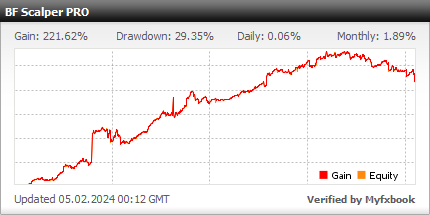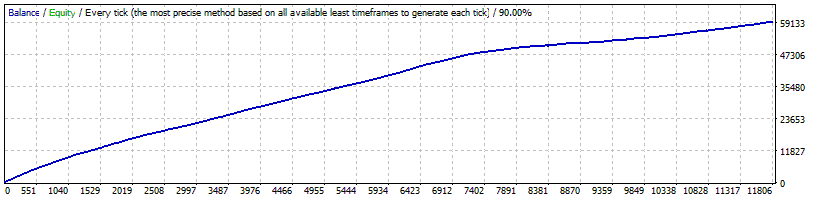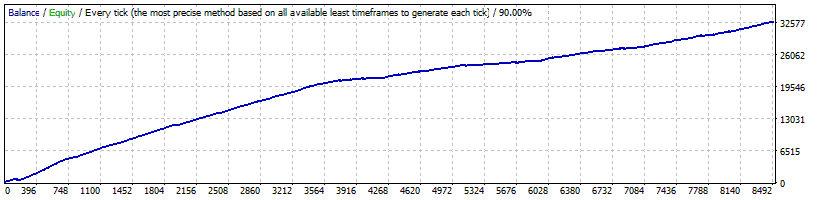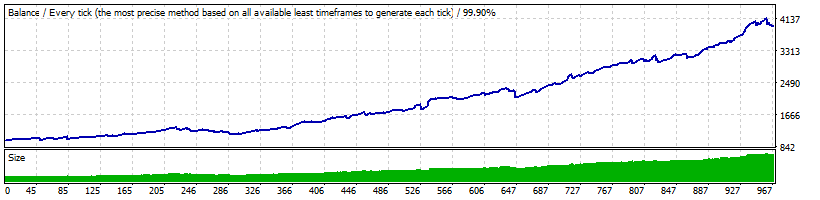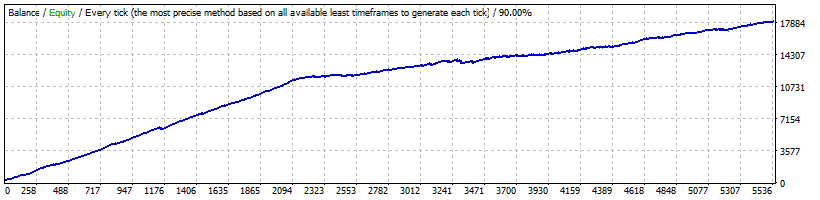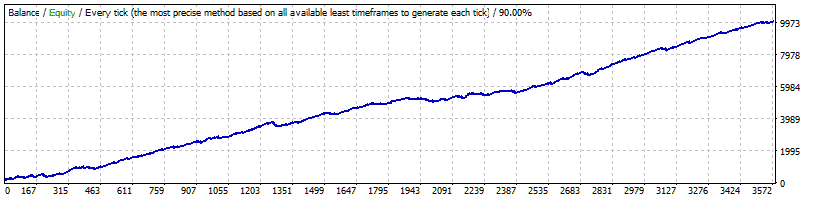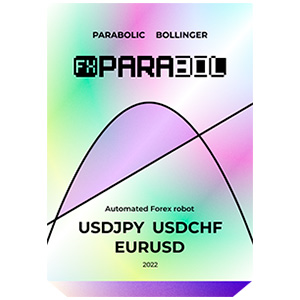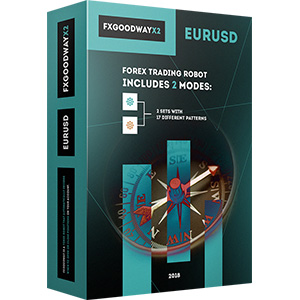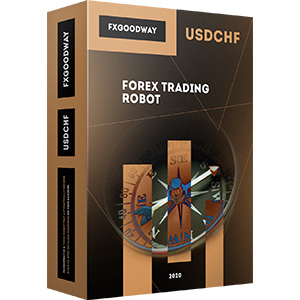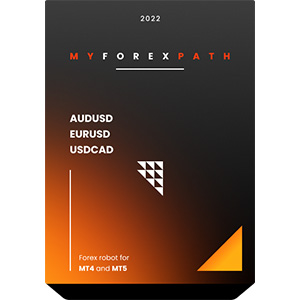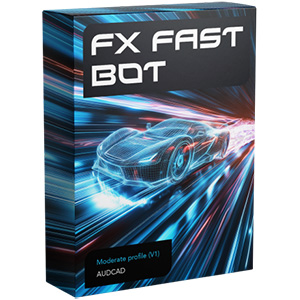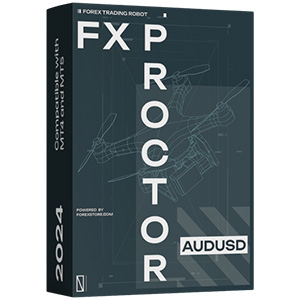Der Installationsprozess von BF Scalper Pro auf MT4 ist ziemlich einfach. Laden Sie einfach die Installationsdateien des Roboters auf Ihren Computer herunter und legen Sie sie in die richtigen Ordner Ihres MT4. Erfahren Sie, wie Sie EA auf MT4 installieren und ausführen und problemlos mit BF Scalper Pro handeln können.
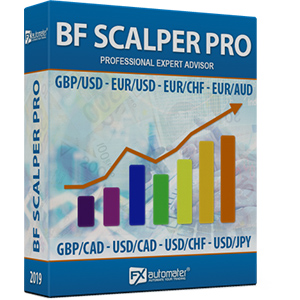
BF Scalper Pro
rating 6.6/10 mt4/5- Gesamtgewinn 287.46%
- Monatlich 1.66%
- Drawdown 38.53%
- Handelstage 2487
BF Scalper PRO hat eine verbesserte Ausstiegslogik, die den Drawdown reduziert und die Effizienz des Systems erhöht.
Statistiken
Backtests
Informationen zu BF Scalper PRO
BF Scalper PRO verfügt über den neuen Stop-Loss-Berechnungsalgorithmus auf Basis des ATR /als Option/, der hervorragend funktioniert, indem er die Stop-Loss-Levels an die aktuelle Marktvolatilität anpasst, den Drawdown reduziert und den Profit Factor des Systems erhöht. Wir haben das Grid-System hinzugefügt, um BF Scalper PRO profitabler zu machen und weniger vom Broker abhängig zu sein.
Das Grid-System ist optional und standardmäßig deaktiviert.
Eigenschaften von BF Scalper PRO:
Starke, einfache Handelslogik
Angemessene TP- und SL-Levels plus neuer ATR-basierter Algorithmus
Niedriger Drawdown
Solide 18-jährige Backtest-Performance
Unterstützung für mehrere Währungspaare
Erweitertes Nachrichtenfilter
Volatilitätsfilter
Neue, verbesserte, äußerst effektive Ausstiegslogik
E-Mail- und Push-Benachrichtigungssystem
Freitagsausgangssystem
Raster-System (optional)
Hoher Schutz vor hohen Spreads, Slippage und Brokern
Empfehlungen
Empfohlenes Zeitintervall: M15
Empfohlene Backtest-Methode: M15 pro Tick
Unterstützte Währungspaare: GBPUSD, EURUSD, EURCHF, EURAUD, EURCAD, GBPCAD, USDCAD, USDCHF und USDJPY.
WICHTIG! Bitte achten Sie auf die Parameter MondayTradingHours, TuesdayTradingHours, WednesdayTradingHours, ThursdayTradingHours und FridayTradingHours! Um korrekte Ergebnisse zu erzielen, müssen sie entsprechend der GMT-Verschiebung Ihres Brokers korrekt eingestellt werden.
Bitte beachten Sie, dass die Leistung dieses Handelstyps stark von den Bedingungen der Broker beeinflusst wird - versuchen Sie es nicht einmal bei zufälligen Brokern oder auf Mikrokonten - nur bei bekannten ECN-Brokern mit engen Spreads.
BF Scalper PRO funktioniert bei jedem Broker mit Preisnotierungen von 4 oder 5 Stellen. Es ist nicht erforderlich, Parameter für Preisnotierungen von 5 Stellen zu ändern.
Geldmanagement
BF Scalper PRO verfügt über ein Geldmanagement-System. Sie können ein prozentuales Risiko festlegen und der Roboter berechnet automatisch die Lose basierend auf dem Risiko und dem freien Margin des Kontos. Das Geldmanagement-System beinhaltet eine Verlustwiederherstellungsoption namens Recovery Mode.
So funktioniert der Wiederherstellungsmodus: Wenn aktiviert, überprüft das System das Kontohistorie auf frühere Verluste. Wenn es in der Vergangenheit keine Verluste gegeben hat, wartet das System auf den ersten Verlust. Wenn ein Verlust auftritt, startet Omega Trend EA den Wiederherstellungsprozess. Es erhöht die Losgröße jedes neuen Trades in kleinen Schritten, bis der letzte Verlust oder frühere Verluste vollständig ausgeglichen sind. Der Prozess ist sehr sicher, da der EA die Losgröße in kleinen Schritten erhöht.
Erweitertes Nachrichtenfilter
BF Scalper PRO ist mit einem erweiterten Nachrichtenfilter ausgestattet. Mit diesem Filter können Sie den Handel während wichtiger Nachrichten und Ereignisse vermeiden. Der Nachrichtenfilter kann den Profitfaktor des Systems erhöhen und den Drawdown reduzieren. Er ist standardmäßig deaktiviert und kann genau konfiguriert werden.
Erweitertes Zeitmanagement-System
Mit dem Zeitmanagement-System können Sie den Roboter genau so einstellen, dass er nur zu bestimmten Zeiten handelt. Sie können den Roboter auch so konfigurieren, dass er an bestimmten Wochentagen handelt oder nicht. Dies ist eine sehr leistungsstarke Option, mit der Sie die gefährlichsten Zeiträume vermeiden und in den besten Zeiträumen handeln können, wenn der Roboter die besten Ergebnisse zeigt.
Freitags-Ausstiegssystem
Wir alle wissen, dass es manchmal riskant sein kann, am Freitag zu handeln, da Positionen über das Wochenende offen bleiben und aufgrund der Montagsgaps mit großen Verlusten geschlossen werden können. BF Scalper PRO verfügt über ein Freitags-Ausstiegssystem, mit dem Sie den Roboter so einstellen können, dass alle Positionen am Freitagabend zu einer bestimmten Zeit geschlossen werden und der Handel nach diesem Zeitpunkt eingestellt wird.
Benachrichtigungssystem per E-Mail und Push
BF Scalper PRO wird Sie über alle Aktionen in Ihrem Konto informieren. Es ist einfach, Ihr Terminal so zu konfigurieren, dass Sie diese Benachrichtigungen erhalten. BF Scalper PRO kann E-Mails und Push-Benachrichtigungen an Ihr Mobiltelefon senden und Sie über seine Trades informieren. Standardmäßig sind diese Optionen deaktiviert.
Dynamischer Stop Loss
BF Scalper PRO verfügt über einen neuen Stop-Loss-Berechnungsalgorithmus auf Basis des ATR (als Option), der hervorragend funktioniert, indem er die Stop-Loss-Levels an die aktuelle Marktvolatilität anpasst, den Drawdown reduziert und den Profitfaktor des Systems erhöht.
Einstellungen von BF Scalper PRO
==== Risikomanagement ====
- FixedLots - festes Handelsvolumen (funktioniert, wenn AutoMM1=0)
- AutoMM - Werte über 0 (null) aktivieren das automatische MM (gehandeltes Volumen als Prozentsatz des freien Margens).
==== Allgemeine Einstellungen ====
- Magic - Magic Number - es ist äußerst wichtig, dass er für alle Roboter unterschiedlich bleibt.
- EA_Comment - Text, der jedem Trade hinzugefügt wird, der von BF Scalper PRO eröffnet wird.
- MaxSpread - maximal zulässiger Spread für die Eröffnung einer Position.
- Slippage - maximal zulässiger Slippage für die Eröffnung einer Position.
- TicksTrade - Wenn false, wird die Logik zu Beginn der M1-Leiste ausgeführt, sonst wird sie einen neuen Preis-Tick berechnen und handeln.
- StealthMode - true/false - versteckt Stop-Loss- und Take-Profit-Levels in der Programmlogik und macht sie für Broker unsichtbar. Wenn Sie diesen Modus verwenden, werden Stop-Loss- und Take-Profit-Orders nicht auf dem Handelsserver platziert.
- EmergencyStopDist - zweiter Schutzlevel, wenn StealthMode verwendet wird. Mit Werten über Null wird ein zweiter echter (Notfall-) StopLoss auf einer größeren Entfernung aktiviert als der virtuelle versteckte StopLoss. In diesem Fall wird der Wert des neuen Notfall-StopLoss die Summe aus dem Wert von EmergencyStopDist und dem Wert des versteckten StopLoss sein. StopLoss - Wert des Stop-Loss in Standard-Pips mit 4 Stellen - vernünftiger Wertebereich 30-100, optimaler Schritt 5.
- TakeProfit - Wert des Take-Profit in Standard-Pips mit 4 Stellen, optimaler Schritt 1.
- BandPeriod - Periode des Bollinger-Band - vernünftiger Wertebereich 5-20, optimaler Schritt 1.
- MaxBreakEntry - maximaler erlaubter Breakout.
- BandBreakEntry - Breakout in 4-stelligen Pips der BB-Linie, um einen entgegengesetzten Trade zu starten (der Wert kann negativ sein) - vernünftiger Wertebereich 0-5, optimaler Schritt 1.
- BandBreakExit - Breakout in 4-stelligen Pips der gegenüberliegenden BB-Linie, um den bestehenden Trade zu schließen (der Wert kann negativ sein) - vernünftiger Wertebereich (-5) bis 5, optimaler Schritt 1.
- ATR_TF_FL - Zeitrahmen des ATR-Indikators in Minuten, der verwendet wird, um den Handel in zu hoher Volatilität zu vermeiden.
- ATR_Per_FL - Periode des ATR-Indikators.
- MaxATR_FL - maximaler Wert des ATR-Indikators.
- ExitProfitOnReverse - Gewinn in Pips, mit dem die Position geschlossen wird, wenn eine Umkehrleiste gebildet wird - vernünftiger Wertebereich 5-15, optimaler Schritt 1.
- Reverse_Bar_TF - Zeitrahmen der Umkehrleiste - M1 oder M5.
- UseTrendFilter - ändern Sie dies in "true", wenn Sie nur in die Richtung des Trends handeln möchten, der von den beiden darunter liegenden MA definiert wird. Wenn Sie den Trendfilter für das Scalping in der asiatischen Sitzung verwenden, erhalten Sie einen höheren Gewinnfaktor, aber weniger Trades. Im Allgemeinen ist kein Trendfilter für das Scalping in der asiatischen Sitzung erforderlich, aber wenn Sie zusätzliche Sicherheit wünschen, wird es Ihnen helfen.
- MA_Fast_Period - Periode des schnellen gleitenden Durchschnitts - vernünftiger Wertebereich 1-20, optimaler Schritt 1.
- MA_Slow_Period - Periode des langsamen gleitenden Durchschnitts - vernünftiger Wertebereich 20-120, optimaler Schritt 5.
- MA_Trend_TF - Zeitrahmen beider MA.
- Trend_Impulse - relative Stärke des Marktimpulses - vernünftiger Wertebereich 0-60, optimaler Schritt 5.
==== SL & TP Dynamisch ====
- Use_ATR_Profit - aktiviert den ATR-basierten Ausstiegsprofit-Algorithmus. Wenn "true", wird stattdessen der Wert ExitProfitOnReverse verwendet.
- ATR_Profit_Faktor - der Multiplikator des ATR-Werts zur Berechnung des neuen Werts ExitProfitOnReverse.
- Use_ATR_Stop - aktiviert den ATR-basierten Stop-Loss-Algorithmus.
- ATR_SL_Faktor - der Multiplikator des ATR-Werts zur Berechnung des Stop-Loss-Werts.
- ATR_TF_SL - der Zeitrahmen, auf dem der ATR-Indikator berechnet wird - Standard 1440 (D1).
- ATR_Per_SL - der Zeitraum des ATR-Indikators - Standard 1.
==== Zeitmanagement-System ====
- AllowedHour_ForBacktest - dieser Parameter ist nur für das Backtesting! Es hilft bei der Optimierung des Zeitmanagementsystems. So kannst du es verwenden. Während der Optimierung setze den Startwert auf 0, den Endwert auf 23 und den Schritt auf 1. Du kannst nur einen Tag für die Optimierung auswählen. Wenn du beispielsweise die Handelszeiten für Montag optimieren möchtest, musst du die anderen Tage deaktivieren, indem du DienstagTrading=false ... bis FreitagTrading=false setzt. Am Ende der Optimierung zeigt dir der Tester die besten Handelszeiten für Montag an. Diese besten Zeiten kannst du dem Parameter MontagHandelszeiten hinzufügen, getrennt durch Kommas, z.B.: 1,4,6.
- MontagTrading - true/false - aktiviert oder deaktiviert den Handel am Montag
- MontagHandelszeiten - Handelszeiten getrennt durch Kommas. Z.B.: MontagHandelszeiten=22,23,0,1,2 - nur zu diesen Zeiten kann der Roboter handeln
- DienstagTrading - true/false - aktiviert oder deaktiviert den Handel am Dienstag
- DienstagHandelszeiten - Handelszeiten getrennt durch Kommas. Z.B.: DienstagHandelszeiten=22,23,0,1,2 - nur zu diesen Zeiten kann der Roboter handeln
- MittwochTrading - true/false - aktiviert oder deaktiviert den Handel am Mittwoch
- MittwochHandelszeiten - Handelszeiten getrennt durch Kommas. Z.B.: MittwochHandelszeiten=22,23,0,1,2 - nur zu diesen Zeiten kann der Roboter handeln
- DonnerstagTrading - true/false - aktiviert oder deaktiviert den Handel am Donnerstag
- DonnerstagHandelszeiten - Handelszeiten getrennt durch Kommas. Z.B.: DonnerstagHandelszeiten=22,23,0,1,2 - nur zu diesen Zeiten kann der Roboter handeln
- FreitagTrading - true/false - aktiviert oder deaktiviert den Handel am Freitag
- FreitagHandelszeiten - Handelszeiten getrennt durch Kommas. Z.B.: FreitagHandelszeiten=22,23,0,1,2 - nur zu diesen Zeiten kann der Roboter handeln
- SamstagTrading und SonntagTrading - true/false - aktiviert oder deaktiviert den Handel am Samstag bzw. Sonntag. Aufgrund der großen GMT-Verschiebung handeln einige Broker am Wochenende, daher haben wir auch diese Parameter hinzugefügt.
Beispiel: MondayTradingHours = "0,23";
==== Mittwoch-Swap-Filter ====
- WednesdaySwapFilter - true/false - Der Mittwoch-Swap-Filter hebt alle Mittwochabend-Handel in Richtung des negativen Swaps auf, wenn der Swap schlechter als der Parameter MaxNegSwapPips ist.
- MaxNegSwapPips - weniger als 0,5 Pips scheint eine vernünftige Schwelle zu sein
==== Rollover-Zeitfilter & Spread-Filter ====
- RolloverTimeFilter - true/false - Aktiviert/Deaktiviert den Rollover-Zeitfilter
- MinutesBefore - Zeitintervall in Minuten vor Mitternacht, in dem alle Handelsgeschäfte storniert werden
- MinutesAfter - Zeitintervall in Minuten nach Mitternacht, in dem alle Handelsgeschäfte storniert werden
- x_MaxSpreadFilter - Aktiviert/Deaktiviert den zusätzlichen Spread-Filter beim Rollover
- x_MaxSpread - Multipliziert den anfänglichen MaxSpread, der im Allgemeinen erlaubt ist, bevor alle Handelsgeschäfte storniert werden. Zum Beispiel, wenn MaxSpread 6 ist und x_MaxSpread 2 ist, werden alle Handelsgeschäfte storniert, wenn der Spread 6x2=12 Pips überschreitet.
==== Benachrichtigungen ====
- EMAIL_Notification - true/false - Aktiviert/Deaktiviert E-Mail-Benachrichtigungen.
- PUSH_Notification - true/false - Aktiviert/Deaktiviert Push-Benachrichtigungen auf Mobilgeräten.
==== GMT-Einstellungen ====
- GMT_Offset - Winter-GMT-Offset Ihres Brokers.
- Calculate_DST - true/false - Setzen Sie TRUE, wenn der Broker den GMT-Offset im Sommer um +1 verschiebt. Setzen Sie FALSE, wenn der Broker das ganze Jahr über denselben GMT-Offset verwendet.
==== Nachrichtenfiltereinstellungen ====
Die Funktion Newsfilter ist standardmäßig deaktiviert. Es ist eine persönliche Entscheidung, ob diese Funktion aktiviert werden soll oder nicht. Der Newsfilter kann den Profitfaktor des Systems erhöhen und den Drawdown reduzieren, aber auch die Anzahl der Trades und den Gesamtgewinn verringern.
- Avoid_News - true/false - Verwenden oder nicht verwenden des Newsfilters.
- Include_Medium_News - true/false - Einbeziehen oder nicht Einbeziehen von mittelgroßen Nachrichten. Hochwichtige Nachrichten sind standardmäßig enthalten.
- Filter_NFP_FOMC_ONLY - true/false - Wenn true, wird der Newsfilter den Handel nur während NFP- und FOMC-Nachrichten unterbrechen.
- Wait_Before_News - Die Anzahl der Minuten, bevor die Nachrichten veröffentlicht werden, in denen der Handel deaktiviert wird.
- Wait_After_News - Die Anzahl der Minuten, nachdem die Nachrichten veröffentlicht wurden, in denen der Handel aktiviert wird.
==== Freitagsausstieg ====
- FridayExit - true/false - Wenn Sie alle Trades am Freitag schließen möchten, sollten Sie FridayExit=true verwenden.
- ExitHourFr - Der Roboter wird alle offenen Positionen zu dieser Stunde am Freitag schließen.
- LastTradeHour - Der Roboter kann bis zum Ende dieser Stunde am Freitag handeln (einschließlich dieser Stunde).
Wenn Sie sich dafür entscheiden, die Option "FridayExit" zu verwenden, sollten Sie LastTradeHour und ExitHourFr einige Stunden vor dem Handelsschluss Ihres Brokers am Freitag einstellen.
Warum BF Scalper PRO wählen
Einer der Hauptgründe für den Kauf und die Verwendung von BF Scalper PRO ist, dass es sich um einen vollautomatisierten Expertenberater handelt, der einfach zu bedienen ist (Forex-Roboter), der Ihnen beim Live-Handel hilft und das Gleichgewicht Ihres Kontos wachsen lässt. BF Scalper PRO ist eine Low-Risk-Strategie. Es wird mit einem neuen Stop-Loss-Berechnungsalgorithmus basierend auf dem ATR geliefert, der den Drawdown reduziert und den Profitfaktor erhöht. Alle zukünftigen Updates von BF Scalper PRO sind für Sie vollständig kostenlos und Sie erhalten professionelle Unterstützung von unserem Team.
BF Scalper PRO ist ein sehr leistungsstarkes Handelssystem, das die wichtigsten Funktionen und Systeme enthält, die Sie für risikofreies Trading benötigen: Geldmanagement, Broker-Schutz, Spread-Schutz, sehr effektive Ausstiegslogik, dynamischer Stop-Loss, Multi-Währungs-Handel, fortgeschrittenes Zeitmanagement, Nachrichtenfilter, Grid-System, E-Mail- und Push-Benachrichtigungssystem, Freitags-Ausstiegssystem und vieles mehr.
Hier ist, was Sie bekommen werden
BF Scalper PRO
BF Scalper PRO wird mit einem Schnellinstallationsassistenten geliefert, der Sie durch den einfachen Installations- und Konfigurationsprozess führt. Es sind keine Fähigkeiten, Werkzeuge oder zusätzlichen Downloads erforderlich.
Einfach zu bedienen
BF Scalper PRO ist sehr einfach zu bedienen. Wir liefern ein Benutzerhandbuch mit ausführlichen Anweisungen zum Herunterladen, Installieren und Konfigurieren. Wir stellen .set-Dateien und alles, was Sie brauchen, zur Verfügung.
Vollautomatisiert
BF Scalper PRO analysiert den Markt, platziert Aufträge zum richtigen Zeitpunkt und verwaltet sie für Sie. Und das alles geschieht vollautomatisch.
Niedriges Risiko-Strategie
BF Scalper PRO verfügt über einen neuen Stop-Loss-Berechnungsalgorithmus basierend auf dem ATR, der den Drawdown reduziert und den Profitfaktor des Systems erhöht.
Ausführliche Anleitung für Benutzer
Erklärt, wie man BF Scalper PRO installiert und konfiguriert, mit vollständigen Anweisungen zum Herunterladen, Installieren und Ausführen des EAs sowie Tipps zur Verwendung, Optimierung und Konfiguration.
Lebenslange kostenlose Updates
Es ist eine einmalige Zahlung und alle zukünftigen Updates von BF Scalper PRO sind für Sie vollständig kostenlos. Erhalten Sie lebenslange kostenlose Updates und Unterstützung.
Professioneller Support
Sie können uns jederzeit kontaktieren, unabhängig von der Art der Frage oder des Problems, das Sie melden möchten. Wir werden Ihnen so schnell wie möglich antworten.
Geld-zurück-Garantie innerhalb von 60 Tagen
Sie haben 60 Tage Zeit, unseren Forex-Roboter auszuprobieren. Probieren Sie es aus! Wenn es Sie nicht profitabel macht, erstatten wir Ihnen das Geld zurück.
Der Kauf beinhaltet:
- 1 Echtkonto
- 3 Demokonten
- Beste Forex-Industrieunterstützung (24/7)
Rückerstattungsrichtlinie
Geld-zurück-Garantie innerhalb von 60 Tagen
F.A.Q.
-
Wie hoch ist der Gewinn des BF Scalper Pro auf einem realen/demo Konto?
Il BF Scalper Pro è stato in grado di raggiungere il livello di profitto del 287.46% durante il periodo di trading live/demo. Questi risultati sono provati da una delle rispettate aziende terze.
-
Wie hoch ist der Drawdown des BF Scalper Pro auf einem realen/demo Konto?
Il BF Scalper Pro è stato in grado di mantenere il livello massimo di drawdown fisso del 38.53% durante il periodo di trading live/demo.
-
Wie viel kostet der BF Scalper Pro?
Der offizielle Entwickler von BF Scalper Pro hat bekannt gegeben, dass der Preis von BF Scalper Pro $117 beträgt.