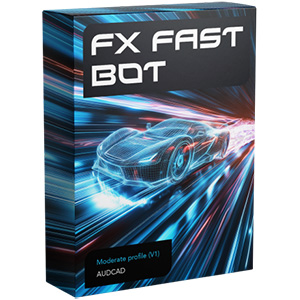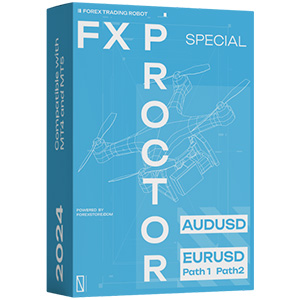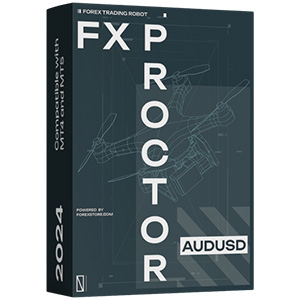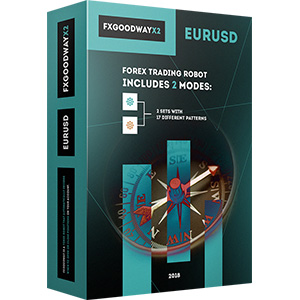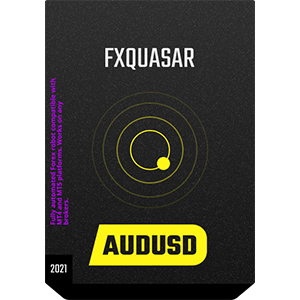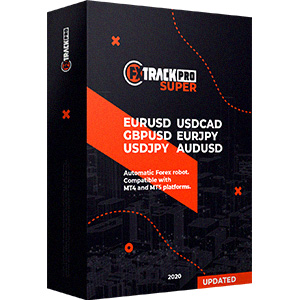方便的交易平台是成功交易的重要因素。这就是为什么MetaTrader4终端在交易员和外汇经纪人中很受欢迎。在本文中,我们将更详细地讨论MT4交易平台的特点,并为您提供有关如何使用MetaTrader4进行交易的一切需要了解的快速概述。
MetaTrader4是什么?
MetaTrader4是外汇交易、金融市场分析和交易顾问使用的交易平台。其目的是在外汇市场、差价合约市场和期货市场中组织经销服务。
MetaTrader4终端为用户提供了在类似交易平台中找不到的功能:
- 一套用于技术分析的工具;
- 用于编写指标、策略和脚本的编辑器;
- 策略测试器;
- 实时外汇新闻;
- 开设模拟账户的可能性;
- 一键交易;
- 长时间持有交易;
- 在一个账户上使用多种货币。
该平台的界面简单清晰,新手交易员几小时就能掌握。上述平台功能列表远非完整指南,但足以理解MT4的受欢迎程度。
下载和开始使用该平台
任何经纪人的交易终端都是以相同的方式安装的。为此,您需要从经纪人网站下载(始终免费)MT4安装文件并运行它。启动后,您需要同意许可协议并按照安装程序的说明操作。
注意!每个经纪人都有自己的MetaTrader4终端设置。因此,在与多个经纪人合作时,需要使用经纪人官方网站上提供的平台。
值得注意的是,一個經紀人的幾個終端可以安裝在一台計算機上。只需選擇另一個目錄進行安裝即可。此外,用戶可以在自己的計算機上安裝來自不同經紀人的無限數量的終端。
演示帳戶的存在使交易者能夠更全面地探索功能,練習分析技能和工作算法,必要時測試所選策略。在首次啟動交易平台時,在一個特殊窗口中,用戶被要求選擇是否需要開設演示帳戶,開設真實帳戶或連接現有交易帳戶。同樣的操作可以使用“文件→開戶”菜單執行。
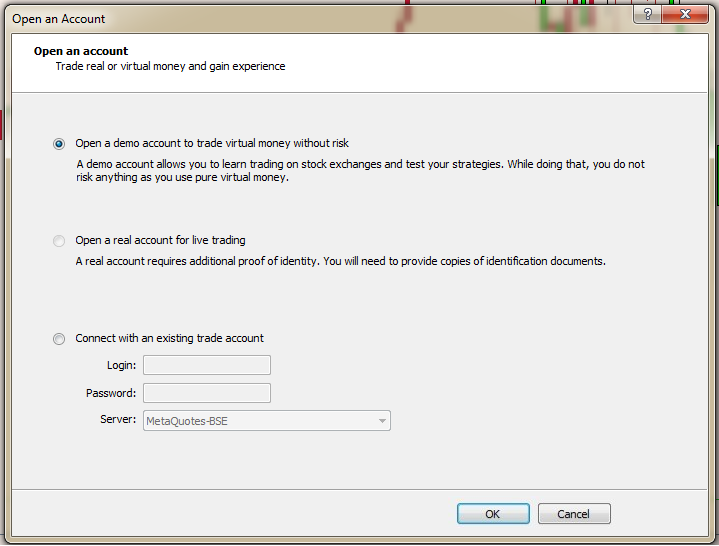
開戶並填寫所有需要填寫的信息後,將出現一個包含輸入終端所需數據的窗口,該窗口必須保存或複製。如果開戶失敗,必須返回一步並重複該過程。
重要!在使用演示帳戶時,請記住以下幾點規則:
- 如果在經紀人設定的一定期間內沒有活動,演示帳戶將自動關閉;
- 您可以開設無限數量的此類帳戶;
- 終端上只能開設演示帳戶。真實資金帳戶是在經紀人的網站上開設的。
在使用平台的過程中,有時需要定期輸入登錄名和密碼。但是,某些錯誤不允許進行此類輸入。
通過菜單“文件→登錄”進行登錄。值得注意的是,當選擇投資者密碼時,終端功能將不可用。投資者密碼僅允許您監控帳戶上的交易並分析圖表。
接下来,选择与帐号对应的服务器。选择错误将不允许进入终端,并在连接指示器旁边的右下角出现“无效帐号”消息。如果您选中“存储个人数据”选项旁边的复选框,则下一个输入将自动发生。
连接的存在显示在终端右下角作为蓝绿色指示器和旁边的流量指示器。如果没有连接,指示器将处于非活动状态,而流量的位置将显示“无连接”消息。
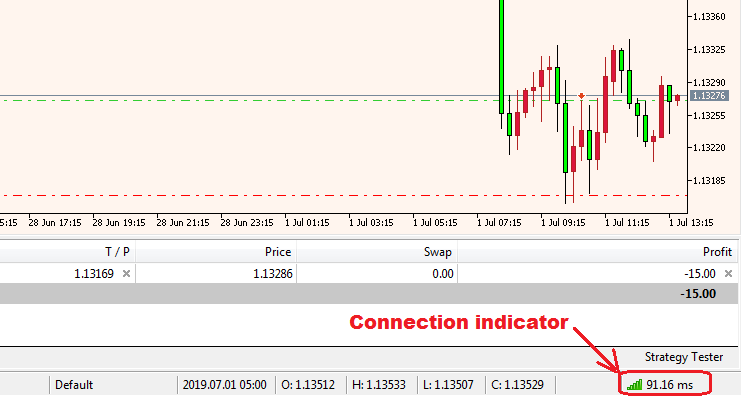
使用Metatrader4
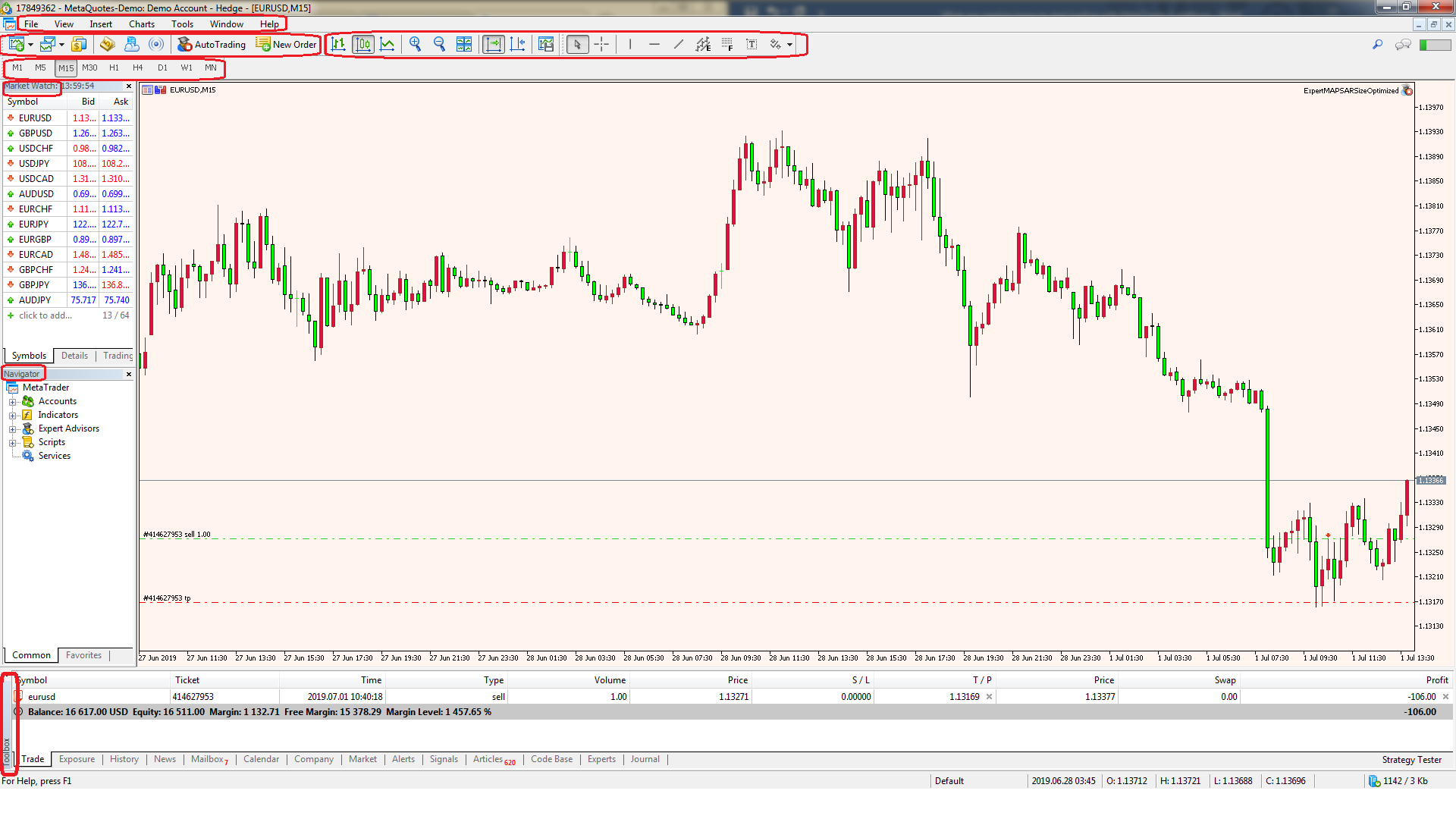
“导航器”窗口显示用户帐户,以及终端中可用和单独安装的各种分析工具 - 交易机器人、指标和脚本。
“工具箱”窗口提供有关存款规模、已开立交易及其当前状态的信息。在附加选项卡上,您可以查看交易操作历史记录,阅读当前外汇新闻,接收经纪人的消息。交易操作历史记录包含在“日志”选项卡中。
交易终端的便利之处在于用户可以根据自己的喜好自定义工作窗口。他可以关闭不必要的窗口,移动它们,以任何顺序排列几个图表,拉伸它们或相反地缩小它们。所有控制都是通过鼠标直观理解的。另一个有用的功能是能够自定义模板,借助它可以将必要的界面应用于任何新打开的图形。
订单开立算法
另外,您应该描述进入头寸的过程。有几种方式,主要的方式包括:
- 通过在工具栏上点击“新订单”按钮;
- 在价格图表字段上用鼠标右键单击,然后选择菜单项“交易 → 新订单”。
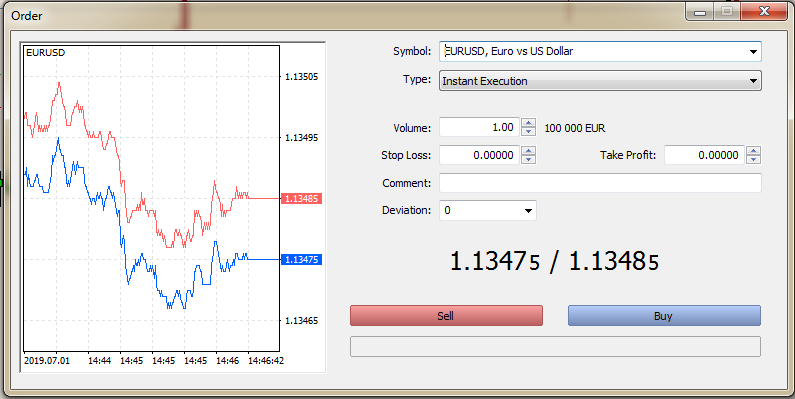
在这种情况下,活动图表的货币对显示在窗口中。您可以通过单击符号旁边的箭头来更改工具。值得注意的是,只显示包含在“市场监视”表中的货币对。
重要!为了使窗口包含经纪人提供的所有货币,您需要右键单击“市场监视”字段,然后选择“显示所有符号”行。
接下來,批量大小設置在“Volume”字段中,同時設置止損和止盈。訂單執行類型 - 立即執行或掛單,在相應字段中選擇。以下是交易將開啟的當前價格。最後一個階段是選擇訂單類型:賣出或買入,對應有紅色和綠色按鈕。如果設置止損和止盈,交易將通過這些訂單關閉。但也可以手動退出當前價格的持倉,需要在“工具箱”區域中的訂單行上右鍵單擊並在上下文菜單中選擇“關閉訂單”。隨後,將打開一個訂單窗口,在那裡您需要單擊黃色按鈕以關閉訂單,其中包含關閉參數。使用腳本、指標和專家顧問
能夠使用各種技術工具進行更全面的市場分析是MT4終端可用的獨特功能。此外,MetaEditor的可用性使熟悉MQL4編程語言的交易員能夠獨立編寫並在終端中放置腳本 - 用於執行一次性操作的小程序以及指標和甚至自動交易系統(專家顧問)。 指標可以通過從“插入”菜單中選擇它們或從“導航器”窗口將其拖放到圖表中來設置。其餘軟件的安裝方式與通過拖放或右鍵單擊圖標並選擇“在圖表上執行” - 用於腳本或“附加到圖表” - 用於外匯機器人相同。許多腳本在需要時需要重複使用和重新安裝。結論
也许,对于成功交易的基础是了解交易终端功能的说法对任何人来说都不是什么秘密。交易的精通随着经验而来,包括使用交易平台的经验。
本文仅包含最基本的信息,这将使新手交易者在交易道路的最初阶段避免犯错误。在仔细阅读MetaTrader4交易终端的说明后,许多这些功能将更清晰地向用户展开。