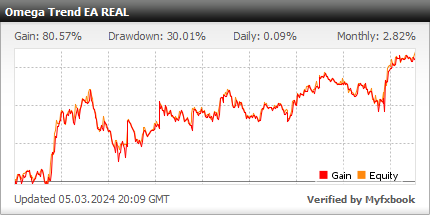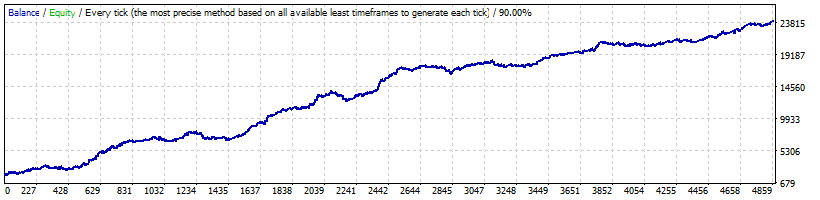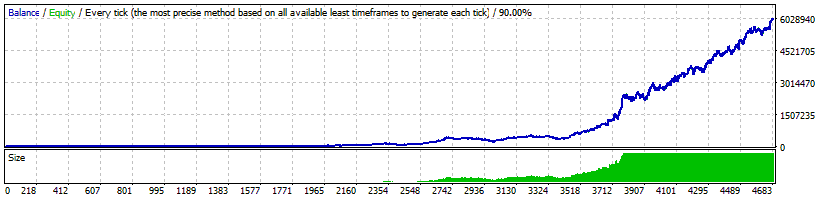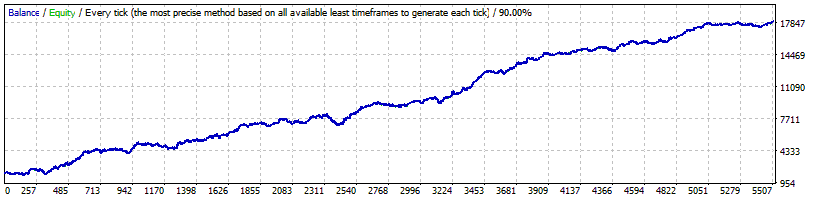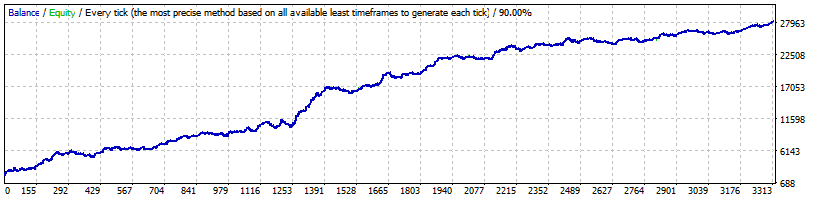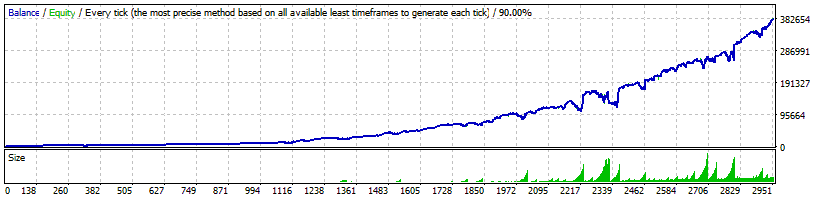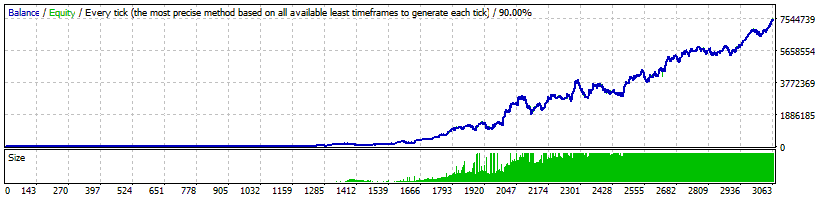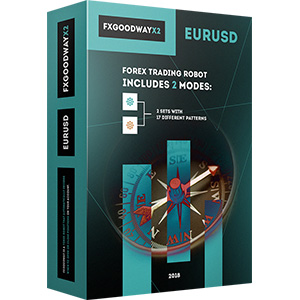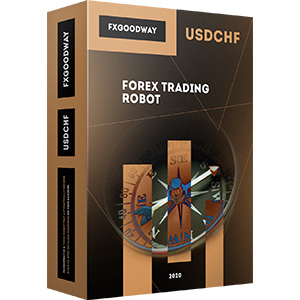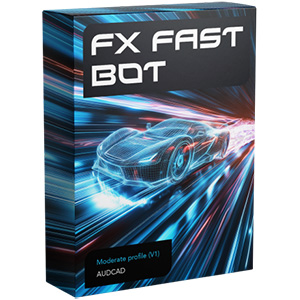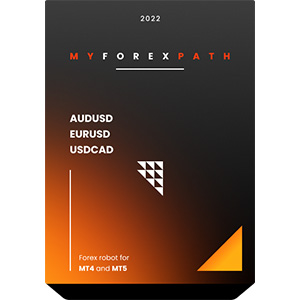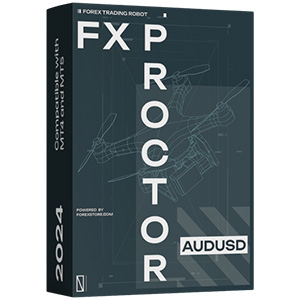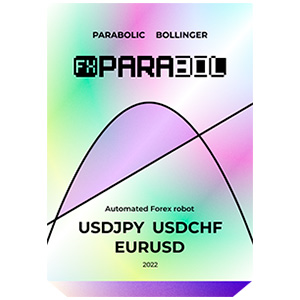Il processo di installazione del Omega Trend EA su MT4 è piuttosto semplice. È sufficiente scaricare i file di installazione del robot sul tuo computer e metterli nelle cartelle corrette del tuo MT4. Scopri come installare ed eseguire EA su MT4 e fare trading con Omega Trend EA senza problemi.

Omega Trend EA
rating 4.5/10- Profitto 82.32%
- Mensilmente 1.47%
- Abbassamento 37.74%
- Giorni lavorativi 1258
Omega Trend EA è un sistema di trading molto potente che include le funzionalità e il sistema più importanti di cui hai bisogno per un trading senza rischi: Gestione del denaro, Protezione del broker, Protezione dello spread, Logica di trading ed uscita altamente efficace, Ingressi ed uscite dinamici, Trading multi-valuta, ecc.
Statistica
Backtest
Informazioni su Omega Trend EA
Omega Trend EA è un robot forex professionale implementato con 3 principi di trading semplici ma potenti che qualsiasi trader può utilizzare per migliorare le proprie performance e profitti.
Il primo si chiama individuazione del trend. Ogni sessione di trading produce dozzine di trend macro e micro che possono essere sfruttati per ottenere profitti. La chiave sta nella selezione del trend giusto ed nell'estrazione di pips dalla parte più redditizia. Per offrirti la migliore opportunità di profitto, Omega Trend EA è configurato per rilevare un trend vicino all'inizio del movimento.
Il secondo si chiama diversità di strategie. Una strategia unica non è pratica per i mercati valutari odierni. Almeno, dovresti lavorare con due strategie distinte che sfruttano diversi tipi di movimenti di mercato. Omega Trend EA ha due indicatori di trend legati a strategie specifiche. Ciò ti offre la flessibilità di fare trading con fiducia in qualsiasi mercato.
E l'ultimo si chiama ingressi ed uscite dinamici. I punti di ingresso ed uscita statici spesso portano a perdite di opportunità di profitto e a drawdown dell'account non necessari. Altri strumenti impostano erroneamente punti di ingresso ed uscita concreti basati su fattori non legati alla volatilità. Omega Trend EA evita questo problema collegando dinamicamente lo stop loss, lo trailing stop e i punti di take profit alla volatilità del mercato.
Omega Trend EA combina queste tre strategie di profitto in un sistema potente per fare trading con successo nei mercati valutari volatili.
Raccomandazioni
Timeframe raccomandato: H1
Metodo di backtest raccomandato: H1 per ogni tick
Coppie di valute supportate: GBPUSD, EURUSD e EURJPY.
Omega Trend EA funzionerà con qualsiasi broker con quotazioni di prezzo a 4 o 5 cifre. Non è necessario modificare parametri per quotazioni di prezzo a 5 cifre.
Gestione del denaro
Omega Trend EA è dotato di un sistema di gestione del denaro. È possibile impostare un rischio in percentuale e il robot calcolerà automaticamente i lotti in base al rischio e al margine libero del tuo conto. Il sistema di gestione del denaro include l'opzione di recupero delle perdite chiamata Modalità di recupero.
Ecco come funziona la Modalità di recupero: quando attivato, il sistema controlla la cronologia del conto per trovare le perdite precedenti. Se non ci sono state perdite in passato, il sistema attende la prima perdita. Quando si verifica una perdita, Omega Trend EA avvia il processo di recupero. Aumenta le dimensioni del lotto di ogni nuovo trade con piccole quantità fino a quando l'ultima perdita o le perdite precedenti sono completamente compensate. Il processo è molto sicuro perché l'EA aumenta le dimensioni del lotto con piccole quantità.
Sistema avanzato di gestione del tempo
Con il Sistema di gestione del tempo è possibile configurare precisamente il robot per fare trading solo durante determinate ore. È inoltre possibile configurare il robot per fare trading o meno nei singoli giorni della settimana. Si tratta di un'opzione molto potente che ti permetterà di evitare i periodi più pericolosi e di fare trading nei periodi migliori quando il robot mostra i migliori risultati.
Viene fornito con l'indicatore Omega Trend
Omega Trend EA è dotato dell'indicatore Omega Trend. L'indicatore Omega Trend è uno strumento avanzato progettato appositamente per rilevare precocemente le tendenze di mercato e seguirle con successo. L'indicatore Omega Trend disegna due linee. La linea di tendenza principale rappresenta i presunti limiti di volatilità inferiori o superiori della tendenza di mercato attuale. Una rottura nella linea di tendenza principale indica un potenziale inversione o cambiamento nel movimento della tendenza. La linea di tendenza indica anche il punto migliore per posizionare un ordine di stop loss. In Omega Trend EA, la linea di tendenza indica il punto esatto dello stop loss iniziale, nonché dove si sta spostando lo stop loss trailing.
La linea di Pivot secondaria rappresenta il presunto livello di Pivot del mercato. Le rotture in questa linea possono essere utilizzate per scambi a breve termine/scalping seguendo il trend di mercato attuale indicato dalla linea di tendenza.
Impostazioni Omega Trend EA
- LongTrades true/false - per abilitare/disabilitare gli scambi long
- ShortTrades true/false - per abilitare/disabilitare gli scambi short
- NFA_Rules true/false - passare a "true" se il tuo broker è regolamentato dalla NFA
- Max_Spread - spread massimo consentito.
- Max_Slippage - slippage massimo consentito.
- StealthMode true/false - nasconde i livelli di stop loss e take profit nella logica del programma rendendoli invisibili ai broker. Se utilizzi questa modalità, gli ordini di stop loss e take profit non sono posizionati nel server di trading.
==== Impostazioni Omega Trend ====
- Indicator_TimeFrame - il periodo di tempo di calcolo dell'indicatore Omega Trend. Il valore predefinito è 60 (minuti). Ciò significa che l'indicatore Omega Trend è calcolato sulla base del grafico H1. Omega Trend EA è sintonizzato sul periodo di tempo H1. Tuttavia, è possibile effettuare propri test con diversi periodi di tempo utilizzando 1 per un periodo di tempo M1, 5 per un periodo di tempo M5, 15 per un periodo di tempo M15, 30 per un periodo di tempo M30, 60 per un periodo di tempo H1, 240 per un periodo di tempo H4 e 1440 per un periodo di tempo D1.
- Action_TimeFrame - questo parametro specifica la sensibilità dell'esecuzione dei segnali e aiuta a minimizzare i segnali scadenti. Il valore predefinito di Action_TimeFrame è 5. Ciò significa che una nuova posizione verrà presa solo quando viene aperta una nuova barra M5. Un valore zero per il parametro rimuoverà qualsiasi restrizione, consentendo di prendere una nuova posizione in qualsiasi momento.
- Volatility_Period - lo stesso del periodo di volatilità dell'indicatore OmegaTrend
- Smooth_Factor - lo stesso del fattore di smorzamento dell'indicatore Omega Trend
- Max_Width_Pips - lo stesso del numero massimo di pips dell'indicatore Omega Trend
- Min_Follow_Pips - lo stesso del numero minimo di pips da seguire dell'indicatore Omega Trend
- TrendLine_Level - lo stesso del livello della linea di tendenza dell'indicatore Omega Trend
- PivotLine_Level - lo stesso del livello della linea di pivot dell'indicatore Omega Trend
- Bar_Acceleration - lo stesso dell'accelerazione della barra dell'indicatore Omega Trend
- Profit_Acceleration - lo stesso dell'accelerazione del profitto dell'indicatore Omega Trend
==== Impostazioni Segnale 1 ====
- Signal_1 true/false - abilita/disabilita Signal 1
- Magic_1 - identifica i trade di Signal_1 Omega Trend EA. Per evitare confusione con l'EA che gestisce i propri trade, assicurati che questo numero non sia utilizzato da nessun altro Expert Advisor.
- Comment_Signal_1 - testo che verrà aggiunto come commento a ogni trade aperto da Signal 1.
- UseTimeManagement_1 true/false - attiva/disattiva il filtraggio orario per Signal_1. Quando attivato, il Sistema di Gestione del Tempo verrà utilizzato per il filtraggio orario.
- RecoveryMode_1 true/false - quando la Modalità di Recupero è attivata, un algoritmo avanzato cercherà di compensare il drawdown attuale aumentando i volumi di trading. Questa modalità è attiva solo quando AutoMM è maggiore di zero (AutoMM > 0). Prima di attivare la Modalità di Recupero, tieni presente che può aumentare significativamente il rischio sul tuo conto. Per questo motivo, la Modalità di Recupero dovrebbe essere utilizzata solo con valori bassi del parametro AutoMM.
- Fixed_Lots_1 - un volume di trading fisso se desideri utilizzare la tua dimensione di lotto. In questo caso, lascia AutoMM_1=0.
- AutoMM_1 - gestione automatica del rischio. Si attiva con valori superiori a zero:
- Esempio 1: con AutoMM_1 = 2, Omega Trend EA apre posizioni pari a 0.2 lotti (20.000) con un conto che si estende fino a 10.000.
- Esempio 2: con AutoMM_1 = 10, Omega Trend EA apre posizioni pari a 1 lotto (100.000) con un conto che si estende fino a 10.000. - AutoMM_Max_1 - il rischio massimo consentito, espresso come percentuale del conto per singola transazione calcolata su una perdita di 100 pip. Il valore di AutoMM_Max_1 è importante solo quando si utilizza RecoveryMode_1=true.
- Signal_1_TakeProfit - un valore di take profit fisso per Signal 1
- Signal_1_StopLoss - un valore di stop loss fisso per Signal 1. Se viene utilizzato un valore di zero, il livello di stop loss coincide con la Linea di Tendenza dell'Indicatore Omega Trend.
- Signal_1_StrongPips - questo parametro definisce la rottura minima del prezzo attraverso la Linea di Tendenza Omega Trend - necessaria per la generazione di un nuovo segnale di trading. Il valore predefinito è zero, il che significa che una rottura di pip nella Linea di Tendenza è sufficiente per generare un segnale. Se si utilizza un valore maggiore per Signal_1_StrongPips, aumenterà ipoteticamente il fattore di profitto del sistema. Ridurrà anche la frequenza di Signal 1.
- Swing_Filtering true/false - attiva/disattiva un filtro per Signal 1, basato sulla distanza minima consentita tra il mercato e la media mobile.
- Swing_MA_Period - il periodo medio del movimento del filtro swing.
- Swing_Impulse - la distanza minima consentita tra il prezzo di mercato e la media mobile del filtro swing, in pips.
==== Impostazioni Segnale 2 ====
- Signal_2 true/false - abilita/disabilita Signal 2
- Magic_2 - identifica le negoziazioni di Signal_2 Omega Trend EA. Per distinguere le sue negoziazioni da quelle di altri EA, assicurati che questo numero non sia utilizzato da nessun altro Expert Advisor.
- Comment_Signal_2 - testo che verrà aggiunto come commento a ogni trade aperto da Signal 2.
- UseTimeManagement_2 true/false - attiva/disattiva il filtraggio orario per Signal_2. Quando attivato, il sistema di gestione del tempo verrà utilizzato per il filtraggio orario.
- RecoveryMode_2 true/false - quando la modalità di recupero è attivata, un algoritmo avanzato cercherà di compensare il drawdown attuale aumentando i volumi di trading. Questa modalità è attiva solo quando AutoMM è maggiore di zero (AutoMM > 0). Prima di attivare la modalità di recupero, tieni presente che può aumentare significativamente il rischio per il tuo account. Per questo motivo, la modalità di recupero dovrebbe essere utilizzata solo con valori bassi del parametro AutoMM.
- Fixed_Lots_2 - un volume di trading fisso, se desideri utilizzare la tua dimensione del lotto. Se lo fai, lascia AutoMM_2=0.
- AutoMM_2 - gestione automatica del rischio. Attiva con valori superiori a zero:
- Esempio 1: con AutoMM_2 = 2, Omega Trend EA apre posizioni pari a 0.2 lotti (20.000) dato un estensione dell'account di 10.000.
- Esempio 2: con AutoMM_2 = 10, Omega Trend EA apre posizioni pari a 1 lotto (100.000) dato un estensione dell'account di 10.000. - AutoMM_Max_2 - il rischio massimo consentito espresso come percentuale dell'account per singola transazione, calcolato sulla base di una perdita di 100 pip. Il valore di AutoMM_Max_2 è importante solo se si utilizza RecoveryMode_2=true.
- TargetFactor - un coefficiente di calcolo automatico del take profit.
- Signal_2_TakeProfit - un valore fisso di take profit per Signal 2. Se viene utilizzato il valore zero, il take profit sarà calcolato in base al parametro TargetFactor.
- Signal_2_StopLoss - un valore fisso di stop loss per Signal 2. Se viene utilizzato il valore zero, il livello di stop loss coinciderà con la Linea di Tendenza dell'Indicatore Omega Trend.
- Signal_2_Exit_Profit - il valore del profitto realizzato in pips, al quale la posizione verrà chiusa, se il movimento del prezzo inizia a rallentare. Un valore di zero disattiverà questa regola di uscita.
- MinStop - un valore minimo di stop loss automatico per Signal 2, che eseguirà automaticamente i segnali. I segnali con un valore di stop loss automatico inferiore verranno ignorati.
- IgnoreSmallStopTredes true/false - se TRUE è utilizzato, tutti i trade di Signal 2 con uno stop loss automatico inferiore al parametro MinStop verranno ignorati.
==== Sistema di gestione del tempo ====
- AllowedHour_ForBacktest - questo parametro è solo per il backtesting! Aiuta ad ottimizzare il sistema di gestione del tempo. Ecco come puoi usarlo. Durante l'ottimizzazione imposta il valore di inizio a 0, il valore di fine a 23 e il passo a 1. Puoi ottimizzare solo un giorno per ottimizzazione. Ad esempio, se vuoi ottimizzare gli orari di trading per lunedì, devi disabilitare gli altri giorni impostando MartedìTrading=false ... fino a ... VenerdìTrading=false. Alla fine dell'ottimizzazione il tester ti mostrerà i migliori orari per il trading del lunedì. Puoi aggiungere questi migliori orari nel parametro MondayTradingHours separati da virgola, ad esempio: 1,4,6.
- MondayTrading - vero/falso - abilita o disabilita il trading del lunedì
- MondayTradingHours - orari di trading separati da virgola. Ad esempio: MondayTradingHours=22,23,0,1,2 - solo durante queste ore il robot sarà in grado di fare trading
- TuesdayTrading - vero/falso - abilita o disabilita il trading del martedì
- TuesdayTradingHours - orari di trading separati da virgola. Ad esempio: TuesdayTradingHours=22,23,0,1,2 - solo durante queste ore il robot sarà in grado di fare trading
- WednesdayTrading - vero/falso - abilita o disabilita il trading del mercoledì
- WednesdayTradingHours - orari di trading separati da virgola. Ad esempio: WednesdayTradingHours=22,23,0,1,2 - solo durante queste ore il robot sarà in grado di fare trading
- ThursdayTrading - vero/falso - abilita o disabilita il trading del giovedì
- ThursdayTradingHours - orari di trading separati da virgola. Ad esempio: ThursdayTradingHours=22,23,0,1,2 - solo durante queste ore il robot sarà in grado di fare trading
- FridayTrading - vero/falso - abilita o disabilita il trading del venerdì
- FridayTradingHours - orari di trading separati da virgola. Ad esempio: FridayTradingHours=22,23,0,1,2 - solo durante queste ore il robot sarà in grado di fare trading
- SaturdayTrading e SundayTrading - vero/falso - abilita o disabilita il trading durante sabato e domenica rispettivamente. A causa del grande offset GMT, alcuni broker fanno trading durante il fine settimana e per questo motivo abbiamo aggiunto anche questi parametri. Ci sono due parametri aggiuntivi SaturdayTradingHours e SundayTradingHours. Sono simili agli altri parametri ...TradingHours. Ti permettono di impostare gli orari in cui l'EA farà trading durante sabato e domenica nel caso in cui il tuo broker consenta il trading durante il fine settimana.
Ecco cosa otterrai
Omega Trend EA
Omega Trend EA viene fornito con un assistente di installazione rapida che ti guiderà attraverso il semplice processo di installazione e configurazione. Non sono richieste competenze, strumenti o download aggiuntivi.
Facile da usare
È molto facile da usare Omega Trend EA. Forniamo un manuale utente con istruzioni dettagliate su come scaricare, installare e configurare. Forniamo tutto ciò di cui hai bisogno.
Totalmente automatizzato
Omega Trend EA analizza il mercato, inserisce ordini al momento giusto e li gestisce per te. E tutto questo avviene completamente automaticamente.
3 Principi di Trading Potenti
Omega Trend EA combina tre strategie redditizie in un sistema potente per negoziare con successo nei mercati valutari volatili.
Guida dettagliata per l'utente
Spiega come installare e configurare Omega Trend EA con istruzioni complete per il download, l'installazione e l'esecuzione dell'EA, oltre a consigli su come utilizzarlo, ottimizzarlo e configurarlo.
Aggiornamenti gratuiti a vita
È un pagamento unico e tutti gli aggiornamenti futuri di Omega Trend EA sono completamente gratuiti per te. Ricevi aggiornamenti e supporto gratuiti a vita.
Supporto professionale
Puoi contattarci quando vuoi, indipendentemente dal tipo di domanda o problema che desideri segnalare. Ti risponderemo il prima possibile.
Garanzia di rimborso entro 60 giorni
Hai 60 giorni per provare il nostro robot forex. Provalo! Se non ti fa guadagnare, ti restituiremo i soldi.
L'acquisto include:
- 1 Account reale
- 3 Account demo
- Il miglior supporto del settore Forex (24/7)
Politica di rimborso
Garanzia di rimborso entro 60 giorni
F.A.Q.
-
Qual è il livello di profitto del Omega Trend EA sul conto reale/demo?
Il Omega Trend EA è stato in grado di raggiungere il livello di profitto del 82.32% durante il periodo di trading live/demo. Questi risultati sono provati da una delle rispettate aziende terze.
-
Qual è il livello di drawdown del Omega Trend EA sul conto reale/demo?
Il Omega Trend EA è stato in grado di mantenere il livello massimo di drawdown fisso del 37.74% durante il periodo di trading live/demo.
-
Quanto costa Omega Trend EA?
Lo sviluppatore ufficiale di Omega Trend EA ha annunciato che il prezzo di Omega Trend EA è di $137.