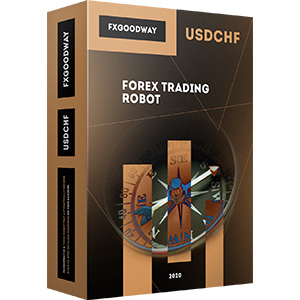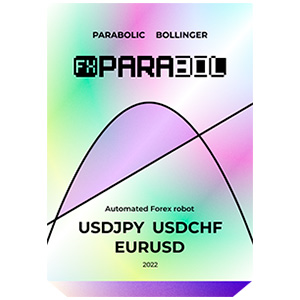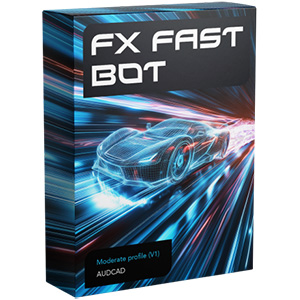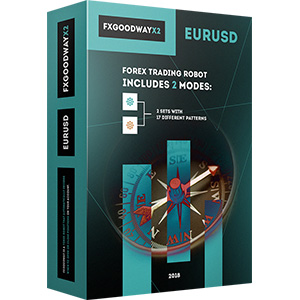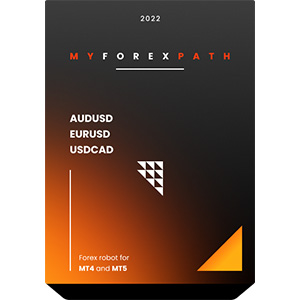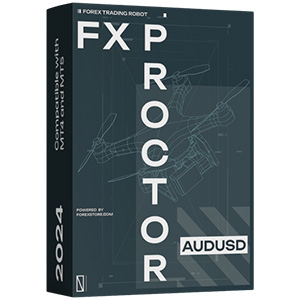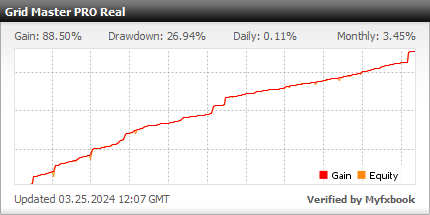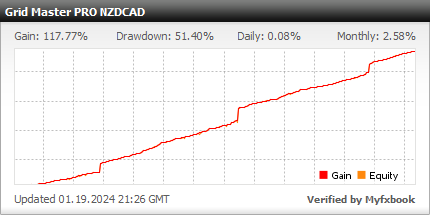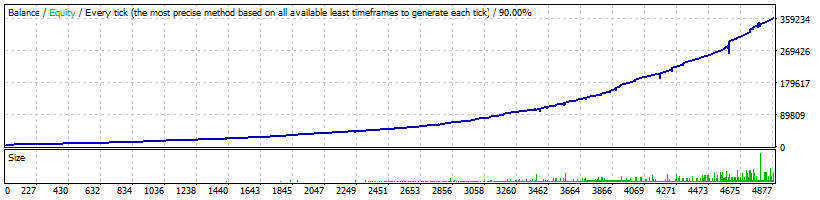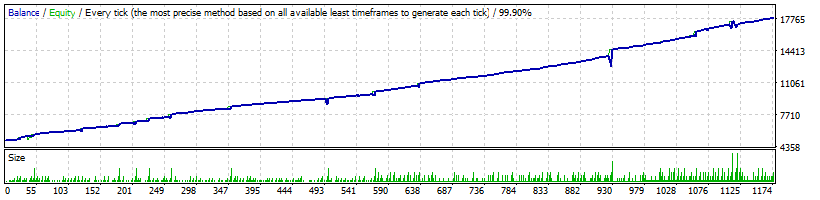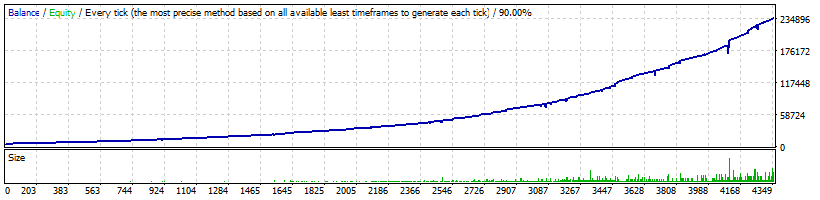Il processo di installazione del Grid Master Pro su MT4 è piuttosto semplice. È sufficiente scaricare i file di installazione del robot sul tuo computer e metterli nelle cartelle corrette del tuo MT4. Scopri come installare ed eseguire EA su MT4 e fare trading con Grid Master Pro senza problemi.
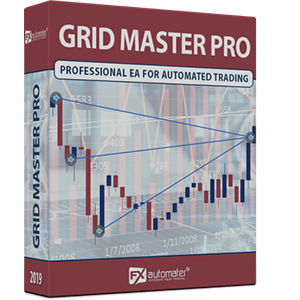
Grid Master Pro
rating 0/10 mt4/5- Profitto 88.5%
- Mensilmente 3.45%
- Abbassamento 26.94%
- Giorni lavorativi 1205
Grid Master PRO dispone di un sistema di gestione del tempo avanzato, un sistema di notifiche, un sistema di uscita il venerdì, un filtro di notizie avanzato e altri parametri aggiuntivi.
Statistica
Backtest
Informazioni su Grid Master PRO
Grid Master PRO è una strategia di trading molto efficace e redditizia sviluppata appositamente per la coppia di valute GBPUSD. Tuttavia, se usata saggiamente, può essere adattata e applicata a quasi tutti gli strumenti di trading.
Le tecniche di trading basate sulla griglia sono un argomento molto controverso nella comunità dei trader. Il motivo di ciò è il seguente: se utilizzate correttamente con il giusto rischio e le giuste impostazioni, possono generare guadagni consistenti in modo relativamente sicuro con una performance incomparabile rispetto a qualsiasi altra strategia di trading. D'altra parte, in determinate circostanze, falliscono in modo drammatico. Gli elementi chiave per il successo di qualsiasi trading basato sulla griglia sono il rischio applicato e la logica di ingresso ed uscita corretta.
Grid Master PRO è progettato per individuare il momento giusto per l'ingresso iniziale sul mercato e per i successivi scambi di recupero basati sulla griglia. La seconda linea di scambi di recupero aggiuntivi è una caratteristica unica, che non è presente in nessun altro EA basato sulla griglia sul mercato. Questa funzionalità consente uno "scalping ad alta frequenza" sicuro, quando il prezzo è in un intervallo ristretto e anche una seconda linea di scambi di compensazione di drawdown distanti nel caso in cui il prezzo di mercato si sposti nella direzione sbagliata. La seconda linea di scambi di compensazione di drawdown viene attivata solo in mercati estremamente estesi nella direzione "sbagliata", solo dopo che è stato rilevato un modello di inversione di mercato molto forte.
Caratteristiche di Grid Master PRO
Filtro di tendenza ipercomprata-ipervenduta
Opzione solo lunga e solo corta
Seconda opzione di recupero
Nuova, migliorata, logica di trading altamente efficace
Sistema avanzata di gestione del tempo
Filtro avanzato delle notizie
Filtro di volatilità
Nuova, migliorata, altamente efficace logica di uscita
Sistema di notifiche via email e push
Sistema di uscita del venerdì
Protezione elevata contro spread, slippage e broker
Trading automatico e manuale
Note importanti
- Il capitale minimo di partenza è $1000
- Il capitale di partenza consigliato è $3000
- Per account di significativa importanza, non è consigliato un AutoMM superiore a 0,1. Questo equivale a 0,01 lotti di trade iniziale su un conto di $10k. In questo caso, il ROI (Ritorno dell'Investimento) annuale può essere previsto nell'intervallo del 15-30%
- Le impostazioni predefinite sono solo per GBPUSD
- Frame temporale consigliato M15
- Le impostazioni predefinite possono essere considerate ragionevolmente aggressive. Si prega di effettuare i propri backtest e esaminare il modo in cui funziona l'EA! Se queste impostazioni sono troppo aggressive per te, puoi provare le impostazioni conservative da qui
- Metodo di backtest consigliato: M15 per ogni tick
- Metodo di backtest veloce: M1 prezzo di apertura
AVVISO: Presta attenzione ai parametri MondayTradingHours, TuesdayTradingHours, WednesdayTradingHours, ThursdayTradingHours e FridayTradingHours! Per ottenere risultati corretti, devi impostarli correttamente in base all'offset GMT del tuo broker.
Gestione del denaro
Grid Master PRO è dotato di un Sistema di Gestione del Denaro. Puoi impostare un rischio in percentuale e il robot calcolerà automaticamente i lotti in base al rischio e al margine libero del tuo conto.
Filtro avanzato delle notizie
Grid Master PRO è dotato di un Filtro Avanzato delle Notizie. Grazie a questo filtro puoi evitare di fare trading durante le notizie ed eventi più importanti. Il filtro delle notizie può aumentare il fattore di profitto del sistema e ridurre il drawdown. È disattivato per impostazione predefinita e puoi configurarlo in modo preciso.
Sistema di gestione del tempo avanzato
Con il Sistema di Gestione del Tempo puoi configurare il robot in modo preciso per fare trading solo durante determinate ore. Puoi anche configurare il robot per fare trading o meno nei singoli giorni della settimana. Si tratta di un'opzione molto potente che ti permetterà di evitare i periodi più pericolosi e di fare trading nei periodi migliori quando il robot mostra i migliori risultati.
Sistema di uscita del venerdì
Tutti sappiamo che a volte può essere rischioso fare trading il venerdì perché le operazioni possono rimanere aperte durante il fine settimana e potrebbero chiudersi con grosse perdite a causa dei gap del lunedì. Grid Master PRO ha un sistema di uscita del venerdì e puoi configurare il robot per chiudere tutte le operazioni il venerdì sera all'orario desiderato e smettere di fare trading dopo questo momento.
Sistema di notifiche via e-mail e push
Grid Master PRO ti informerà su tutte le azioni eseguite nel tuo conto. È facile configurare il tuo terminale per ricevere queste notifiche. Grid Master PRO può inviare email e notifiche push al tuo telefono cellulare e informarti sui suoi scambi. Per impostazione predefinita, queste opzioni sono disattivate.
Sistema di ripristino avanzato
Grid Master PRO è dotato di un sistema avanzato di ripristino che apre ulteriori operazioni di ripristino ad alto rischio per compensare le operazioni di perdita iniziali.
Impostazioni di Grid Master PRO
==== Segnali Disponibili ====
- Signal_1 - true/false per abilitare/disabilitare il Segnale 1
- Signal_2 - true/false per abilitare/disabilitare il Segnale 2
- Signal_3 - true/false per abilitare/disabilitare il Segnale 3
- Signal_4 - true/false per abilitare/disabilitare il Segnale 4
==== Gestione del Rischio ====
- FixedLots - volume di trading fisso (funziona se AutoMM=0)
- AutoMM - con valori superiori a zero attiva la funzione di gestione automatica del denaro proporzionale - ad esempio il valore predefinito AutoMM=0.2 significa che l'operazione iniziale sarà di 0.02 lotti su un conto di $10000
- AutoMM_Max - valore massimo del rischio consentito
- K_Mart - moltiplicatore della dimensione del lotto per le operazioni aggiuntive della prima linea
==== Impostazioni Generali ====
- Magic - numero magico - è estremamente importante mantenere questo diverso per tutti i robot.
- EA_Comment - testo che verrà aggiunto come commento a ciascuna operazione aperta da Grid Master PRO
- MaxSpread - spread massimo consentito per l'apertura di posizioni
- LongTrades - true/false per abilitare/disabilitare le operazioni long
- ShortTrades - true/false per abilitare/disabilitare le operazioni short
- OnlyManualTrading - per negoziare solo manualmente con Grid Master PRO impostare questo parametro su true. Per impostazione predefinita il suo valore è false: questo significa che il robot può negoziare automaticamente e può essere utilizzato per il trading manuale
==== Impostazioni Personalizzate ====
- M1_Esecuzione - true/false per abilitare/disabilitare l'esecuzione della logica di trading all'apertura della barra M1
- ForceProfit - profitto di uscita dal mercato in pips
- ForceLoss - perdita di uscita dal mercato in pips
- FixedTakeProfit - take profit fisso in pips
- FixedStopLoss - stop loss fisso in pips
- OscPer - periodo dell'oscillatore nel timeframe M15
- OscLev - livello di ipercomprato e ipervenduto all'ingresso nel timeframe M15
- OscPerHiTF - periodo dell'oscillatore nei timeframe H1 e H4
- OscLevHiTF - livello di ipercomprato e ipervenduto all'ingresso nei timeframe H1 e H4
- TrendFilterON - true/false per abilitare/disabilitare la filtrazione della tendenza basata su MA
- MA1_Per - periodo della prima media mobile utilizzata nel filtro di tendenza
- MA2_Per - periodo della seconda media mobile utilizzata nel filtro di tendenza
==== Impostazioni aggiuntive per le negoziazioni ====
- MaxAddTrades - numero massimo consentito di scambi aggiuntivi della prima linea
- AddOnReverse - attiva una modalità in cui i commerci aggiuntivi sono consentiti solo dopo che è stata rilevata una barra di inversione
- ReverseBarTF - il periodo della barra di inversione per la funzionalità AddOnReverse
- AddDistance_Default - la distanza minima predefinita tra uno qualsiasi dei commerci aggiuntivi e il commercio precedente in pips
- AddDistance_1 - la distanza tra il commercio iniziale e il primo commercio aggiuntivo. Se il valore è 0 (zero), verrà utilizzato il valore di AddDistance_Default!
- AddDistance_2 - la distanza tra il primo commercio aggiuntivo e il secondo commercio aggiuntivo. Se il valore è 0 (zero), verrà utilizzato il valore di AddDistance_Default!
- AddDistance_3 - la distanza tra il secondo commercio aggiuntivo e il terzo commercio aggiuntivo. Se il valore è 0 (zero), verrà utilizzato il valore di AddDistance_Default!
- AddDistance_4 - la distanza tra il terzo commercio aggiuntivo e il quarto commercio aggiuntivo. Se il valore è 0 (zero), verrà utilizzato il valore di AddDistance_Default!
- AddDistance_5 - la distanza tra il quarto commercio aggiuntivo e il quinto commercio aggiuntivo. Se il valore è 0 (zero), verrà utilizzato il valore di AddDistance_Default!
- AddDistance_6 - la distanza tra il quinto commercio aggiuntivo e il sesto commercio aggiuntivo. Se il valore è 0 (zero), verrà utilizzato il valore di AddDistance_Default!
- AddDistance_7 - la distanza tra il sesto commercio aggiuntivo e il settimo commercio aggiuntivo. Se il valore è 0 (zero), verrà utilizzato il valore di AddDistance_Default!
- AddDistance_8 - la distanza tra il settimo commercio aggiuntivo e l'ottavo commercio aggiuntivo. Se il valore è 0 (zero), verrà utilizzato il valore di AddDistance_Default!
- AddDistance_9 - la distanza tra l'ottavo commercio aggiuntivo e il nono commercio aggiuntivo. Se il valore è 0 (zero), verrà utilizzato il valore di AddDistance_Default!
- AddDistance_10 - la distanza tra il nono commercio aggiuntivo e il decimo commercio aggiuntivo. Se il valore è 0 (zero), verrà utilizzato il valore di AddDistance_Default!
Esistono 10 slot disponibili per impostare distanze diverse tra scambi aggiuntivi! Per impostazione predefinita, MaxAddTrades è 3 e ciò significa che verranno utilizzate le prime 3 slot. Ad esempio: se si imposta MaxAddTrades su 5, allora verranno utilizzate le prime 5 slot e così via. Nel caso in cui si desideri impostare MaxAddTrades maggiore di 10, allora l'EA utilizzerà il valore di AddDistance_Default come distanza tra gli scambi aggiuntivi dopo il 10° scambio aggiuntivo.
- AddDelay_1 - ritardo in minuti per l'apertura del 1° scambio aggiuntivo. Per impostazione predefinita è 0 (zero) il che significa che non verrà utilizzato alcun ritardo
- AddDelay_2 - ritardo in minuti prima dell'apertura del 2° scambio aggiuntivo. Per impostazione predefinita è 0 (zero) il che significa che non verrà utilizzato alcun ritardo
- AddDelay_3 - ritardo in minuti prima dell'apertura del 3° scambio aggiuntivo. Per impostazione predefinita è 0 (zero) il che significa che non verrà utilizzato alcun ritardo
- AddDelay_4 - ritardo in minuti prima dell'apertura del 4° scambio aggiuntivo. Per impostazione predefinita è 0 (zero) il che significa che non verrà utilizzato alcun ritardo
- AddDelay_5 - ritardo in minuti prima dell'apertura del 5° scambio aggiuntivo. Per impostazione predefinita è 0 (zero) il che significa che non verrà utilizzato alcun ritardo
- AddDelay_6 - ritardo in minuti prima dell'apertura del 6° scambio aggiuntivo. Per impostazione predefinita è 0 (zero) il che significa che non verrà utilizzato alcun ritardo
- AddDelay_7 - ritardo in minuti prima dell'apertura del 7° scambio aggiuntivo. Per impostazione predefinita è 0 (zero) il che significa che non verrà utilizzato alcun ritardo
- AddDelay_8 - ritardo in minuti prima dell'apertura del 8° scambio aggiuntivo. Per impostazione predefinita è 0 (zero) il che significa che non verrà utilizzato alcun ritardo
- AddDelay_9 - ritardo in minuti prima dell'apertura del 9° scambio aggiuntivo. Per impostazione predefinita è 0 (zero) il che significa che non verrà utilizzato alcun ritardo
- AddDelay_10 - ritardo in minuti prima dell'apertura del 10° scambio aggiuntivo. Per impostazione predefinita è 0 (zero) il che significa che non verrà utilizzato alcun ritardo
Ci sono 10 slot disponibili per impostare il ritardo prima di aprire ulteriori operazioni. Ma il robot utilizzerà solo le slot pari al valore del parametro MaxAddTrades. Ad esempio, quando MaxAddTrades è 3, verranno utilizzate le prime 3 slot.
==== Impostazioni di Recupero ====
- RecoveryProfit - profitto di uscita in pips nel caso in cui venga aperta un'operazione di recupero
- RecoveryAfter - distanza minima in pips tra la prima operazione di recupero e l'operazione aggiuntiva precedente
- RecoveryTrades - numero massimo consentito di operazioni di recupero
- RecoveryTradesDistance - distanza minima in pips tra le operazioni di recupero
- RecoveryRiskMultiplier - moltiplicatore della dimensione del lotto per le operazioni di recupero
==== Sistema di Gestione del Tempo ====
- AllowedHour_ForBacktest - questo parametro è solo per il backtesting! Aiuta ad ottimizzare il sistema di Time Management. Ecco come puoi usarlo. Durante l'ottimizzazione imposta il valore iniziale a 0, il valore finale a 23 e il passo a 1. Puoi ottimizzare solo un giorno per ottimizzazione. Ad esempio, se vuoi ottimizzare gli orari di trading per lunedì, devi disabilitare gli altri giorni impostando MartedìTrading=false ... fino a VenerdìTrading=false. Alla fine dell'ottimizzazione il tester ti mostrerà i migliori orari per il trading di lunedì. Puoi aggiungere questi migliori orari nel parametro MondayTradingHours separati da virgola, ad esempio: 1,4,6
- NoAddsAlso - se lo imposti su true, l'EA non aprirà scambi aggiuntivi nelle ore in cui non è consentito il trading. Se lo imposti su false, il robot aprirà scambi aggiuntivi anche se il trading non è consentito in determinate ore
- MondayTrading - true/false - abilita o disabilita il trading del lunedì
- MondayTradingHours - orari di trading separati da virgola. Ad esempio: MondayTradingHours=22,23,0,1,2 - solo durante queste ore il robot potrà fare trading
- TuesdayTrading - true/false - abilita o disabilita il trading del martedì
- TuesdayTradingHours - orari di trading separati da virgola. Ad esempio: TuesdayTradingHours=22,23,0,1,2 - solo durante queste ore il robot potrà fare trading
- WednesdayTrading - true/false - abilita o disabilita il trading del mercoledì
- WednesdayTradingHours - orari di trading separati da virgola. Ad esempio: WednesdayTradingHours=22,23,0,1,2 - solo durante queste ore il robot potrà fare trading
- ThursdayTrading - true/false - abilita o disabilita il trading del giovedì
- ThursdayTradingHours - orari di trading separati da virgola. Ad esempio: ThursdayTradingHours=22,23,0,1,2 - solo durante queste ore il robot potrà fare trading
- FridayTrading - true/false - abilita o disabilita il trading del venerdì
- FridayTradingHours - orari di trading separati da virgola. Ad esempio: FridayTradingHours=22,23,0,1,2 - solo durante queste ore il robot potrà fare trading
- SaturdayTrading e SundayTrading - true/false - abilita o disabilita il trading durante sabato e domenica rispettivamente. A causa del grande offset GMT, alcuni broker fanno trading durante il fine settimana e per questo motivo abbiamo aggiunto anche questi parametri.
==== Uscita del venerdì ====
- VenerdìUscita - true/false - se desideri chiudere tutte le negoziazioni il venerdì, dovresti utilizzare VenerdìUscita=true
- OraUscitaFr - il robot chiuderà tutte le posizioni aperte a quest'ora il venerdì.
- OraUltimaNegoziazione - il robot può negoziare fino alla fine di quest'ora il venerdì (inclusa quest'ora)
Se decidi di utilizzare l'opzione "Uscita del venerdì" dovresti impostare OraUltimaNegoziazione e OraUscitaFr diverse ore prima della chiusura del mercato del tuo broker il venerdì.
==== Notifiche ====
- Notifica_EMAIL - true/false - abilita/disabilita le notifiche via email.
- Notifica_PUSH - true/false - abilita/disabilita le notifiche push ai telefoni cellulari.
==== Impostazioni GMT ====
- Spostamento_GMT - spostamento GMT invernale del tuo broker
- Calcola_DST - true/false - Imposta TRUE se il broker sposta lo spostamento GMT con +1 in estate. Imposta FALSE se il broker utilizza lo stesso spostamento GMT per tutto l'anno.
==== Impostazioni del filtro delle notizie ====
La funzione del filtro delle notizie è disattivata per impostazione predefinita. È una scelta personale tua attivare o meno questa funzione. La funzione del filtro delle notizie può aumentare il fattore di profitto del sistema e ridurre il drawdown, ma può anche ridurre il numero delle negoziazioni e il profitto totale.
- Evita_Notizie - true/false - utilizzare o meno il filtro delle notizie
- Includi_Notizie_Medio - true/false - includere o meno le notizie di impatto medio. Le notizie ad alto impatto sono incluse per impostazione predefinita
- Filtra_SOLO_NFP_FOMC - true/false - quando è vero, il filtro delle notizie interromperà le negoziazioni solo durante le notizie NFP e FOMC
- Attendi_Prime_Notizie - la quantità di minuti, prima della pubblicazione delle notizie, in cui le negoziazioni saranno disabilitate
- Attendi_Dopo_Notizie - la quantità di minuti, dopo la pubblicazione delle notizie, in cui le negoziazioni saranno abilitate
Perché scegliere Grid Master PRO
Uno dei principali motivi per acquistare e utilizzare Grid Master PRO è che è un consulente esperto (robot forex) completamente automatizzato e facile da usare, che ti aiuterà durante il trading dal vivo e a far crescere il saldo del tuo conto. Grid Master PRO è una strategia di trading molto efficace e redditizia sviluppata appositamente per la coppia di valute GBPUSD. Grid Master PRO è progettato per individuare il momento giusto per l'ingresso iniziale sul mercato e per i successivi scambi di recupero basati su griglia. La seconda linea di sicurezza di scambi aggiuntivi è una caratteristica unica, non presente in nessun altro EA a griglia sul mercato. Questa funzionalità consente uno scalping "ad alta frequenza" sicuro, quando il prezzo è in un intervallo ristretto e anche una seconda linea di scambi di compensazione di drawdown distanti nel caso in cui il prezzo di mercato si muova nella direzione sbagliata. Tutti gli aggiornamenti futuri di Grid Master saranno completamente gratuiti per te e riceverai supporto professionale dal nostro team.
Grid Master PRO è un sistema di trading molto potente che include le funzionalità e il sistema più importanti di cui hai bisogno per un trading privo di rischi: Gestione del denaro, Protezione del broker, Protezione dello spread, Logica di trading ed uscita altamente efficace, Recupero della seconda linea, Gestione avanzata del tempo, Filtro delle notizie, Sistema di notifiche via email e push, Sistema di uscita del venerdì e altro ancora.
Ecco cosa otterrai
Grid Master PRO
Grid Master PRO viene fornito con una procedura guidata di installazione rapida che ti guiderà attraverso il semplice processo di installazione e configurazione. Non sono richieste competenze, strumenti o download aggiuntivi.
Facile Da Usare
È molto facile da usare Grid Master PRO. Forniamo un manuale utente con istruzioni dettagliate su come scaricare, installare e configurare. Forniamo file .set e tutto ciò di cui hai bisogno.
Totalmente Automatizzato
Grid Master PRO analizza il mercato, inserisce ordini al momento giusto e li gestisce per te. E tutto questo avviene in modo completamente automatico.
Logica di Trading Altamente Efficace
Grid Master PRO è dotato di una logica di trading altamente efficace con opzione di ripristino avanzata. Grid Master PRO può sopravvivere in qualsiasi condizione di mercato.
Guida dettagliata per l'utente
Spiega come installare e configurare Grid Master PRO con istruzioni complete per il download, l'installazione e l'esecuzione dell'EA, oltre a consigli su come utilizzarlo, ottimizzarlo e configurarlo.
Aggiornamenti gratuiti a vita
È un pagamento unico e tutti gli aggiornamenti futuri di Grid Master PRO sono completamente gratuiti per te. Ottieni aggiornamenti gratuiti a vita e supporto.
Supporto professionale
Puoi contattarci quando vuoi, indipendentemente dal tipo di domanda o problema che desideri segnalare. Ti risponderemo il prima possibile.
Garanzia di rimborso entro 60 giorni
Hai 60 giorni per provare il nostro robot forex. Provalo! Se non ti fa guadagnare, ti restituiremo i soldi.
L'acquisto include:
- 1 Account reale
- 3 Account demo
- Il miglior supporto dell'industria Forex (24/7)
Politica di rimborso
Garanzia di rimborso entro 60 giorni
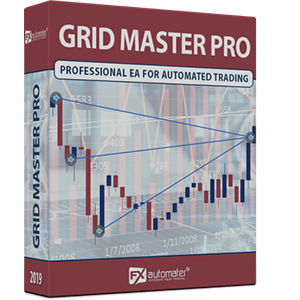
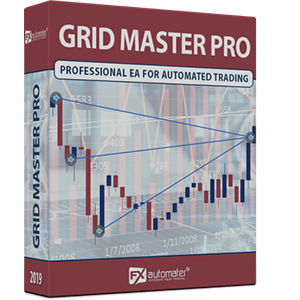
F.A.Q.
-
Qual è il livello di profitto del Grid Master Pro sul conto reale/demo?
Il Grid Master Pro è stato in grado di raggiungere il livello di profitto del 88.5% durante il periodo di trading live/demo. Questi risultati sono provati da una delle rispettate aziende terze.
-
Qual è il livello di drawdown del Grid Master Pro sul conto reale/demo?
Il Grid Master Pro è stato in grado di mantenere il livello massimo di drawdown fisso del 26.94% durante il periodo di trading live/demo.
-
Quanto costa Grid Master Pro?
Lo sviluppatore ufficiale di Grid Master Pro ha annunciato che il prezzo di Grid Master Pro è di $367.