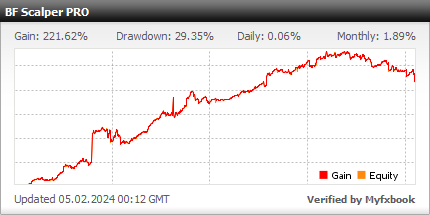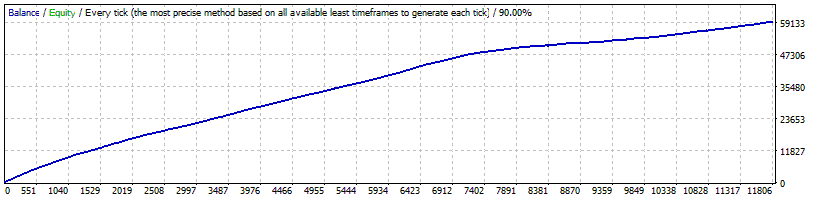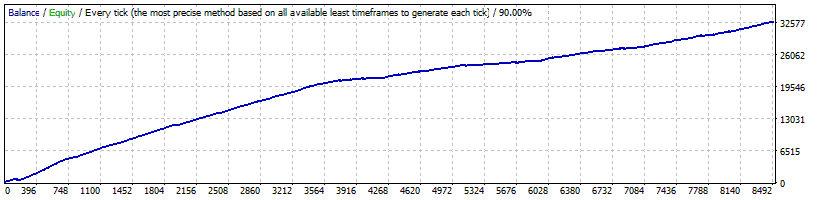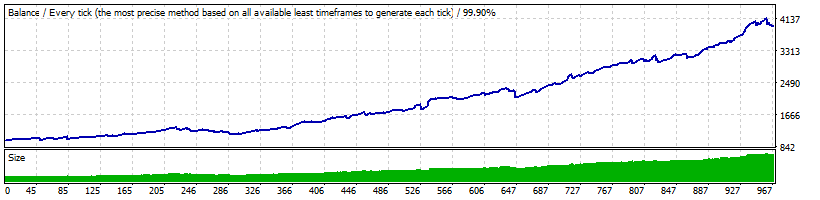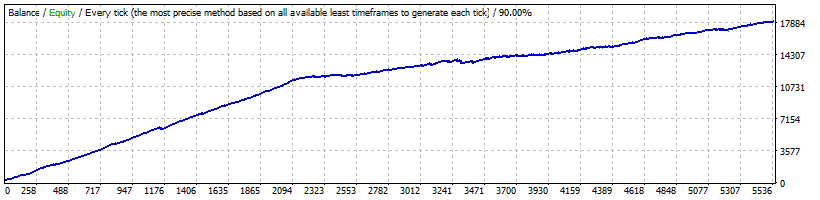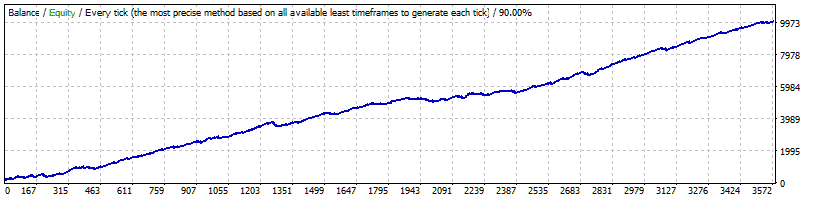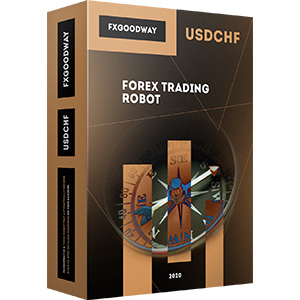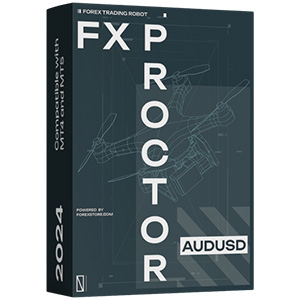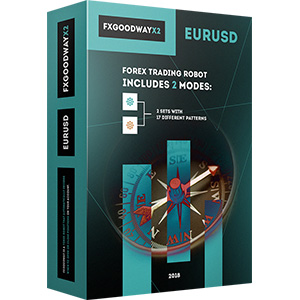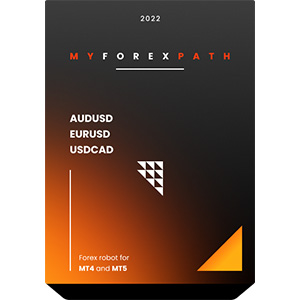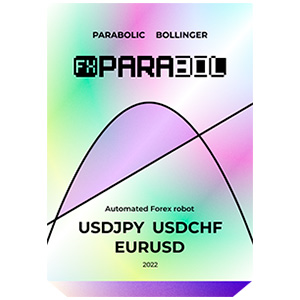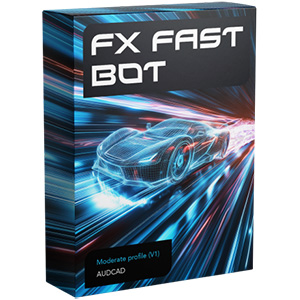在MT4上安装BF Scalper Pro的过程非常简单。只需将机器人的安装文件下载到您的计算机上,并将其放入MT4的正确文件夹中。了解如何在MT4上安装和运行 EA,并轻松地与BF Scalper Pro进行交易。
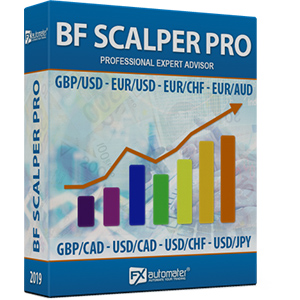
BF Scalper PRO有改进的出口逻辑,可以减少回撤并提高系统效率。
统计
交易系统对报价历史的测试
BF Scalper PRO信息
BF Scalper PRO采用基于ATR的新止损计算算法,根据当前市场波动性调整止损水平,减少回撤,提高系统的利润因子,发挥出色功能。为了使BF Scalper PRO更具盈利性,并且不依赖经纪人,我们添加了网格系统。
网格系统是可选的,默认情况下处于禁用状态。
BF Scalper PRO特点:
强大而简单的交易逻辑
新的基于ATR的算法,适当的TP和SL水平
低回撤
稳健的18年回测表现
支持多个货币对
扩展的新闻过滤器
波动性过滤器
新的、改进的、非常有效的出口逻辑
电子邮件和推送通知系统
周五外出系统
网格系统(可选)
高点差、滑点、对经纪人的高保护
推荐事项
推荐时间间隔: M15
推荐的回测方法: M15 per Tick
支持的货币对: GBPUSD、EURUSD、EURCHF、EURAUD、EURCAD、GBPCAD、USDCAD、USDCHF、USDJPY。
重要! 请注意 MondayTradingHours、TuesdayTradingHours、WednesdayTradingHours、ThursdayTradingHours、FridayTradingHours 参数!为了获得正确的结果,您需要根据经纪人的GMT偏移正确设置它们。
该交易类型的表现受经纪人条件影响很大 - 请勿在随机经纪人或微型账户上尝试 - 请仅在具有狭幅点差的知名ECN经纪人上尝试。
BF Scalper PRO 在所有具有4位或5位价格显示的经纪人上都可以运行。不需要更改参数以适应5位价格显示。
资金管理
BF Scalper PRO 配备了资金管理系统。您可以设置百分比风险,并且机器人将根据风险和账户可用保证金自动计算手数。资金管理系统包括称为恢复模式的损失恢复选项。
恢复模式的工作原理:启用后,系统将在账户历史中检查过去的损失。如果过去没有损失,系统将等待第一个损失。一旦发生损失,Omega Trend EA 将启动恢复过程。它会逐渐增加每笔新交易的手数,直到最后一个损失或过去的所有损失完全抵消为止。这个过程非常安全,EA 会逐渐增加手数。
高级新闻过滤器
BF Scalper PRO 配备了高级新闻过滤器。使用此过滤器,您可以避免在重要新闻或事件期间交易。新闻过滤器可以提高系统的盈利率并减少回撤。默认情况下处于禁用状态,可以进行精确配置。
高级时间管理系统
使用时间管理系统,您可以精确设置机器人仅在特定时间交易。您还可以配置机器人在特定星期几交易或不交易。这是一个非常强大的选项,可以避开最危险的时间段,并在机器人表现最佳时进行交易。
星期五退出系统
大家都知道星期五交易可能存在风险。持仓到周末,可能因周一的差价而导致巨大损失。BF Scalper PRO 配备了星期五退出系统,可以在星期五下午关闭所有仓位,并在那时停止交易。
电子邮件和推送通知系统
BF Scalper PRO 将通知您在您的账户上发生的所有操作。您可以轻松设置终端以接收这些通知。BF Scalper PRO 将通过电子邮件和推送通知向您的手机发送消息,通知您有关交易的情况。默认情况下,这些选项已禁用。
动态止损
BF Scalper PRO 配备了基于 ATR(作为选项)的新止损计算算法,根据当前市场波动性调整止损水平,减少回撤并提高系统的盈利率。
BF Scalper PRO 的设置
==== 风险管理 ====
- FixedLots - 固定手数(当 AutoMM1=0 时有效)
- AutoMM - 大于 0 的值将启用自动MM,并将交易量设置为可用保证金的一定比例。
==== 一般设置 ====
- 魔术 - 魔术数字 - 每个机器人都必须是不同的。
- EA_Comment - 添加到由BF Scalper PRO打开的所有交易的文本。
- MaxSpread - 允许的最大价差以开仓。
- 滑点 - 允许的最大滑点以开仓。
- TicksTrade - 如果为false,则逻辑将在M1条的开始时执行,否则将计算新的价格刻度并进行交易。
- StealthMode - true/false - 通过程序逻辑隐藏止损和获利水平,对经纪人不可见。使用此模式,止损和获利订单不会被放置在交易服务器上。
- EmergencyStopDist - 使用StealthMode时的第二保护级别。大于零的值,比虚拟隐藏的止损更大的距离将激活第二个实际(紧急)止损。在这种情况下,新的紧急止损值将是EmergencyStopDist值和隐藏止损值的总和。StopLoss - 以4位标准点计的止损值 - 合理范围为30-100,最佳步长为5。
- TakeProfit - 以4位标准点计的获利值,最佳步长为1。
- BandPeriod - 布林带的周期 - 合理范围为5-20,最佳步长为1。
- MaxBreakEntry - 允许的最大突破。
- BandBreakEntry - 以BB线4位点计的突破开始反向交易(值可能为负) - 合理范围为0-5,最佳步长为1。
- BandBreakExit - 以相对BB线4位点计的突破关闭反向交易(值可能为负) - 合理范围为(-5)至5,最佳步长为1。
- ATR_TF_FL - 用于避免过度波动交易的ATR指标时间框架(以分钟为单位)。
- ATR_Per_FL - ATR指标的周期。
- MaxATR_FL - ATR指标的最大值。
- ExitProfitOnReverse - 在形成反转条时关闭仓位的利润(以点为单位) - 合理范围为5-15,最佳步长为1。
- Reverse_Bar_TF - 反转条的时间框架 - M1或M5。
- UseTrendFilter - 如果只想交易趋势方向,请将其更改为“true”。这用于仅交易由下面的2个MA定义的趋势方向。通常不需要用于亚洲市场的剥头皮趋势过滤器,但如果需要额外的安全性,则可能会有所帮助。
- MA_Fast_Period - 快速移动平均的周期 - 合理范围为1-20,最佳步长为1。
- MA_Slow_Period - 慢速移动平均的周期 - 合理范围为20-120,最佳步长为5。
- MA_Trend_TF - 两个MA的时间框架。
- Trend_Impulse - 市场冲动的相对强度 - 合理范围为0-60,最佳步长为5。
==== SL & TP 动态 ====
- Use_ATR_Profit - 启用基于ATR的利润退出算法。如果为"true",则使用ExitProfitOnReverse的值。
- ATR_Profit_Faktor - 用于计算新ExitProfitOnReverse值的ATR值乘数。
- Use_ATR_Stop - 启用基于ATR的止损算法。
- ATR_SL_Faktor - 用于计算止损值的ATR值乘数。
- ATR_TF_SL - 计算ATR指标的时间框架 - 标准1440(D1)。
- ATR_Per_SL - ATR指标的期间 - 标准1。
==== 时间管理系统 ====
- AllowedHour_ForBacktest - 此参数仅用于回测!有助于优化时间管理系统。可以使用如下。在优化期间,将起始值设为0,结束值设为23,步长设为1。可以选择一天进行优化。例如,如果要优化星期一的交易时间,则需要禁用其他工作日。例如,设置TuesdayTrading=false ... FridayTrading=false。优化结束后,测试器将显示星期一的最佳交易时间。您可以将这些最佳时间添加到MontagHandelszeiten参数中。例如:1,4,6。
- MontagTrading - true/false - 启用或禁用星期一的交易
- MontagHandelszeiten - 以逗号分隔的交易时间。例如:MontagHandelszeiten=22,23,0,1,2 - 机器人只能在这些时间进行交易
- DienstagTrading - true/false - 启用或禁用星期二的交易
- DienstagHandelszeiten - 以逗号分隔的交易时间。例如:DienstagHandelszeiten=22,23,0,1,2 - 机器人只能在这些时间进行交易
- MittwochTrading - true/false - 启用或禁用星期三的交易
- MittwochHandelszeiten - 以逗号分隔的交易时间。例如:MittwochHandelszeiten=22,23,0,1,2 - 机器人只能在这些时间进行交易
- DonnerstagTrading - true/false - 启用或禁用星期四的交易
- DonnerstagHandelszeiten - 以逗号分隔的交易时间。例如:DonnerstagHandelszeiten=22,23,0,1,2 - 机器人只能在这些时间进行交易
- FreitagTrading - true/false - 启用或禁用星期五的交易
- FreitagHandelszeiten - 以逗号分隔的交易时间。例如:FreitagHandelszeiten=22,23,0,1,2 - 机器人只能在这些时间进行交易
- SamstagTrading 和 SonntagTrading - true/false - 启用或禁用星期六和星期日的交易。由于许多经纪人在周末进行交易,因此出现了GMT的大幅波动,因此还添加了这些参数。
示例:MondayTradingHours = "0,23";
==== 星期三的掉期过滤器 ====
- WednesdaySwapFilter - true/false - 如果掉期比MaxNegSwapPips参数差,则将星期三晚间交易引向负掉期方向的星期三掉期过滤器
- MaxNegSwapPips - 小于0.5点似乎是合理的阈值
==== 换卡时间过滤器&点差过滤器 ====
- RolloverTimeFilter - true/false - 启用/禁用换卡时间过滤器
- MinutesBefore - 午夜前的分钟时间间隔,所有交易将被取消
- MinutesAfter - 午夜后的分钟时间间隔,所有交易将被取消
- x_MaxSpreadFilter - 启用/禁用换卡时的额外点差过滤器
- x_MaxSpread - 通常允许的初始MaxSpread乘以,如果在Spread超过12点时,所有交易将被取消之前,Spread超过12点,则所有交易将被取消。例如,如果MaxSpread为6且x_MaxSpread为2,则当Spread超过6x2=12点时,所有交易将被取消。
==== 通知 ====
- EMAIL_Notification - true/false - 启用/禁用电子邮件通知
- PUSH_Notification - true/false - 启用/禁用移动设备的推送通知
==== GMT设置 ====
- GMT_Offset - 经纪人冬季GMT偏移
- Calculate_DST - true/false - 如果经纪人在夏季将GMT偏移更改为+1,则设置为TRUE。如果经纪人全年使用相同的GMT偏移,则设置为FALSE。
==== 新闻过滤器设置 ====
默认情况下,Newsfilter功能处于禁用状态。是否启用此功能取决于个人判断。Newsfilter可以提高系统的利润率,减少回撤,但可能会减少交易次数和总利润。
- Avoid_News - true/false - 是否使用Newsfilter。
- Include_Medium_News - true/false - 是否包括中等重要性的新闻。高重要性新闻默认包括在内。
- Filter_NFP_FOMC_ONLY - true/false - 如果为true,则Newsfilter仅在NFP和FOMC新闻之间停止交易。
- Wait_Before_News - 新闻发布前的分钟数。
- Wait_After_News - 新闻发布后的分钟数。
==== 星期五结束 ====
- FridayExit - true/false - 如果要在星期五结束所有交易,请使用FridayExit=true。
- ExitHourFr - 机器人将在星期五的这个时间结束所有开放头寸。
- LastTradeHour - 机器人将在星期五的这个时间之前进行交易(包括这个时间)。
如果选择使用“FridayExit”选项,则需要在经纪人星期五交易结束时间的几个小时前设置LastTradeHour和ExitHourFr。
为什么选择BF Scalper PRO
BF Scalper PRO购买并使用的主要原因之一是它是一个易于使用的完全自动化专家顾问(外汇机器人),支持实时交易并有助于增加账户余额。BF Scalper PRO是低风险策略。它使用基于ATR的新止损计算算法,可以减少回撤并提高利润率。BF Scalper PRO的所有未来更新都是完全免费的,并且您可以从我们的团队获得专业支持。
BF Scalper PRO是一个非常强大的交易系统,具有保护风险交易所需的关键功能和系统:资金管理、经纪人保护、点差保护、非常有效的出口逻辑、动态止损、多货币交易、高级时间管理、新闻过滤器、网格系统、电子邮件和推送通知系统、星期五出口系统等。
这里有什么可以得到
BF Scalper PRO
BF Scalper PRO提供一个快速安装助手,指导您完成简单的安装和设置过程。无需技能、工具或额外下载。
易于使用
BF Scalper PRO非常易于使用。我们提供了详细的用户手册,其中包含有关下载、安装和设置的详细说明。我们还提供.set文件和所需的一切。
完全自动化
BF Scalper PRO会分析市场,以适当的时机下订单,并自动管理。所有这些都是完全自动化的。
低风险策略
BF Scalper PRO配备了基于ATR的新止损计算算法,可以减少回撤并提高系统的利润率。
用户详细指南
我们将解释BF Scalper PRO的安装和设置方法,EA的下载、安装、运行的完整步骤,以及使用、优化和设置提示。
终身免费更新
BF Scalper PRO的所有未来更新都是一次付款完全免费的。您将获得终身免费的更新和支持。
专业支持
无论您有任何问题或想要报告的问题类型,您都可以随时联系我们。我们将尽快回复。
60天退款保证
您可以尝试使用外汇机器人60天。试一试吧!如果无法获利,我们将退款。
购买包括:
- 1实际账户
- 3模拟账户
- 最佳的外汇行业支持(24/7)
退款政策
60天内退款保证
F.A.Q.
-
BF Scalper Pro 在真实/模拟账户上的盈利水平是多少?
BF Scalper Proはライブ/デモトレード期間中に287.46%の利益率を達成しました。これらの結果は信頼できる第三者企業によって証明されています。
-
BF Scalper Pro 在真实/模拟账户上的最大回撤是多少?
BF Scalper Pro在真实/模拟交易期间成功保持了38.53%的最大回撤水平。
-
BF Scalper Pro 的价格是多少?
BF Scalper Pro 的官方開發者是 BF Scalper Pro,他們的價格為 $117。